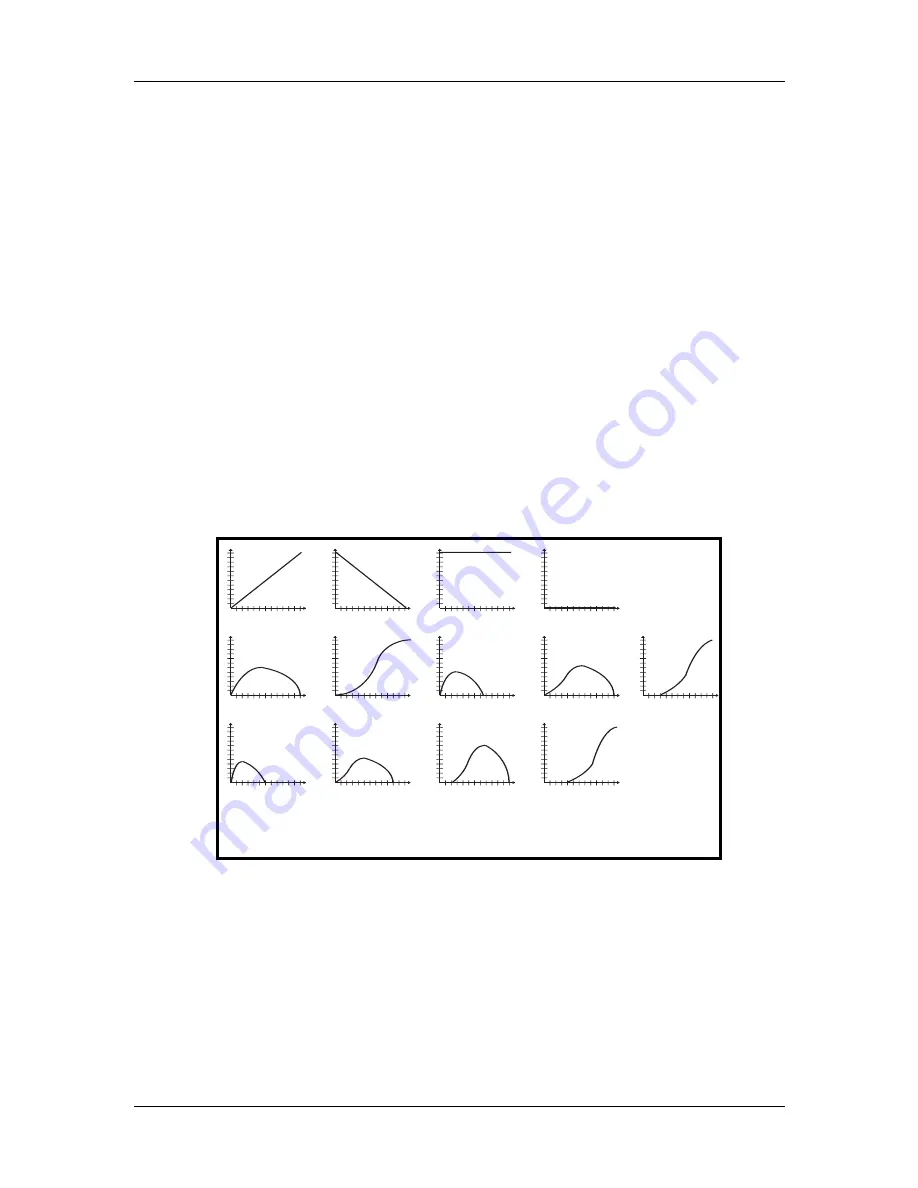
Part 8: Editing Programs
124
QS6.1 Reference Manual
A
MP
/R
ANGE
The Amp/Range function (press [80]) lets you control the velocity and keyboard
range of each Sound layer.
Velocity Curve (13 choices)
Page 1
This selects how the Sound will respond to an increase in velocity values from the
keyboard or MIDI. A LINEAR curve is the norm, where the velocity values increase
the level evenly as you play harder. Many of the Velocity Curves are parts of "sets"
which can be used by 2, 3 or 4 Sounds in setting up velocity crossfading, whereby a
different Sound is played depending on how hard or soft the keyboard is played.
As explained earlier, many of the samples from which you can choose when
assigning voices are already "velocity-switching". These samples usually have the
word ÒVeloÓ or the letter ÒVÓ in their names, indicating that there is actually more
than one sample per note which can be selected by how hard or soft each note is
played. However, the velocity point at which these sounds change is fixed and
cannot be altered. If you want to create your own velocity-crossfading Program,
assign the single-sample versions of the same samples (ÒMarimbaVelÓ is made up of
ÒMarimba HdÓ and ÒMarimba SfÓ) to two or more Sounds, then use the appropriate
velocity curves for each Sound (in a three-way velocity split, Sound 1 would use
curve Ò1 of 3,Ó Sound 2 would use curve Ò2 of 3Ó while Sound 3 would use Ò3 of 3Ó).
0
99
0
127
L
E
V
E
L
VELOCITY
LINEAR
0
99
0
127
L
E
V
E
L
VELOCITY
INVERTED
0
99
0
127
L
E
V
E
L
VELOCITY
MAXIMUM
0
99
0
127
L
E
V
E
L
VELOCITY
MINIMUM
0
99
0
127
L
E
V
E
L
VELOCITY
1 OF 2
0
99
0
127
L
E
V
E
L
VELOCITY
2 OF 2
0
99
0
127
L
E
V
E
L
VELOCITY
1 OF 3
0
99
0
127
L
E
V
E
L
VELOCITY
2 OF 3
0
99
0
127
L
E
V
E
L
VELOCITY
1 OF 4
0
99
0
127
L
E
V
E
L
VELOCITY
2 OF 4
0
99
0
127
L
E
V
E
L
VELOCITY
3 OF 4
0
99
0
127
L
E
V
E
L
VELOCITY
4 OF 4
0
99
0
127
L
E
V
E
L
VELOCITY
3 OF 3
You can create your own custom velocity curves using the Tracking Generator and
the Mod section. It's easier to do this if you select the MINIMUM curve. Then select
an available Mod (say Mod 1, or button [0]), and on page 1 select TRACKGEN as
your source. On page 2 select Amplitude as your destination, and then set the level
to +99 on page 3. On button [9], page 1, select Velocity as your Input and then
experiment with the ways different numbers affect the velocity response as you input
values for Points 0-10. See pages 137-140, 147 and 148 for more information.
TIP:






























