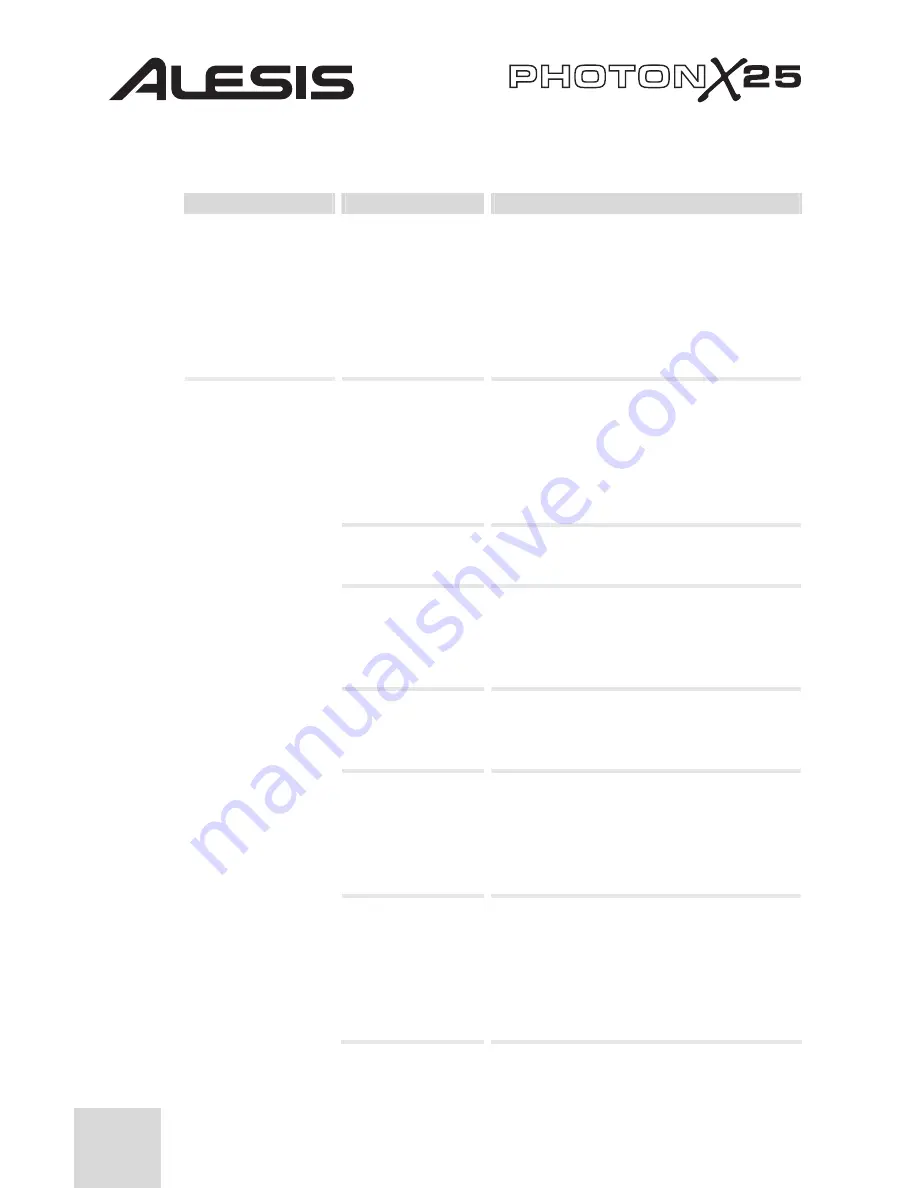
16
Troubleshooting:
Symptom
Cause
Solution
The display does not
light up.
No power.
If you are using USB power, check that the
USB power switch on the back of the Photon
is OUT. If you are using batteries or an AC
adapter, check to see that the batteries are not
drained or that the adapter is plugged in to a
live power outlet and that the power switch is
IN.
MIDI:
No sound from target
device.
Photon USB not
properly connected.
Check your computer’s USB connections to
confirm that the Photon is recognized and
installed. Turn you computer off and then on
again if necessary. (Choose “shut down” rather
than “restart” to ensure that the USB devices
are properly reset.)
Problems
caused
by
use of a USB hub.
Try unplugging the Photon from any USB
hubs and connecting directly to the computer.
Software
application
not set up to receive
MIDI data from
Photon controller.
Ensure that the Photon or “USB” MIDI device
is listed as an active MIDI source in your
application.
Software
application
not receiving MIDI
data.
Many software applications have MIDI IN and
OUT indicators. Play some keys and look for
the MIDI IN light to indicate activity.
Photon’s
MIDI
channel not the same
as application’s
incoming MIDI
channel.
Be sure that the Photon is sending on the
channel that the target device expects.
Sound source’s notes
out of range of
Photon’s keyboard.
Try using a piano sound as you’re first getting
connected. Drums and basses and some other
instruments may have a limited MIDI note
range or other idiosyncrasies. Use “easier”
instruments like pianos when you’re setting up
the Photon for the first time.
















































