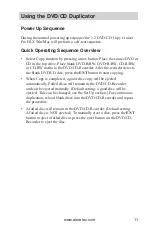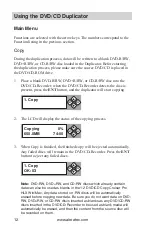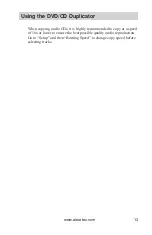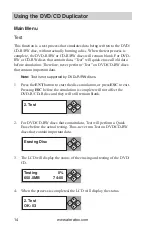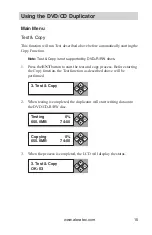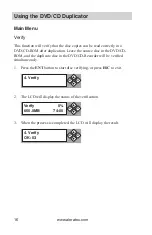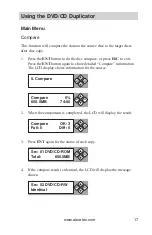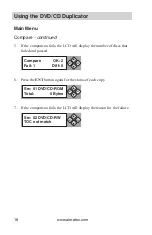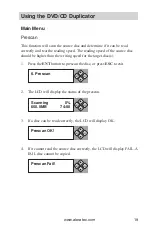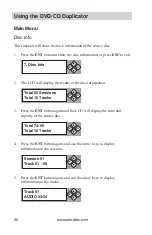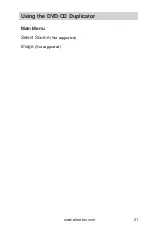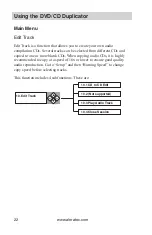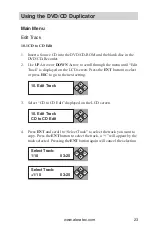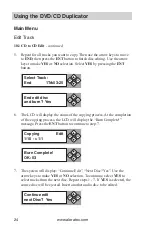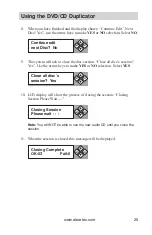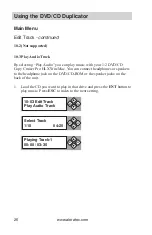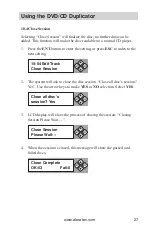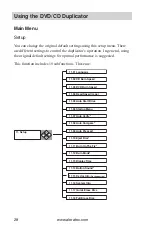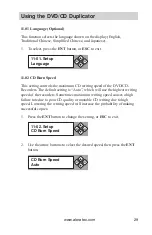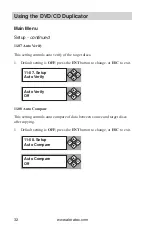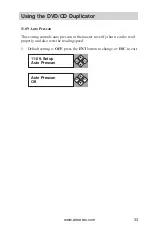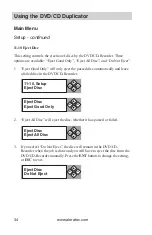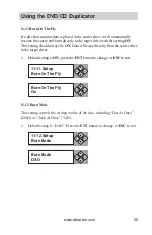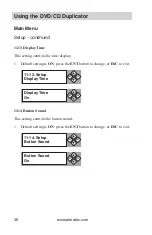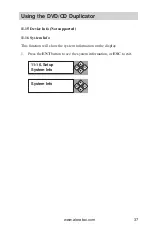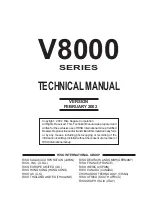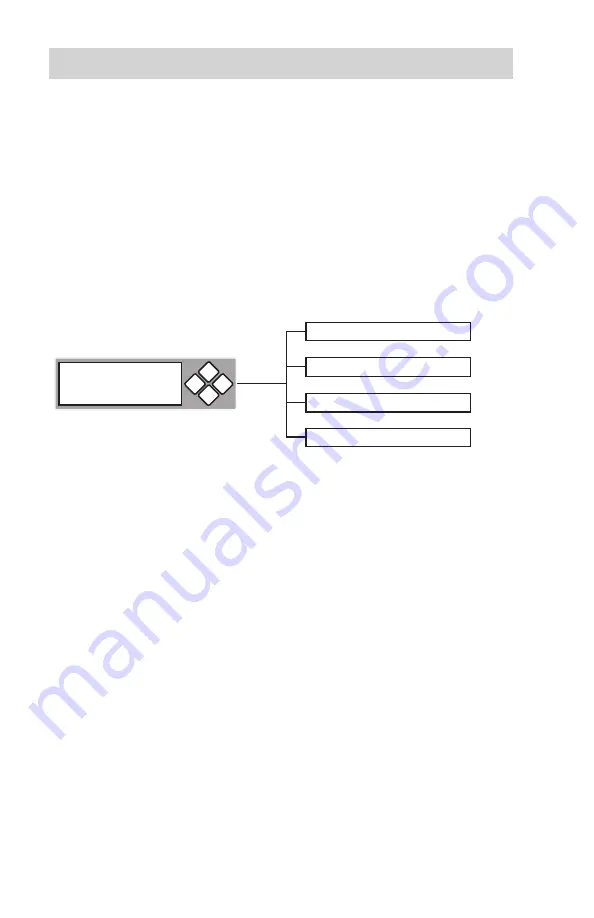
www.aleratec.com
22
Using the DVD/CD Duplicator
Main Menu
Edit Track
Edit Track is a function that allows you to create your own audio
compilation CDs. Several tracks can be selected from different CDs and
copied to one or more blank CDs. When copying audio CDs, it is highly
recommended to copy at a speed of 16x or lower to ensure good quality
audio reproduction. Go to “Setup” and then “Burning Speed” to change
copy speed before selecting tracks.
This function includes 4 subfunctions. These are:
10.1 CD to CD Edit
10.2 (Not supported)
10.3 Play Audio Track
10.4 Close Session
10. Edit Track
ENT
ESC