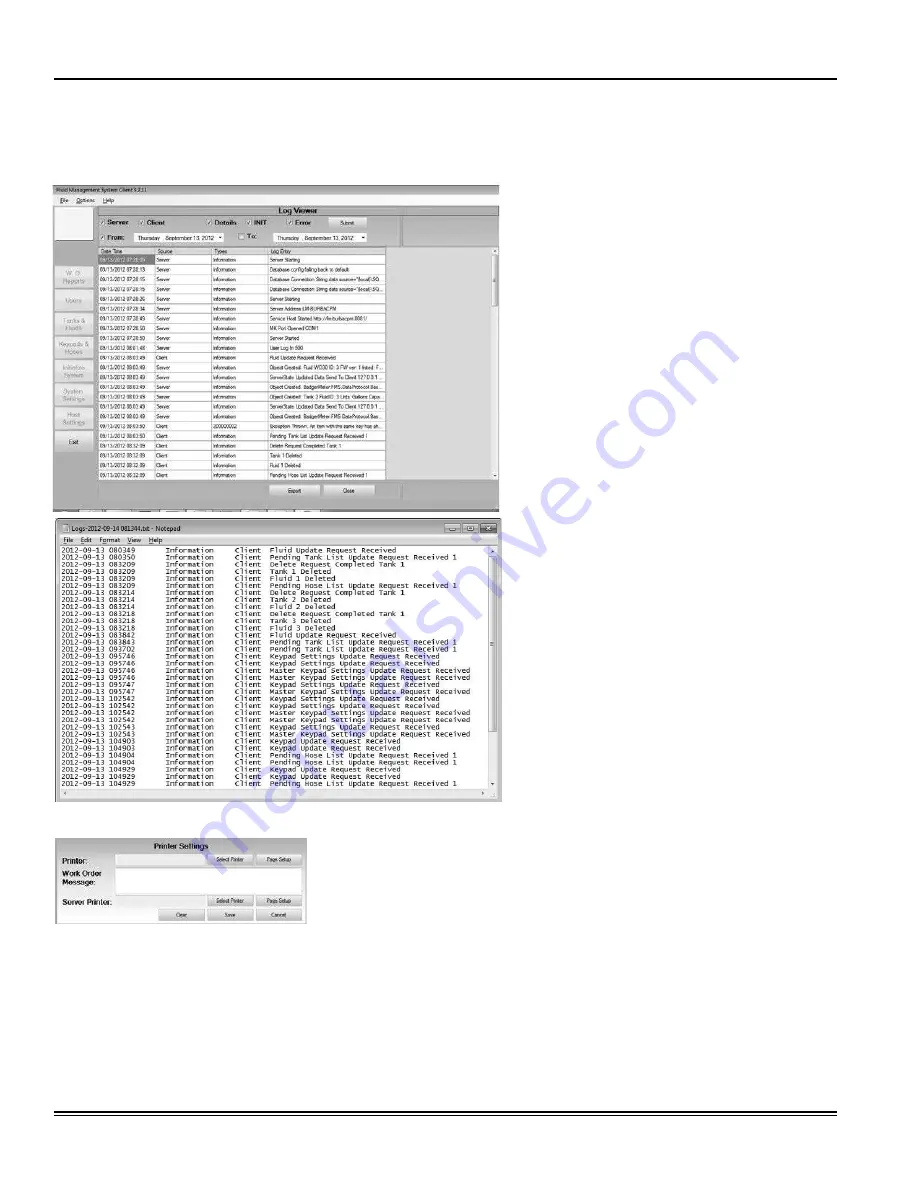
System Settings – Functions Options
Log Viewer
Use the Log Viewer to display system activity logs based on the parameters you choose.
1. From the
System Settings
screen, select
Log Viewer
.
2. Check the boxes next to the options you want
to display. the options are:
•
Server
•
Client
•
details
•
InIt
•
Error
•
date Range
3. Click
Submit
.
4. At this point, you can click the
Export
button
to save the ile.
Printer Settings
1. From the
System Settings
screen, select
Printer Settings
.
2. Click
Select Printer
and chose a printer.
3. Click
Page Setup
to set up paper formatting information.
4. Enter text that you want to appear on the printout into the
Work Order
Message
box.
5. Repeat steps 2 and 3 for the
Server Printer
.
6. Click
Save
to save your changes and exit the printer settings. .
Fluid Management System
Page 48
Alemite LLC
Revision (09-13)
SER RFC-PLUS



























