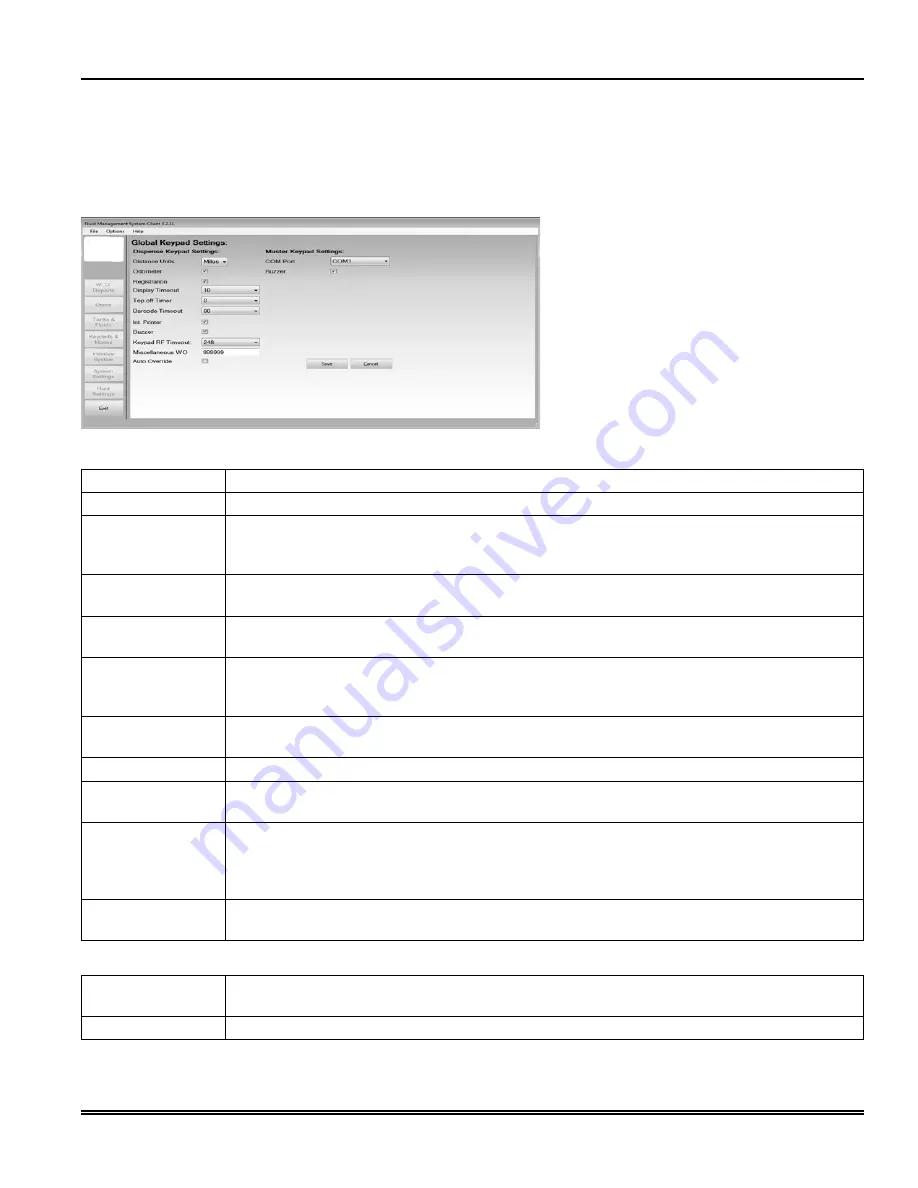
Setting up Keypads and Hoses
Adding keypads and hoses allows you to build out your entire system and send work orders to the appropriate stations.
Global Keypad Settings
Before starting, make sure your Global Keypad Settings are configured correctly.
1. Click the
Settings
button.
2. Change any settings according to the
Dispense Keypad Settings
and
Master Keypad
Settings
tables below.
3. Click
Save
to save your changes or
Cancel
to discard the changes and return to the
Main
screen.
Dispense Keypad Settings
distance units
Specifies the units (miles or kilometers) by which distance is measured for each Wo.
Odometer
to request that mileage be tracked, check the odometer checkbox.
registration
to request that the car registration number be tracked, check the Registration checkbox. this
allows the system users to enter the car registration number in the Pending Wo and save it to the
Completed Wo.
display Timeout
Sets how long (in minutes) a PIn will be able to sit idle before timing out and forcing the user to log
back in.
Top off Timer
Sets the time that the user is allowed to keep the meter open after the allotted amount of fluid has
been dispensed (timer is in seconds).
Barcode Timeout
the amount of time in increments of 10 ms to display the entered parameter on the screen after
the barcode scanner input is entered. A value of 100 will equal 1000 ms or 1s of display time. this
timeout is only used when the barcode scanner feature is selected on the keypad.
Int. Printer
If you have an optional internal printer connected to the keypad, select the checkbox next to the
Int.
Printer
field.
Buzzer
to activate the key click buzzer, check the box next to the
Buzzer
field.
Keypad rF Timeout
Sets how long (in minutes) a PIn will be able to sit idle before timing out and forcing the user to log
back in.
Miscellaneous WO
A configurable numeric input that allows the user to define what number a miscellaneous work
order gets. this would be used in the event any fluid needs to be dispensed independent of a system
work order. the miscellaneous work order number along with the user Id number will be in the work
order report. to change, simply highlight the number, delete, and enter a new number.
Auto Override
Activates System Auto override feature in all keypads so users can dispense Wos when the Master
Keypad is not operational. no supervisor intervention is required. Available with v3.X firmware only.
Master Keypad Settings
COM Port
Select the CoM port on the PC for the serial connection to the Master Keypad. to change, simply
click on the drop down and select the appropriate CoM port.
Buzzer
to activate the key click buzzer, check the box next to the
Buzzer
field.
SER RFC-PLUS
Fluid Management System
Page 45
Revision (09-13)
Alemite LLC






























