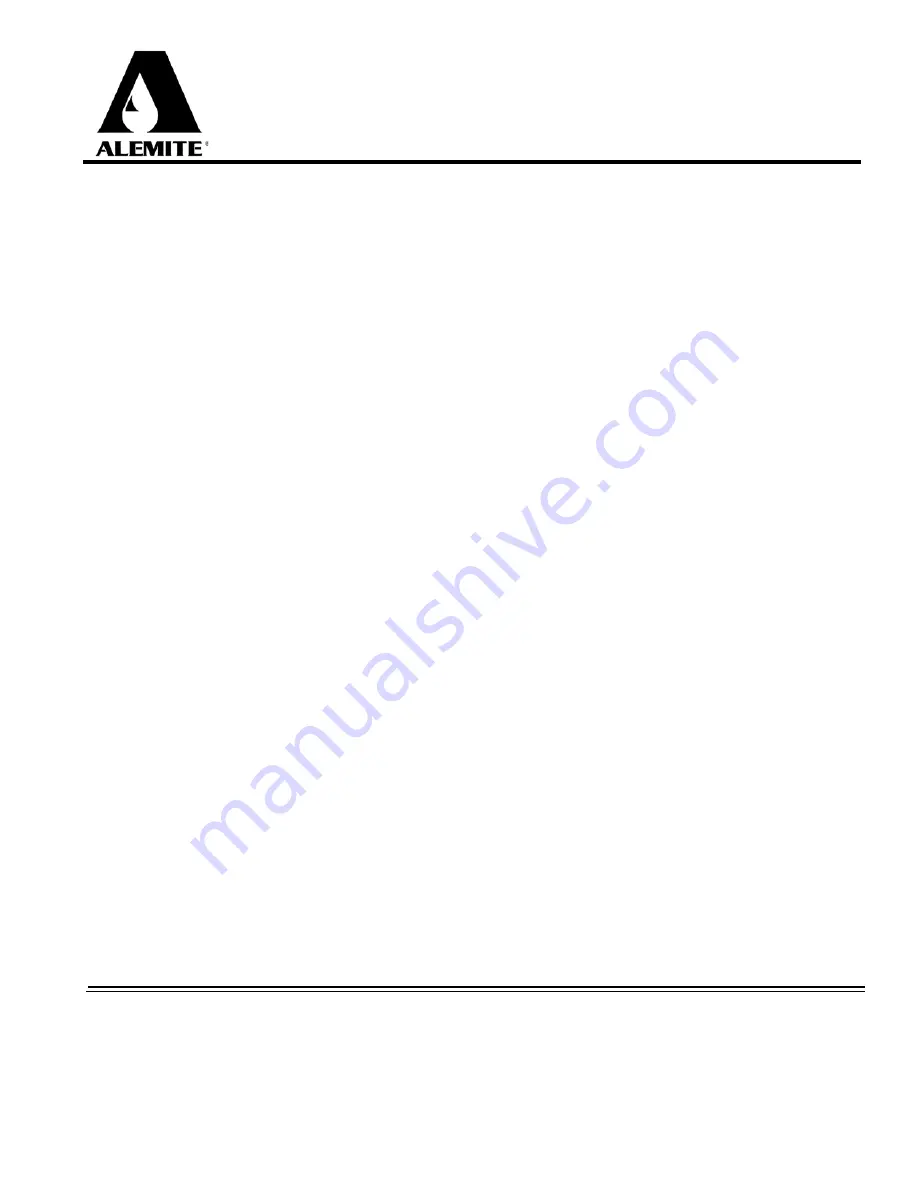
Service Guide
RFC-PLUS
671051
RFC-Plus
Fluid Management System
FMS-3 2.4 GHz RF High-End Software
Alemite LLC
167 Rowand Drive, Johnson City, Tennessee 37601
www.alemite.com
Copyright
©
2013 by Alemite LLC
This document contains conidential information that is the property of Alemite LLC
and is not to be copied, used, or disclosed to others without express written permission
SER RFC-PLUS
Revision (09-13)
















