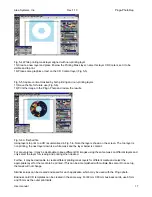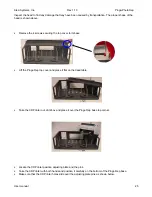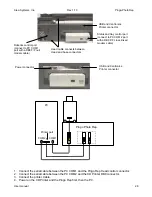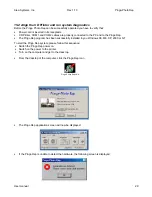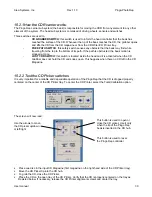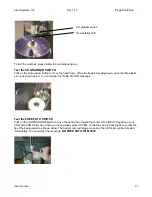Alea Systems, Inc.
Rev.1.13
Pingo-Photo Rep
User manual
18
9. Troubleshooting the Pingo Photo
If an error condition occurs, the correct approach to resolve the problem will minimize the time lost and the
unlikely occurrence of damage to the Pingo Photo. The following conditions have occurred during development
and testing. In most cases the condition described requires operator intervention. If a condition persists, call
Customer Support at (301) 776-3754 for the latest solution.
1. Blinking Light over the Paper Symbol: An error has occurred.
•
Delete the print job from the print queue, power off the printer and unplug it.
•
After 5 seconds with no power connection, plug the printer back in. The printer will recalibrate by moving the
tray in/out of the print area.
•
If error repeats, try unplugging again until the printer returns to a solid green power light.
2. Printer shows print job pending _ nothing is happening:
•
Delete the print job from the print queue, power off the printer and unplug it.
•
After 5 seconds with no power connection, plug the printer back in. Printer will recalibrate by moving tray
in/out of the print area.
•
If error repeats, try unplugging again until the printer returns to a solid green power light.
3. CD Tray stops in the middle of printing: Memory management is insufficient for the size of the file being
printed. Enable the Low Memory Mode located on the advanced tab in the printer driver.
4. Ink prints light lines across the disc: Clean print head at next available opportunity. See maintenance
section of this manual for print head cleaning instructions.
5. Print image is misregistered on disc: Review template and/or mask setup. Adjust as required.
6. Ink smears off the disc: Try another media type (i.e., Photo Coat, Glossy).
7. Poor print quality:
•
Try increasing the print quality to Best.
•
Change media type and/or adjust the settings in the Advanced Tab for Saturation, Brightness and Color
Tone.
8. Print job cancelled in mid print; printer stopped but did not eject the disc:
•
Turn off the power button.
•
Let it sit for one minute and turn the power back on. The disc should be ejected.
10. Printer Maintenance
The Printer will provide many hours of service with minimal maintenance. Alea systems suggests the machine
be kept clean of any obvious dirt and debris. Because the printer ejects ink onto the CD's in a fine mist, ink will
eventually appear on the printer case. Follow the cleaning instructions provided below:
To remove stains, smudges and/or dried ink from the exterior of the printer, use a soft cloth moistened with
water. DO NOT use household cleansers or detergent. In the event that a household cleaner or detergent is
used on the printer, wipe the printers exterior surfaces with a soft cloth moistened with water.
DO NOT clean the interior of the printer. Keep all fluids away from the interior.
DO NOT lubricate the rod on which the print cartridge cradles move. Noise is normal when the cradles move
back/forth.