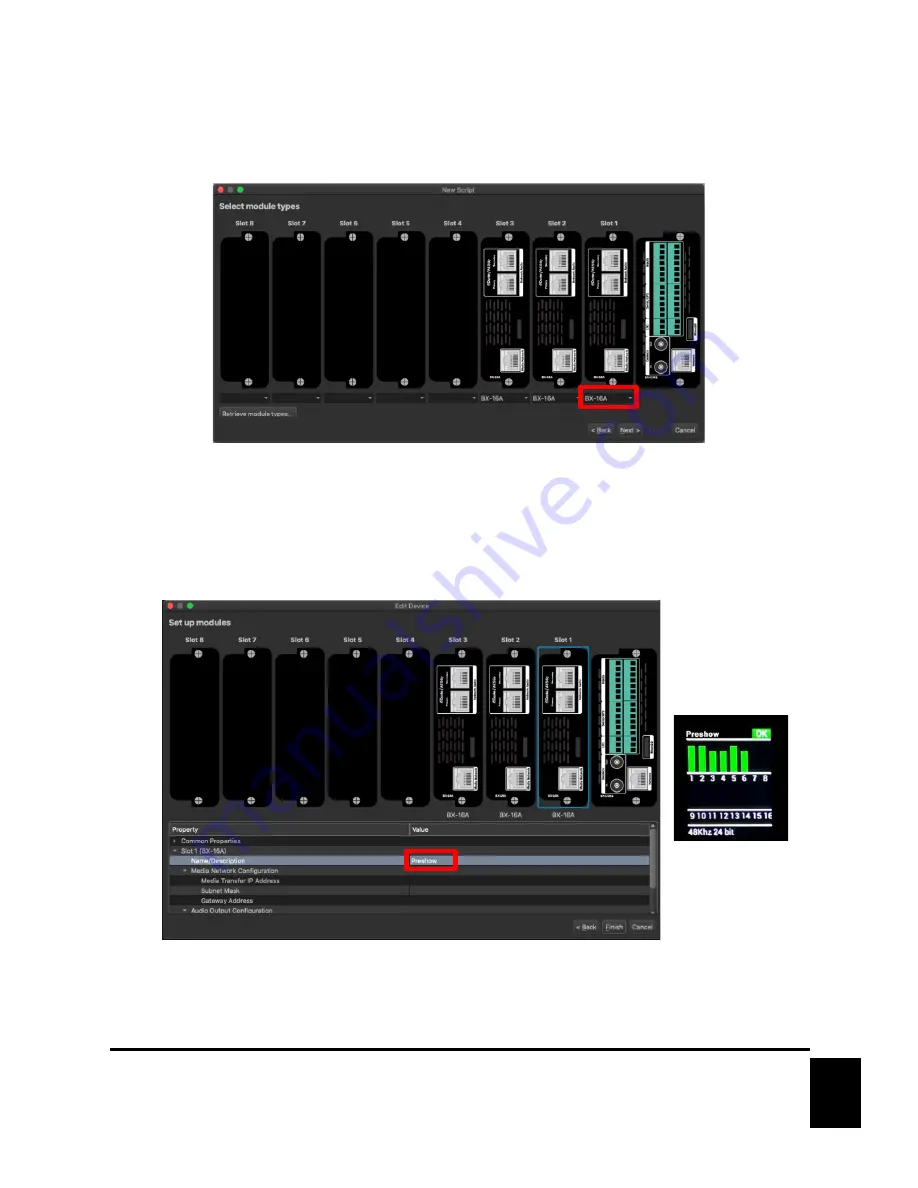
14
March 26, 2021
5.
Now, we need to configure which modules are installed within your BinloopX. Use the dropdown below
each A/V Module Slot to select the modules you have installed. Click
Next
to proceed to the
Module
Properties
screen.
Alternatively, you can automatically scan your BinloopX using the
Retrieve Module Types
button. This method
will scan your network interface for the BinloopX, request its current module configuration, and automatically
select the correct modules for each slot.
6.
This screen can be used to name the modules you have installed and configure their Media Network ports
if you intend to use them.
The name you enter
here will be shown on
the front-panel status
display for this module.
7.
Click
Finish
to create the project. Now is a great time to
Save
the project.















































