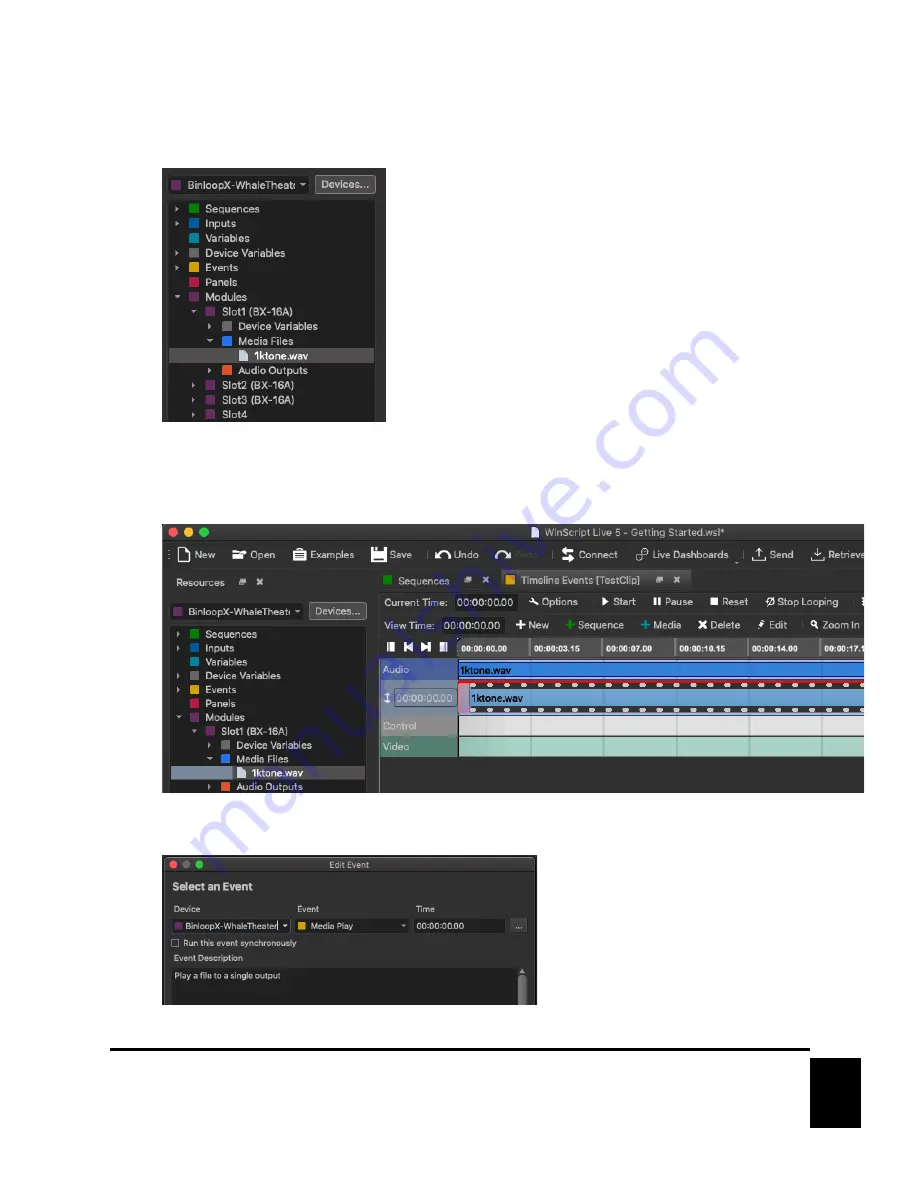
16
March 26, 2021
4.
Using the
Resources
section on the left of WinScript Live, browse to the
Media Files
of an A/V
module. When connected to the BinloopX, the available test clips will appear when you expand this
resource.
5.
Click-and-hold a test clip and drag it onto the Sequence timeline that you just created. Once you release
this clip on the timeline, it will be automatically added to the timeline and plotted based on the length of
the clip.
6.
Next, we need to configure the playback of this clip in a little more detail. Go ahead and double-click on
the clip within the timeline to enter the
Edit Event
screen.






























