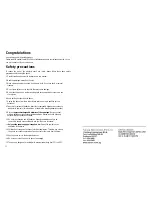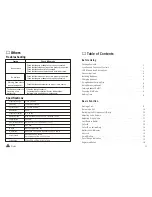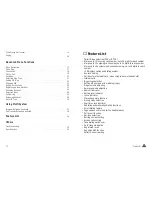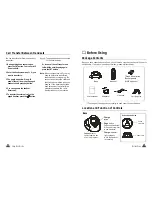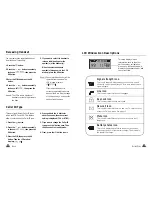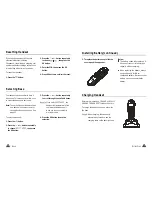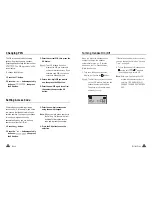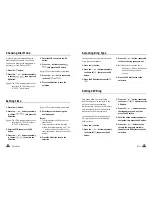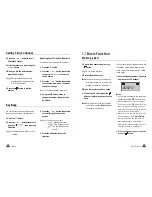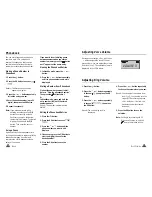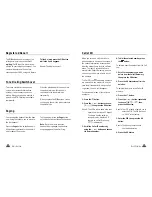Ⅰ
Congratulations
on purchasing our high quality product.
Please read the manual carefully to find out all features and how your telephone works, so you
can get the best out of your new phone.
Safety precautions
To reduce the risk of the electrical shock and injury, please follow these basic safety
precautions before using the phone.
1. Carefully read and observe the instructions in this manual.
2. Heed the warnings marked on the unit.
3. When cleaning, unplug the phone. Use a damp cloth. Do not use liquid or aerosol
cleaners.
4. Do not place objects on the line cord that may cause damage.
5. Do not use this phone in wet surroundings and environments where there is a risk
of explosion.
6. Avoid spilling any liquid on the phone.
7. Unplug this phone from the wall outlet and refer servicing to qualified service
personnel.
8. Take care for polarity of batteries, inser t the rechargeable batteries in accordance
with polarity symbols ( this instruction is found in the installing batteries section.)
9. Only use
Never use other
ordinary batteries or conventional alkaline batteries. Otherwise health risks and
personal injuries cannot be excluded.
10. Do not mix exhausted and full batteries. Exhausted batteries shall not be
removed to usually household waste and fire. Take care for nature!
11.
, identified by the symbol on the
underside of the device.
12. Children don't recognise the risks of electrical appliances. Therefore use or keep
the phone only under supervision of adults or out of the reach from children.
13. Use the phone only in the described manner.
14. Do not use or stop the use if the phone is damaged.
15. The phone is designed for working with a temperature range from 5
to 45 .
approved rechargeable batteries of the same type.
Only use the power supply unit supplied
℃
℃