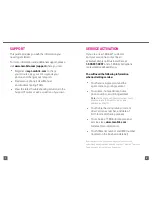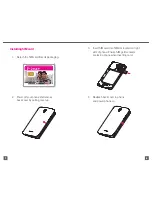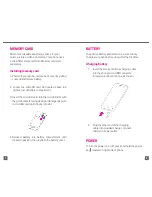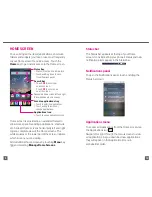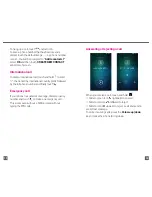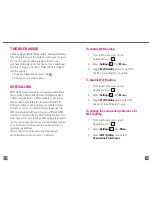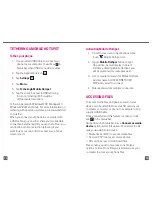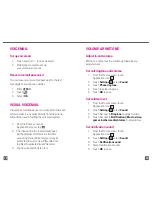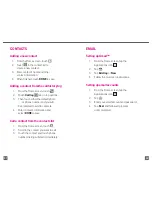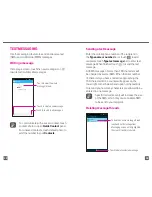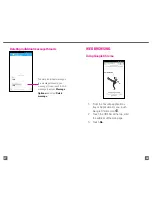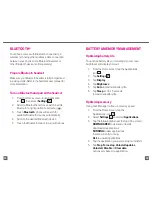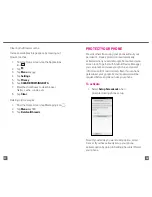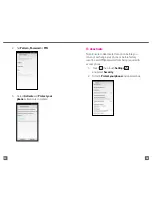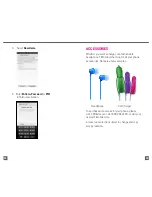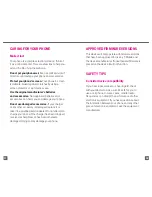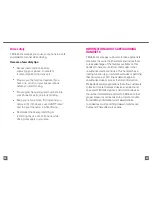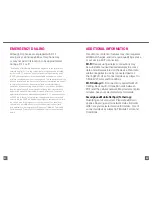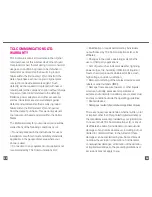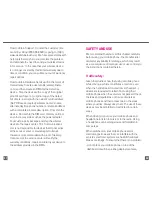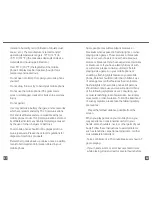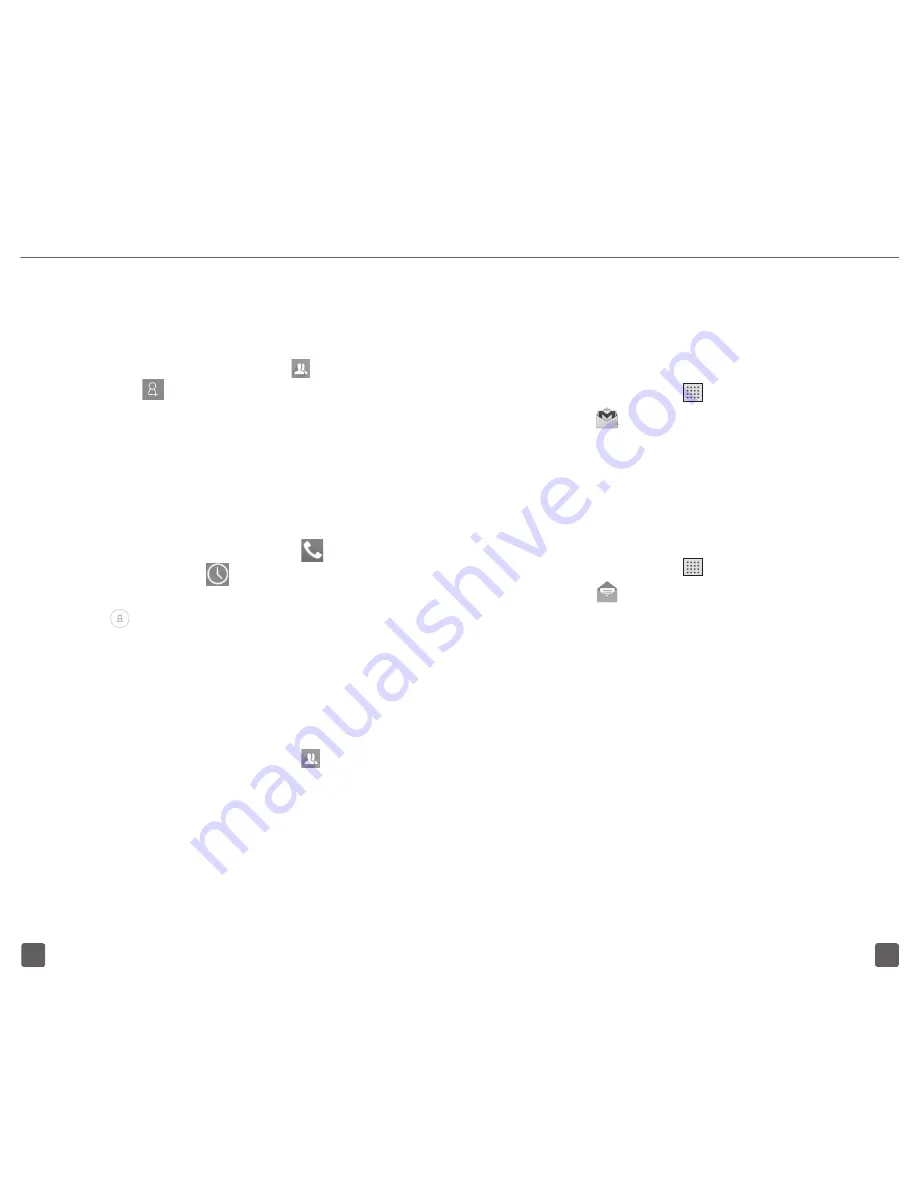
22
21
Setting up Gmail™
1. From the Home screen, tap the
Applications icon .
2. Tap .
3. Tap
Existing
or
New
.
4. Follow the on-screen instructions.
Setting up email accounts
1. From the Home screen, tap the
Applications icon .
2. Tap .
3. Enter your email account and password.
4. Tap
Next
and follow all prompts
until completed.
CONTACTS
Adding a new contact
1. From the Home screen, touch .
2. Touch in the contact list to
create a new contact.
3. Enter contact’s name and other
contact information.
4. When finished, touch
DONE
to save.
Adding a contact from the call history log
1. From the Home screen, touch
.
2. Touch
Call log
tab on top options.
3. Then touch either the default photo
or phone number and you will
be prompted to add to contacts.
4. Enter contact’s information and
select
DONE
to save.
Call a contact from the contacts list
1. From the Home screen, touch .
2. Scroll to the contact you want to call.
3. Touch the contact and touch phone
number, dialing will start immediately.