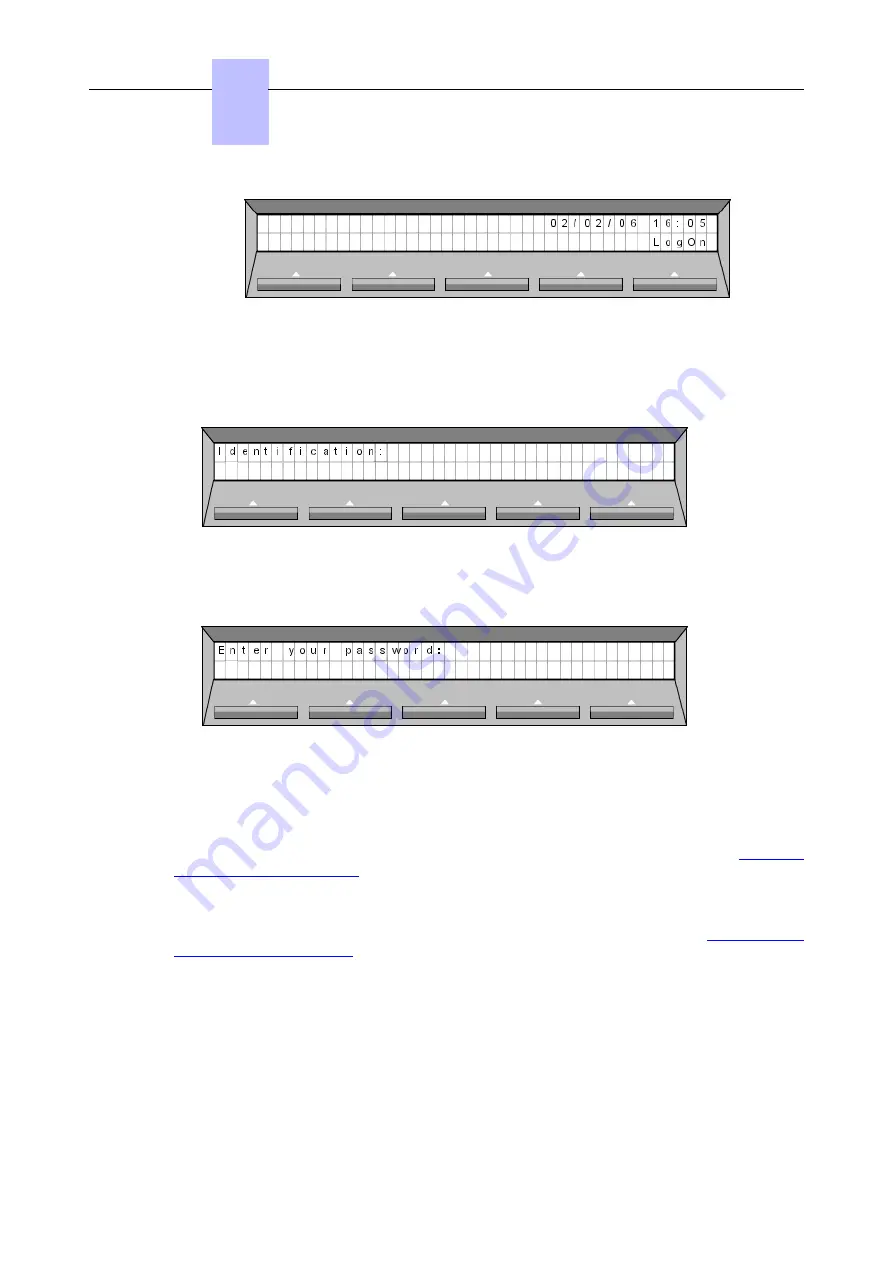
___change-end___
Procedure:
1. Press the "LogOn" softkey. The following screen is displayed:
___change-begin___
___change-end___
2. Enter your identification number. The following screen is displayed:
___change-begin___
___change-end___
Note:
This password request is required or not according to the system management.
3. Enter your password.
It is possible to activate the headset if this function is available on your set (see
).
Results: Once the "LogOn" procedure has been accepted, the display screens depend on the
agent state.
The results are the same as for the "LogOn without identification "(see
Logon without
)
2.4
Activating Headset Function on Logon
Role: This function is used to activate your headset on your set.
Prerequisites: This function is accessible if your set has a programmable key with the
headset function and if the agent is assigned to a group for which the "Headset mandatory"
function has not been validated.
Chapter
2
)
2-6
!" #$
Summary of Contents for OmniTouch Contact Center
Page 6: ... 0 4 ...
Page 10: ...Chapter 1 1 4 ...
Page 18: ...Chapter 2 2 8 ...
Page 48: ...Chapter 6 6 4 ...
Page 50: ...Chapter 7 7 2 ...






























