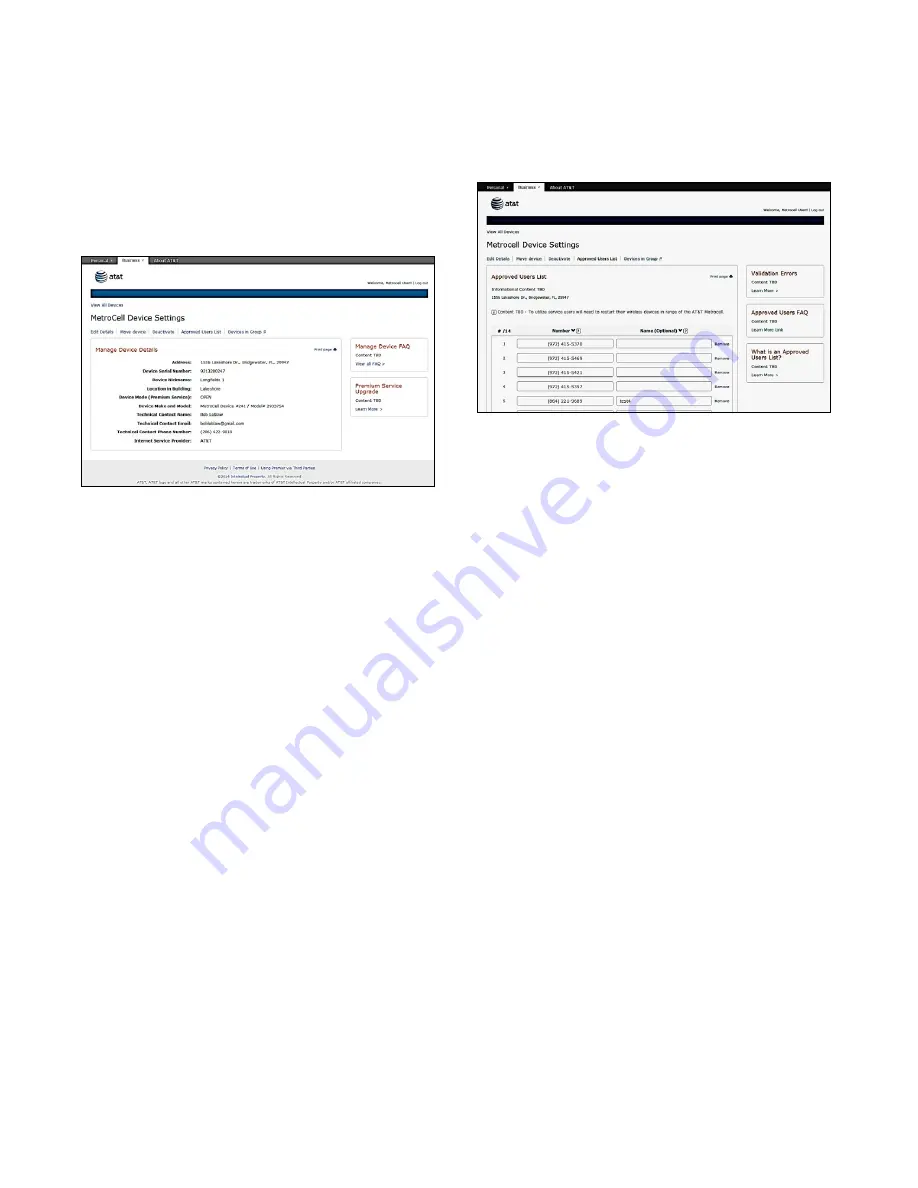
MetroCell device settings page
Once a MetroCell has been activated, various
characteristics can be viewed and updated on the
MetroCell Device Settings page. To get to it, select an
Active device on the
Manage My MetroCell
page. Items you
can edit include:
• Device nickname
• Location in building
• Open or Closed mode
• Technical contact information
• Internet Service Provider
There are also several fields you can view but not edit.
Changing any of these fields requires that you contact your
AT&T representative:
• Device address
• Serial number
• Make & model
In addition to viewing and editing device settings, links across
the top of the page provide access to several other features:
•
Move device
This link will guide you through the steps required to move
your MetroCell to a new location.
•
Deactivate
This link will enable you to deactivate your MetroCell.
•
Approved user list
This is where you create and manage an Approved User
List – see below.
•
Devices in group
If you have more than one MetroCell at the current
location, this link will provide information on the other
devices in the same Group as the MetroCell you are
working with.
Approved user list
The
Approved User List
page enables you to create and
manage an Approved User List. If the MetroCell has been
set to operate in Closed mode, only users included in the
Approved User List can make calls through the MetroCell.
Note that all MetroCells in a Group (all MetroCells at the
same address) share a single Approved User List.
25 entries can be viewed at a time. Each entry consists of an
AT&T wireless phone number and an optional name of the
wireless user. There is a link at the bottom of the list to Add
More Users, which opens an additional page. An Approved User
List can hold up to 1500 entries.
When you click on Submit, the numbers will all be validated.
If errors are detected, the entries with errors will move to
the top of the list, highlighted in red, and error messages
will be displayed. These errors should be corrected or
removed and the list resubmitted. When no errors remain,
the corrected list is displayed and can be edited further.
Validation includes:
• A check for duplicates
• A check for a complete number (10 digits)
• Confirmation that the telephone number
is for an AT&T wireless subscriber
• Confirmation that the telephone number
is an active number
Remember to save your list by clicking on Submit before you
leave the page.
To start over, there is an option at the bottom of the list to
delete the entire list. You will be asked to confirm this deletion,
which is not recoverable.
To print the list of users on any page, click on the Print This Page
link in the upper right corner of the page.
Please note:
It may be necessary for users who are placed
on the Approved User List to power their handset down and
back up to be able to access the MetroCell.
AT&T MetroCell User Guide •
February 2016
7











