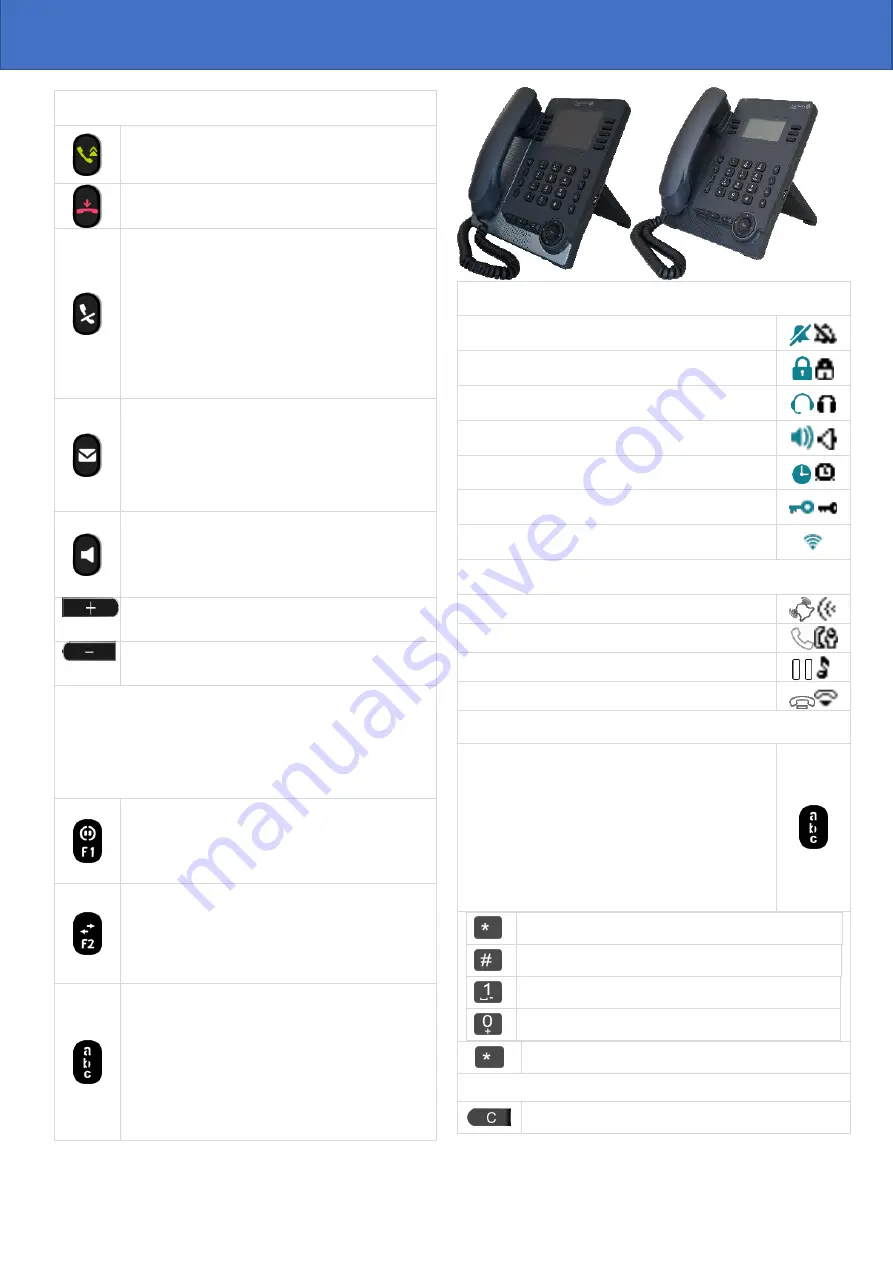
Related Documentation - Other languages for Safety and Regulatory Instructions and User Documentations are available at the following Web site:
https://www.al-enterprise.com/products. 8AL91432ENAAed01 - The Alcatel-Lucent name and logo are trademarks of Nokia used under license by
ALE. ALE International copyright © 2021
Alcatel-Lucent Enterprise ALE-30h / ALE-20h / ALE-20 Essential DeskPhone - Quick guide
OXO Connect
Quick g uide
Quick guide
Keys
•
Take the call key - in idle state - short press during
incoming call (ringing).
•
Redial key: to access the 'Redial' feature (short/long
press in idle state).
•
Silent ringing when receiving an incoming call.
•
End the call (Hang up).
•
Return to the main page.
•
Mute key
During a call, press this key to stop your contact
from hearing you. When activated the key blinks
blue.
•
Interphony key
When idle, press this key to switch the phone to
interphony mode. When you receive a call, the
phone hooks off automatically and you go straight
into hands-free mode. When activated, this key is lit
blue.
•
This feature can be deactivated by the
administrator.
•
Messaging key to access the messaging portal (call
log, voice messages and text messages).
This key flashes blue when there is a new event such
as a new voice message, a new instant message or a
new event in the call log and remains lit until all
events are acknowledged or deleted. The key
remains lit until all events are acknowledged or
deleted.
•
Pressing this key answers an incoming call in hands-
free mode (when activated, the key is lit blue).
When a call is in progress, pressing this key switches
from hands-free mode to headset or handset mode.
A long press activates the loudspeaker when a call is
in progress via the handset or headset.
successive
presses
•
Turn up the volume (ringing or call state).
•
Increase the brightness (idle state)
(1)
.
successive
presses
•
Turn down the volume (ringing or call state).
•
Decrease the brightness (idle state)
(1)
.
The following keys depend on the system configuration. The 'abc'
key is either a key that switches between alphabetic and numeric
keyboards (alphanumeric key) or a programmable key if an optional
keyboard is already connected to the phone (ALE-30h). F1 and F2
keys are programmable keys. Hold, transfer keys depend on the
system and the countries, contact your installer for more
information about your system (configuration for United States for
example). In this case F1 and F2 are no longer programmable.
•
Programmable key (F1). Lit when the function
associated with the key is activated (blue). A service
or a direct call can be associated to these keys.
•
Placing a call on hold / Retrieve the call on hold.
This feature depends on the system configuration. If
necessary, contact your administrator.
•
Programmable key (F2). Lit in blue when the
function associated with the key is activated. A
service or a direct call can be associated to these
keys.
•
Transfer: transfer the call to another number. This
feature depends on the system configuration. If
necessary, contact your administrator.
•
Alphanumeric key
Switch between the alphabetic and numeric
keyboards. When activated, the key is lit blue. An
optional keyboard can be used on the ALE-30h. In
this case, the key can be programmed as
programmable F1 or F2 keys.
•
Programmable key
(1)
(If the optional keyboard is
connected to the desk phone). Lit when the function
associated with the key is activated (blue). A service
or a direct call can be associated to these keys.
•
Access the dial by name feature (long press)
(1)
Available for ALE-30h Essential DeskPhone.
(2)
Available for ALE-20h
Essential DeskPhone.
(3)
Available for ALE-20 Essential DeskPhone.
Status icons
Silent mode.
Telephone locked.
Headset connected.
Handsfree connected
Appointment programmed.
Encrypted signal icon.
Wi-Fi (future use)
Call icons
Incoming call icon.
Call in progress icon.
Call holding icon.
Your contact ended the conversation.
Alphanumeric keyboard
Your phone is equipped with alphanumeric keyboard.
You can switch between numeric keyboard to dial
number, and alphabetic keyboard to enter text by
pressing the alphanumeric key. When you are in a text
zone, you can switch to the alphabetic keyboard by
selecting this key. When activated, the key is lit blue.
Select the same key which is lit in blue to switch to the
numeric keyboard (the key switches off). ALE-30h
DeskPhone can also be equipped with a magnetic
alphabetic keypad: ALE-10 keypad (sold separately). In
this case, the alphanumeric key is disabled. The
dedicated key can therefore be programmed.
%
$
/
~
&
(
)
[
]
=
*
@
#
space
| -
_
1
+
.
,
; : \
?
!
<
>
0
Press and hold the '*' key to switch from lowercase to
uppercase mode, and vice versa.
Use navigation keys to move the cursor into the text (except in dial
by name feature).
Use this key to delete the last entered character. The
alphabetic mode remains activated.


































