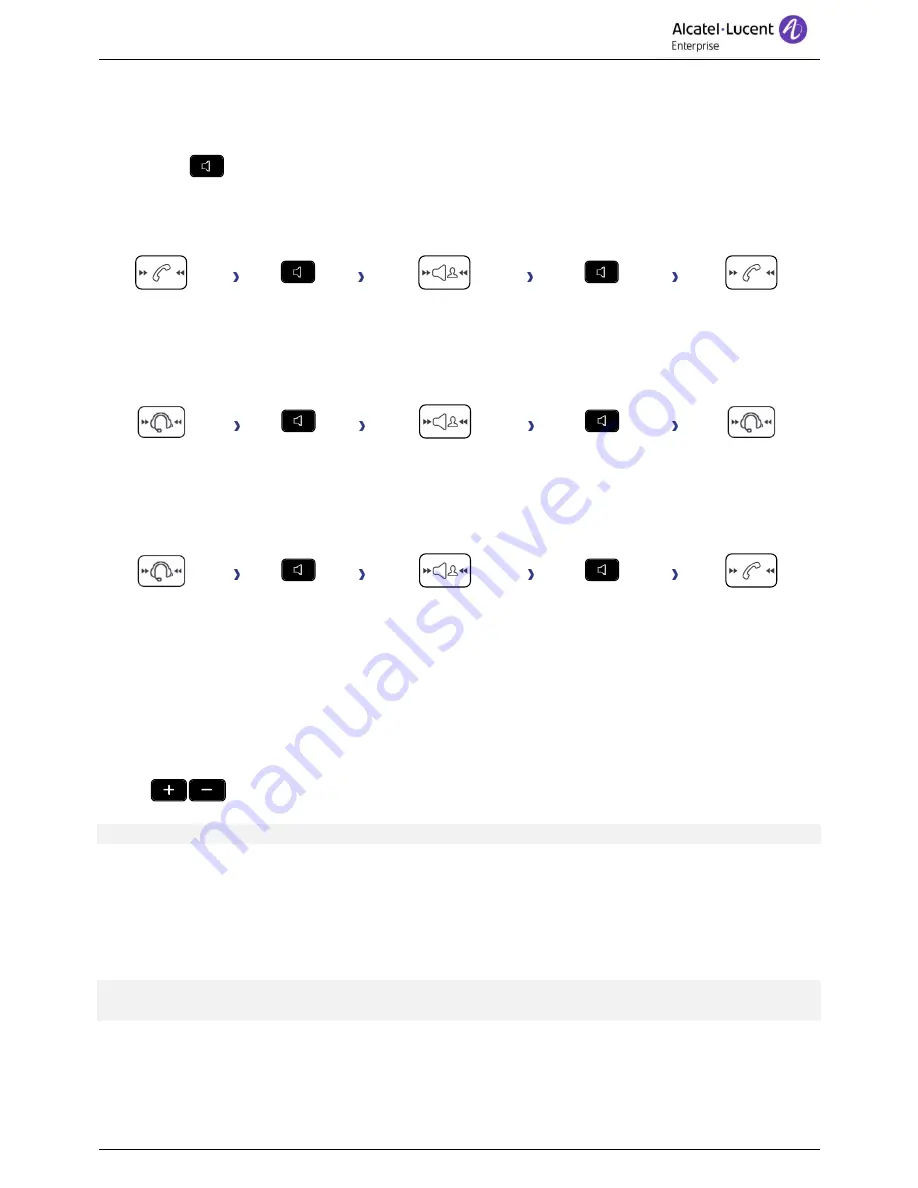
8088 Smart DeskPhone
8AL90343ENABed01
29 /66
2.6 Switching between audio modes
During the conversation, you can switch between different audio modes (handset, loudspeaker, hands-
free or headset, if connected) by pressing the loudspeaker/hands-free key until the desired audio mode
is displayed:
. The key is lit when the loudspeaker or hands-free mode is selected.
You are in conversation with the handset, you can switch between following audio modes by short
pressing on the loudspeaker/hands-free key:
Handset
Short press
Handsfree
Short press
Handset
You are in conversation with the headset(headset or loudspeaker), you can switch between
following audio modes by short pressing on the loudspeaker/hands-free key:
Headset
Short press
Handsfree
Short press
Headset
You are in conversation with the headset and the handset is not hang-up, you can switch between
following audio modes by short pressing on the loudspeaker/hands-free key:
Headset
Short press
Handsfree
Short press
Handset
To switch the audio to the headset, you have to press the Off-hook key of the headset.
For each audio mode, during the conversation, you can adjust the volume by pressing the volume keys.
The number of levels depends on the audio mode (8 for handset and headset 10 for hands-free and
loudspeaker). The selected volume, for each audio mode, will be saved for future conversations.
•
During a conversation.
•
Adjust volume by pressing the volume keys.
The hands-free mode can be deactivated by the administrator.
2.7 Making calls by name (company directory)
You can call your contact using the search by name feature.
The search by name feature provides two modes:
•
Internal
: Predictive search of the corporate directory.
•
Unified
: Classic search of the corporate directory.
Please be aware that predictive searching means that you won't have access to the contact card, and
therefore can only call the contact on their company phone.






























