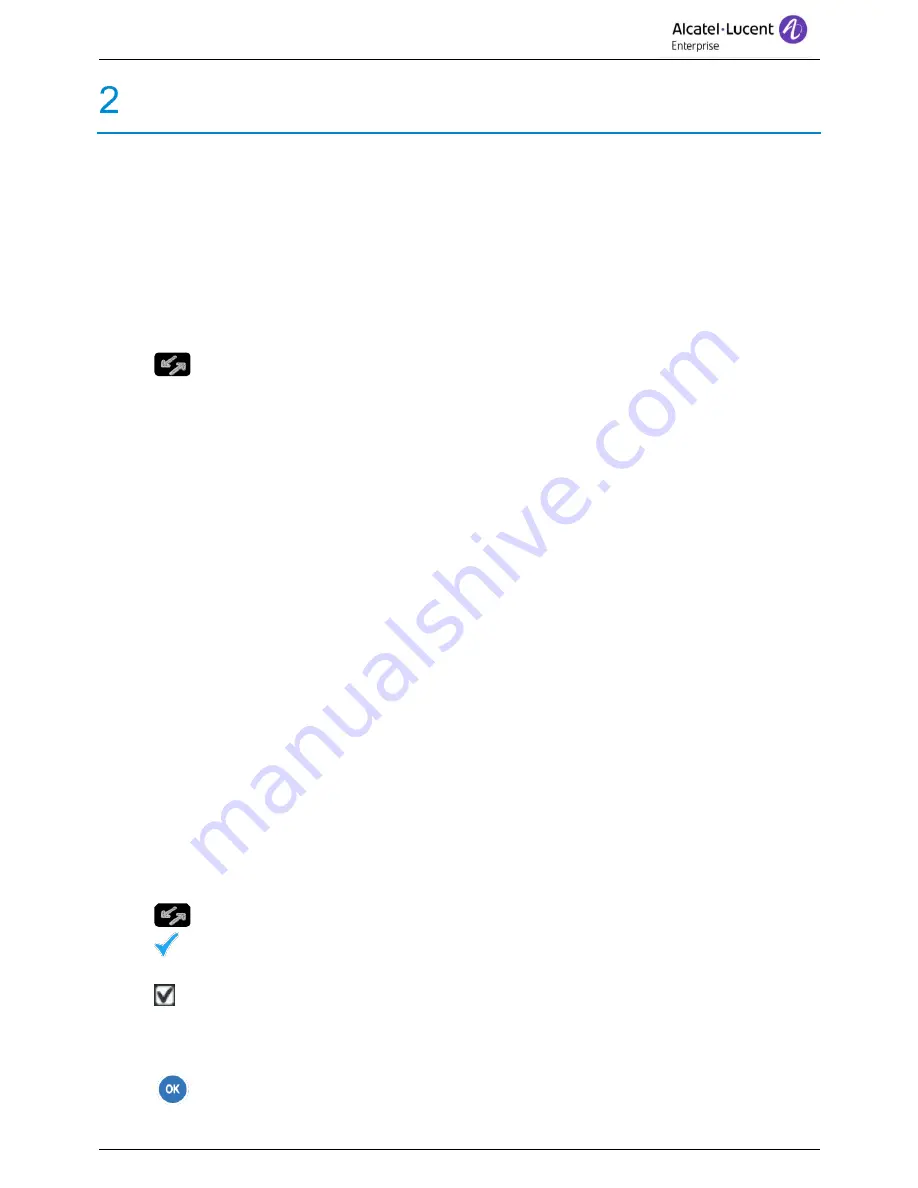
8088 Smart DeskPhone
8AL90343ENABed01
25 /66
Using your telephone
2.1 Identify the terminal you are on
The number of your telephone is displayed on the 'Info' page.
2.2 Messaging portal
The messaging portal allows you to access and manage features such as the call log, instant messaging
and voice messages. When there is a new event (new log, new instant message or new voice message)
the message key blinks blue.
Accessing the messaging portal
•
Press the message key to access the messaging portal.
Configure access to the messaging portal
The system default setting requires you to enter you personal password to access the messaging portal
features. The password information is retained for a few seconds so that if you quit the messaging portal
you can access it again after a few seconds without having to re-enter your password. The length of this
time-out depends on your system configuration. For more information, contact your installer or
administrator.
Accessing the features of the messaging portal
To access the available features (call log, instant messages IM, voice messages, sending an instant
message), press the associated softkey.
The numbers of missed calls, new instant messages and new voice messages are displayed.
•
Calls
: Access to the calls log.
•
IM
: Access to instant messages portal. Four tabs are displayed (new messages, received
messages, sent messages or all messages).
•
Voice msg
: Access to voice messages portal. Two tabs are displayed (new messages, consulted
messages).
•
Send IM:
Send an instant message.
Acknowledging
When you consult a new event (call log, instant message or voice message), the event is automatically
acknowledged. However, you can choose to acknowledge all events without consulting them.
•
Access the messaging portal.
•
Press the associated softkey.
•
Enter your password if required.
•
Press the softkey associated with the type of event you want to acknowledge. If you press
the key associated with the 'all' option, all new events are acknowledged. You can also
acknowledge all events if you press the softkey associated with the check icon in the top right
corner of the screen.
•
Press to confirm.






























