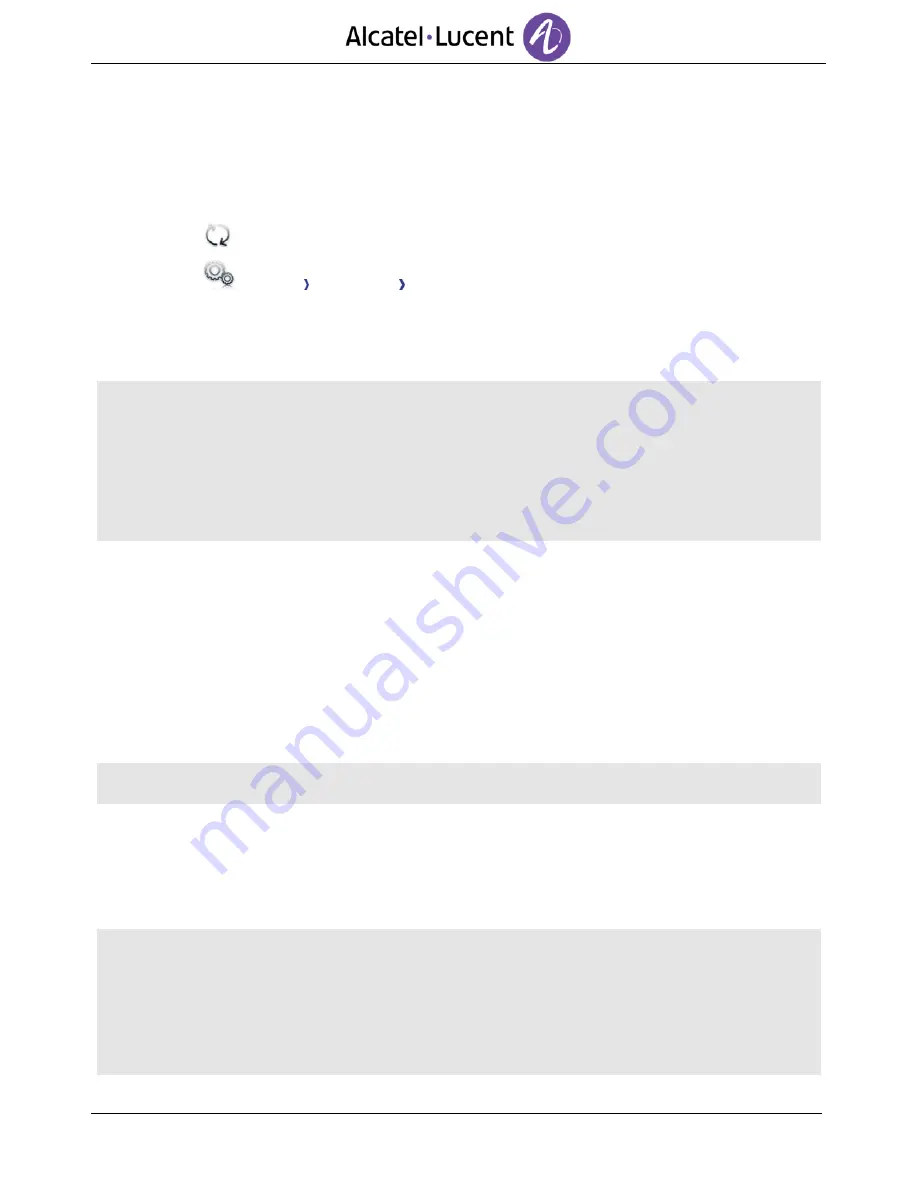
62
10.7
Synchronize your phone and your PC
Before starting synchronization please make sure both the phone and PC software are properly
configured.
Start synchronization
Use one of the following:
o
Synchronization
(If enabled in the synchronization settings)
o
Settings Application Synchronization
Synchronization
:
Start
If not deactivated in the application configuration (Silent Sync) you can see the synchronization
summary on the screen.
During the synchronization, you can at anytime:
- See synchronization progress and phases,,
- Display details of synchronized items,,
- Cancel the synchronisation.
The synchronization summary lists all the synchronized items.
From the application menu on the PC (Task bar), you can see at anytime the summary from the last
synchronization.
Pairing your phone and your PC
When you run the synchronization for the first time, you must pair your phone and your PC.
1.
Accept the certificate required by the phone (ensure that the certificate comes from the
target PC),.
2.
A pairing PIN code (PIN) is displayed on the phone screen.
3.
The phone is detected by the PC and you are prompted to enter this PIN code and a name for
the pairing. You have 30 seconds to enter the PIN code. If you don't do so you will have to start
the procedure again.
4.
The synchronization is automatically started when the pairing is established.
This pairing has to be done only for the first synchronization.
From the PC application menu, you can delete this pairing.
Synchronization
During the synchronization, you can monitor progress and view the summary once the process is
completed. Make sure this option (“Silent Sync“) is configured correctly in the Synchronization
settings on the PC side. You can also see which items are modified and where by clicking on the
detailed view button.
Synchronization takes about 15 seconds for 500 contacts. You can receive and make calls during
synchronization but this can make the synchronization process longer.
The synchronization function is most commonly used to synchronize your PC Outlook contacts with
your phone contacts list. Once you have run the initial synchronization, if you delete a contact from
the phone contacts list, the contact will be deleted from Outlook during the next synchronization (and
vice versa). You are advised to create an Outlook subfolder dedicated to your phone contacts and to
work from this folder. This will help protect your general Outlook contacts on your PC.



















