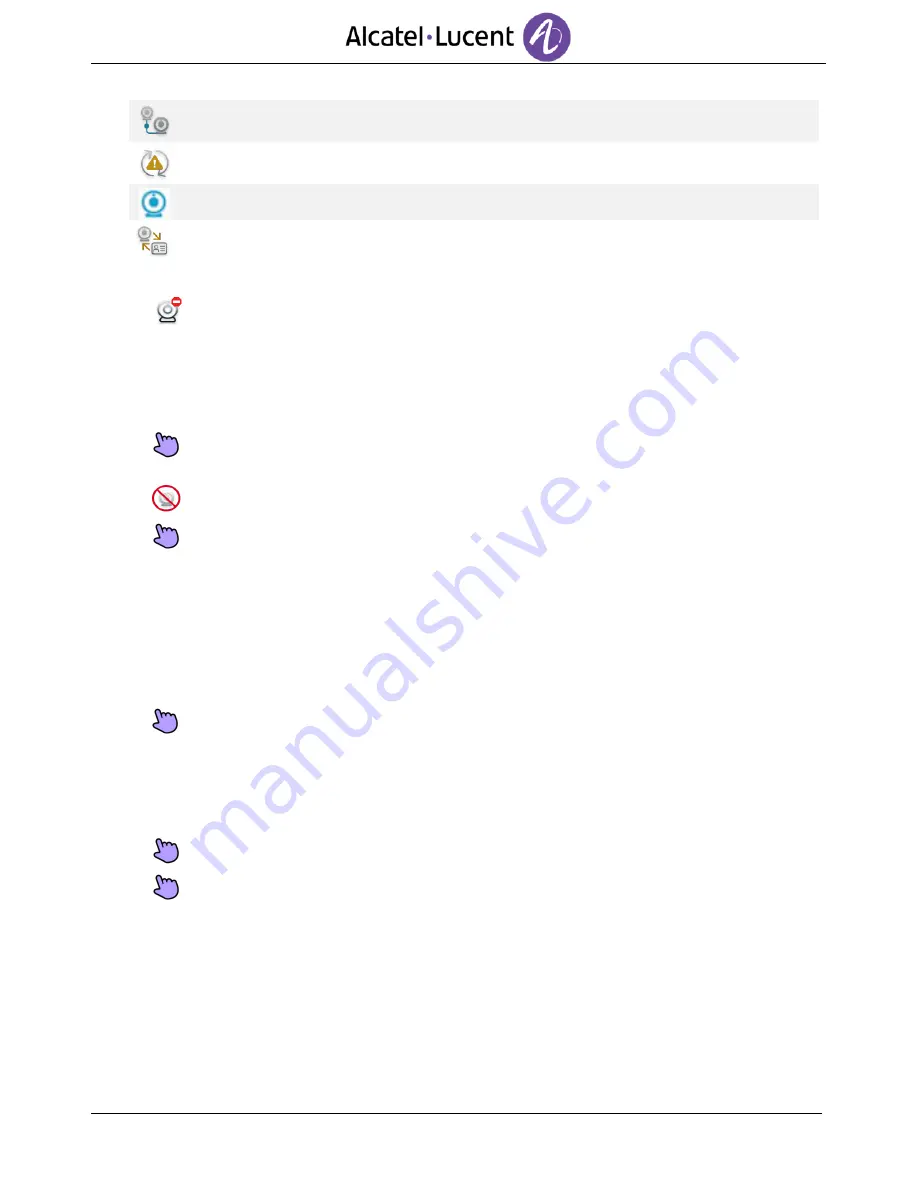
27
This icon displayed in your contact details notifies you that the video call is being
connected.
.
This icon displayed on your contact details notifies you that the video call cannot be
started. You can try to start a video call later on during the audio conversation.
This icon (blue) displayed in the connectivity area notifies that broadcast is ongoing.
This icon displayed in your contact details notifies you that the video call is
buffering.
This icon displayed on your contacts details notifies that video can't be started. To
restart video communication, you will have to start a new audio call.
4.3
Mute/unmute the video call
During a video call, either person can freeze video transmission. Audio transmission is not frozen.
Press anywhere on the “picture in the picture“ on the screen to mute your video. Your
caller will no longer see your video.
This icon appears in the “picture in picture“ instead of your video.
Press anywhere on the “picture in the picture“ on the screen to unfreeze the video. Your
caller can now see your video.
The ‘picture in picture’ can be hidden. In order to mute or unmute your video, the ‘picture in
picture’ must be displayed on your phone.
4.4
Hide/Show the ‘picture in picture’
You can choose to hide or show the ‘picture in picture’.
Long press or double tap on the main video screen or the ‘picture in picture’ to hide or
show the ‘picture in picture’.
When you hide the ‘picture in picture’ only the video from your contact is displayed.
4.5
Display video in fullscreen mode
Press anywhere on the main video screen to display the video in fullscreen mode.
Press anywhere on the main video screen to display the video in normal mode.






























