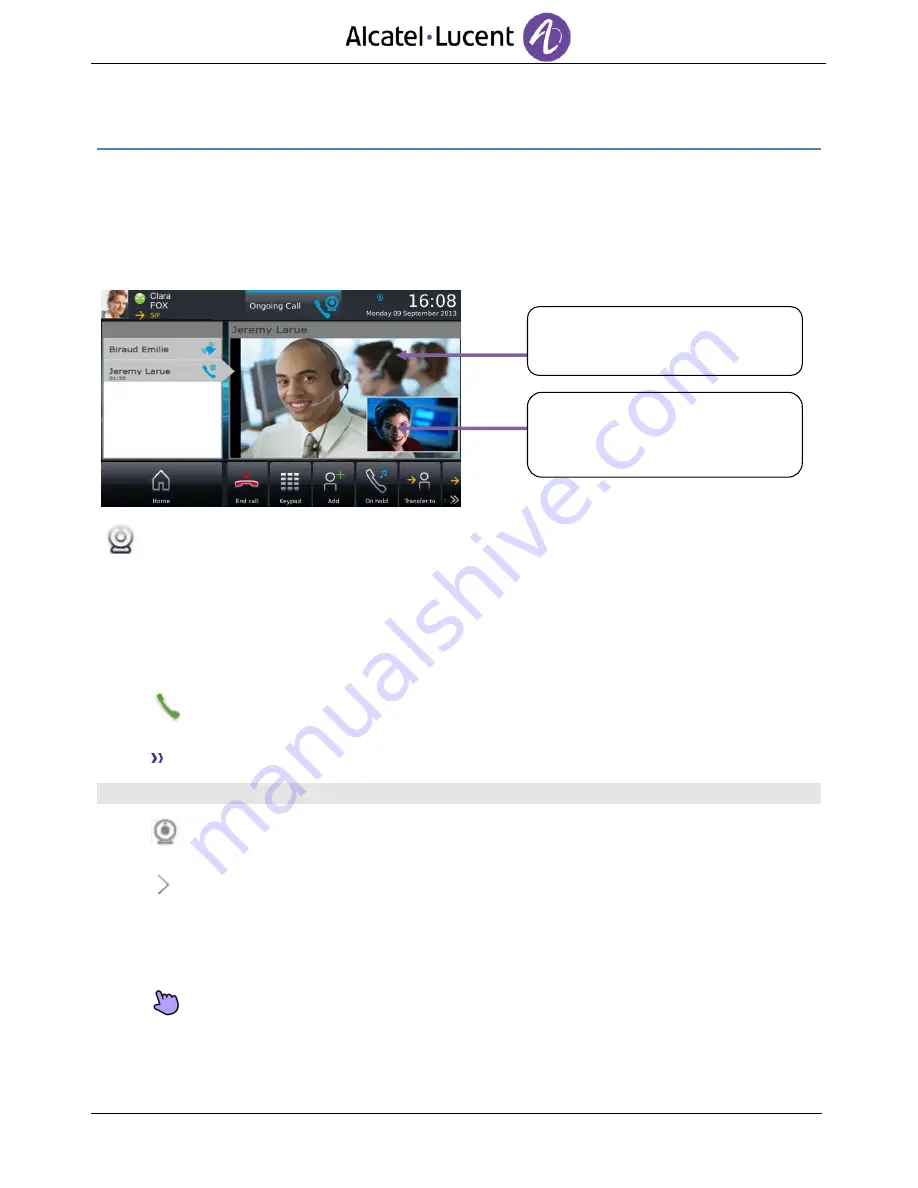
26
4
Video call
4.1
Video call
To use this feature, both your phone and your correspondent's phone must have the feature enabled.
The phones must also be able to handle video.
During a video call, the screen comprises two areas. The main screen shows your correspondents
video and the “picture in the picture“ screen in the bottom right of the main screen shows your video.
When displayed in the connectivity area, this icon means:
Video available on your phone (white color).
Video active on your phone (blue color).
4.2
Start a video call
A video call can be started only once you are in audio conversation with your correspondent.
Call
Call your correspondent.
Your correspondent answers, you are in audio communication.
Make sure that your contact's phone supports video calls.
Press the video icon displayed on your correspondent details to start the video call.
The call status in the notification area is changed once you start the video call.
You can hide the ‘start video call’ icon by pressing the arrow.
The call status in the notification area is changed once you start the video call.
Once you start the video call, your correspondent sees the video sent by your phone.
He/She is invited to press the “picture in the picture“ screen to start the video call.
Main screen showing your
correspondent's video
The “picture in picture“ screen
displaying the video sent by your
phone to your correspondent.






























