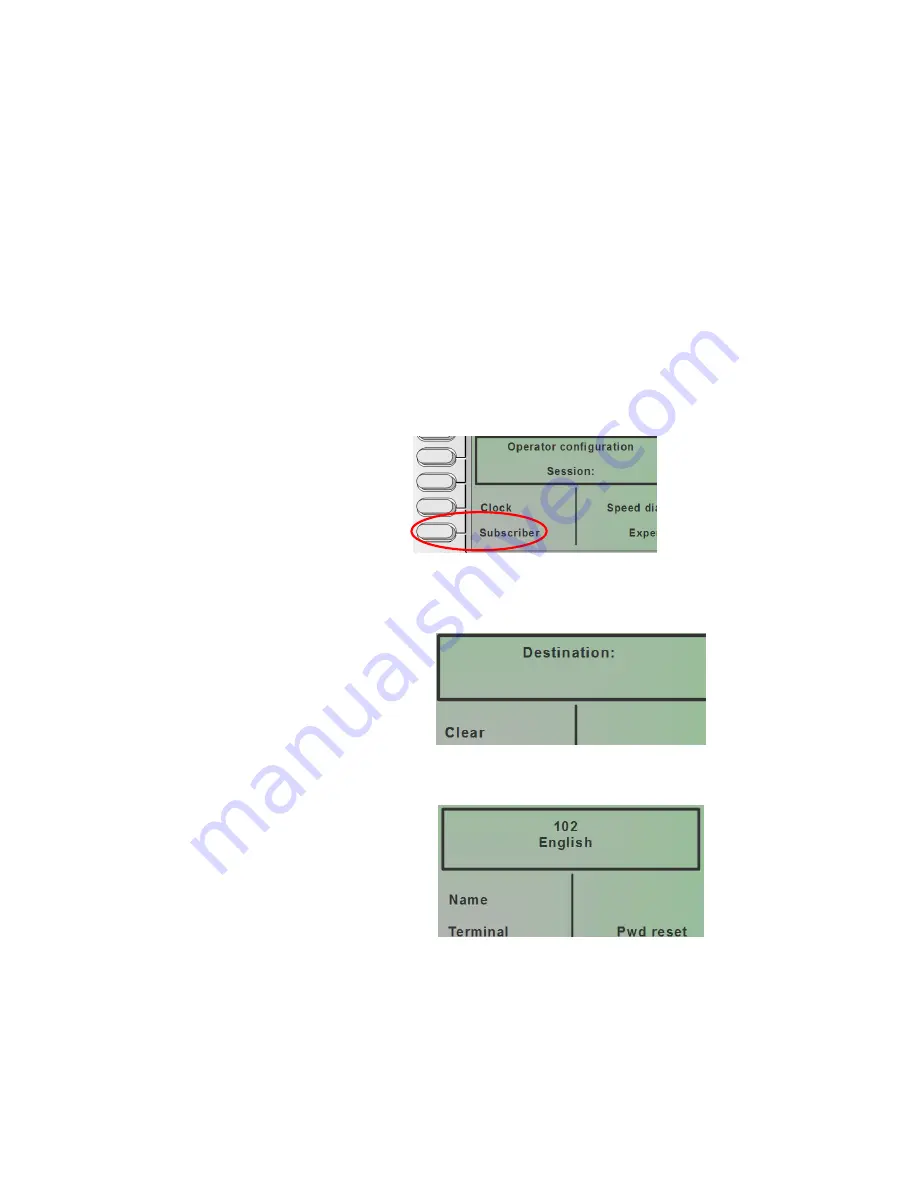
Telstra Smart Systems
OXO816A Operator’s User Guide
Ed.02
Page 44 of 50
© Copyright 2007 VExpress
Subscriber programming
There are a couple of user options which can be programmed by the operator.
The first is programming user names against their sets.
The other is how to reset the user password if they have forgotten it (used for personal
voicemail access)
User name programming
Enter an Operator Session as described in this guide
Press the Subscriber soft-key
Dial the user number (destination) using the Numerical keypad
Once you enter a valid number the display will show the existing information























