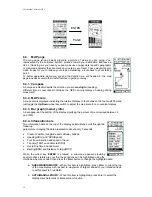User Manual Albrecht GP 1
6
Note:
To avoid initializing of the CPU and system clock each time when You use the unit, parts of the
microcontroller and clock circuits are powered from the battery, even if the radio is switched off.
The current consumption is with 0.6 mA very small, it corresponds to the self-discharging currents of
rechargeable batteries, but may discharge an alkaline battery within approximately ½ year when not in
use. We recommend to take out batteries when You do not intend to use Your GP1 for a longer time
period.
2.
General features
2.1
GPS features
•
128 x 64 Dot Pixel LCD Display
•
LCD Backlight for Night Operation
•
Mode Icons for GPS ONLY, RADIO + GPS and RADIO ONLY
•
12 Parallel Channel Satellite Receiver
•
GPS Partner Locator (GP LOCATOR)
•
Stores 10 Routes with Up to 20 Waypoints Each
•
Provides 5 Tracks with 360 Legs on each track
•
Map and Pointer Displays Provide:
•
Latitude and Longitude
•
Current/Average/Maximum Speed
•
Bearing and Heading
•
Date and Time
•
Sunrise and Sunset
2.2.
PMR 446 features
•
8 PMR 446 Channels in 446 MHz Band
•
38 Privacy Codes (For Each Main Channel)
•
Built-In Hands-Free VOX Capability
•
Up to 5-Kilometers Range
2.3.
Other Features and Accessories
•
Requires 4 AA Alkaline Batteries or Type NiMH
•
Rechargeable Batteries (Not Included)
•
Fold-Down PMR 446 Antenna
•
Swivel belt-clip
Accessories
The unit comes with:
-
User manual
-
Swivel belt-clip
Optional accessories:
-
Rapid stand charger, Nr. 29720
- Rechargeable battery set 1300 mAh, Nr. 29723
- Cigarette lighter plug charging adaptor, Nr. 29724
- 230 V AC wall charger for standard slow charge, Nr. 7360
- Mic-/earphone set, e.g. AE 740, Nr. 41915
-
Audio-adaptor for other sets with
separated 2.5 / 3.5 mm plugs, Nr. 29254
swivel belt clip
Summary of Contents for GP 1
Page 33: ...User Manual Albrecht GP 1 33 ...
Page 34: ...User Manual Albrecht GP 1 34 ...
Page 35: ...User Manual Albrecht GP 1 35 ...
Page 36: ...User Manual Albrecht GP 1 36 ...