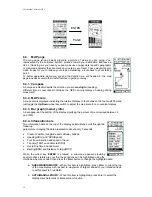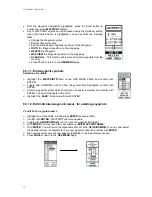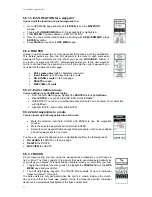User Manual Albrecht GP 1
27
7.1.4. Edit waypoint names
To Change the Location Name:
•
On the
MARK
screen, use the Up/Down wheel key switch to highlight the
waypoint name
(00
1,
00
2, etc.) adjacent to the symbol just changed; then
press Enter. The alphanumeric
EDIT WAYPOINT NAME
screen appears with
the first character of the location name highlighted.
•
Scroll through the alphanumeric listing using the Up/Down wheel key, and
create a name (no more than 6 characters), such as HOME01 or HOTEL1,
entering each character (pressing Enter) as it is selected.
•
When the new name is complete, highlight
SAVE
and press Enter. The
MARK
page appears and shows the renamed initial waypoint next to the new symbol.
•
Highlight the
SAVE
field and press Enter; the
MARK
screen reappears. Your
new starting symbol and waypoint name are now stored in GMR-GPS memory.
•
Press PAGE to return to the
GPS MENU
page.
7.1.4. Edit the waypoint location
To Change the Waypoint Location:
•
On the
MARK
screen, use the Up/Down wheel key switch to highlight the
Latitude and Longitude indication below the waypoint name you just changed;
then press Enter.
•
The
EDIT LOCATION
display appears with the North or South letter
highlighted.
•
To change North to South and vice-versa, press Enter; a menu appears with
N
or
S
highlighted (boxed). Use the Up/Down wheel key to select the desired
Latitude and press Enter. The first degree position is highlighted.
•
To change the degrees, minutes and seconds information, press the Up/Down
wheel key in the down position to scroll from left-to-right, or press the wheel
key in the up position to scroll from right-to-left, respectively. As each position
is highlighted, press Enter to select the value in question (a menu appears) as
explained in step c.
•
After a value is changed, press Enter to address the next character, then press Enter again to
access the character for change.
•
Repeat this procedure to change the Latitude, then the Longitude, if desired.
•
Confirm each selection with
ENTER
.
•
At the end press
PAGE
to return to
GPS MENU
7.1.5. Lets take a trip and record a TRACK
Now the unit knows where you are. Press the
PAGE
button to access the
MAP
page,
and let’s take a short trip.
•
Making sure the unit is ready to navigate (satellites acquired), walk at a leisurely
pace in a straight line for at least 10 to 30 meters, while observing the Map page.
Approximately 6 to 10 seconds are required for the compass direction to
stabilize.
•
Your immediate location is mimicked by the box icon in the center of the display;
as you walk along, watch the icon proceed along the track line, referred to as a
track. This line represents the path you have covered.
•
Now take a right turn.
At this point, you can mark your position (press the Mark
(M) button), thereby entering another waypoint; if you wish, give this location a
suitable name as you’ve done before, and enter the point into memory.
•
Walk in this new direction for a few minutes and then stop. Again, mark this destination or
endpoint in the same manner as before.
Summary of Contents for GP 1
Page 33: ...User Manual Albrecht GP 1 33 ...
Page 34: ...User Manual Albrecht GP 1 34 ...
Page 35: ...User Manual Albrecht GP 1 35 ...
Page 36: ...User Manual Albrecht GP 1 36 ...