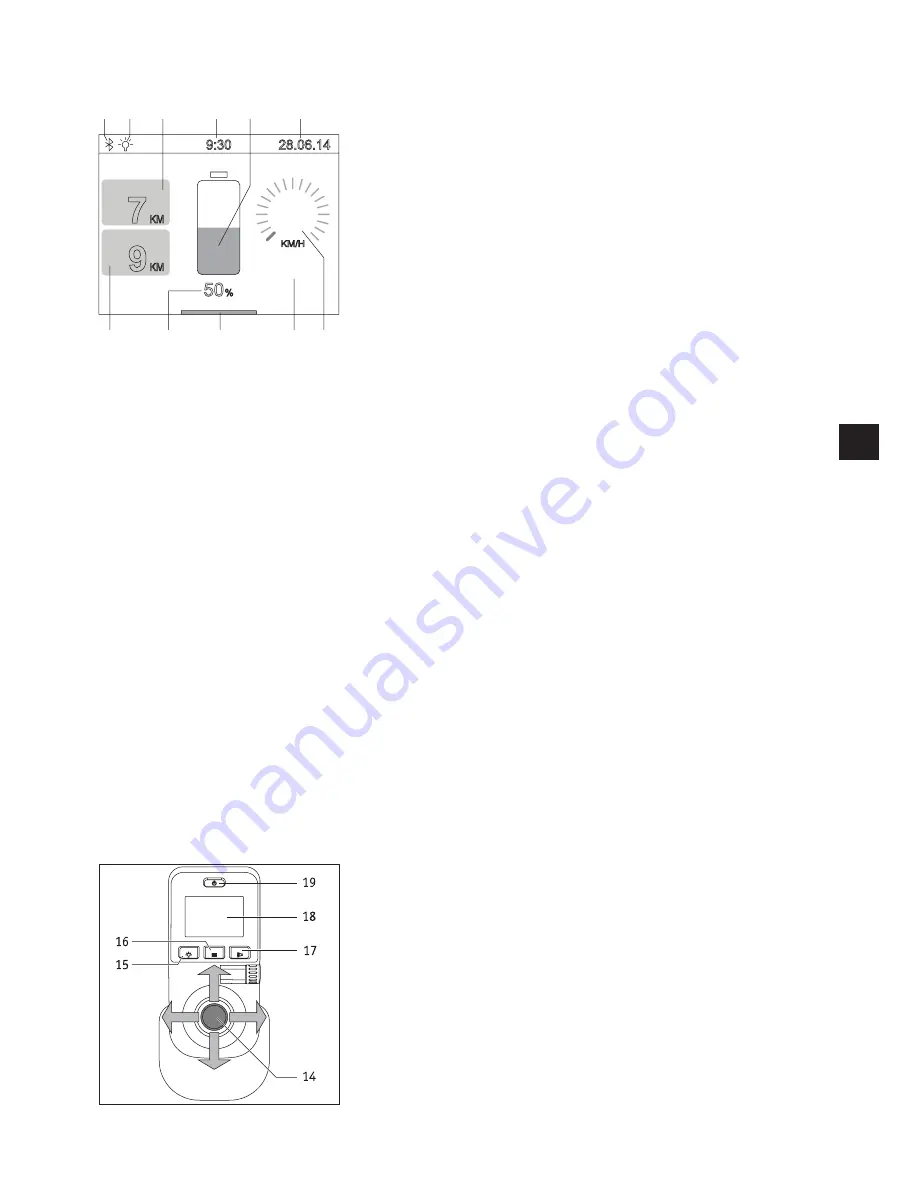
27
5.3.2 Displays in the user screen
When the control unit is switched on, the Alber start screen (if activated) appears first
and after about 3 seconds this changes to the user screen illustrated in the adjacent
diagram. The diagram shows all the symbols that can be shown on the control unit
display.
The symbols [54], [57], [58] and [60] are displayed constantly, all other symbols can be
set up individually by the user (for details see the following chapter).
One exception is the symbol [59]. The user modes TOUR, ECO, SPORT and CUSTOM are
stored here (see chapter 5.3.4 for their features). With the exception of the TOUR user
mode, all modes are shown in the display.
The following symbols mean:
[50] = The symbol is displayed as soon as the Bluetooth module has been activated.
(see chapter 5.3.7).
[51] = The symbol is automatically displayed as soon as the spotlight (see chapter 5.2.4)
is switched on using button [15].
[52] = Displays the kilometres travelled since the start or the last RESET.
[53] = Current time (needs to be pre-set – see chapter 5.3.7).
[54] = Visual indication of the capacity of the battery pack.
[55] = Current date (needs to be pre-set – see chapter 5.3.7).
[56] = Distance that can still be travelled under ideal conditions and with the displayed
residual capacity of the battery pack.
[57] = Indication of the capacity of the battery pack in per cent.
[58] = Bar display “system is ready for use”.
[59] = Pre-set user mode.
[60] = Pre-set maximum speed (displays as a number and circular bar chart),
see chapter 5.2.6.
Most of the displays in the user screen are presented in a white colour on a black back-
ground. The displays [54], [59] and [60] appear in a green colour.
If the battery pack achieves a residual capacity of 20 per cent, the displays [54], [59]
and [60] are shown in orange, from 10 per cent the residual capacity is shown in red.
In both cases the bar display [58] appears across the full width of the screen and the
range is no longer displayed in symbol [56]. These kind of symbols should remind you to
recharge the battery pack as soon as possible.
5.3.3 Accessing the menus
s
To access the different menus you need to press the menu function button [16] while
the user screen is displayed. If this occurs, the display [18] shows, in turn, the menus
user mode, display, setting, kilometre counter, reset.
s
Move the joystick [14] to the left or right to access the required menu.
s
Press the menu function [16] button as soon as the menu you require is shown in the
centre of the display [18]. This takes you to the sub menu to set the various paramet-
ers (see the following chapter).
KM/H
0
7
KM
9
KM
9:30
28.06.14
50
%
5
.
50 51
52
53
54
55
56
57
58
59
60
SPORT
RANGE
DISTANCE
















































