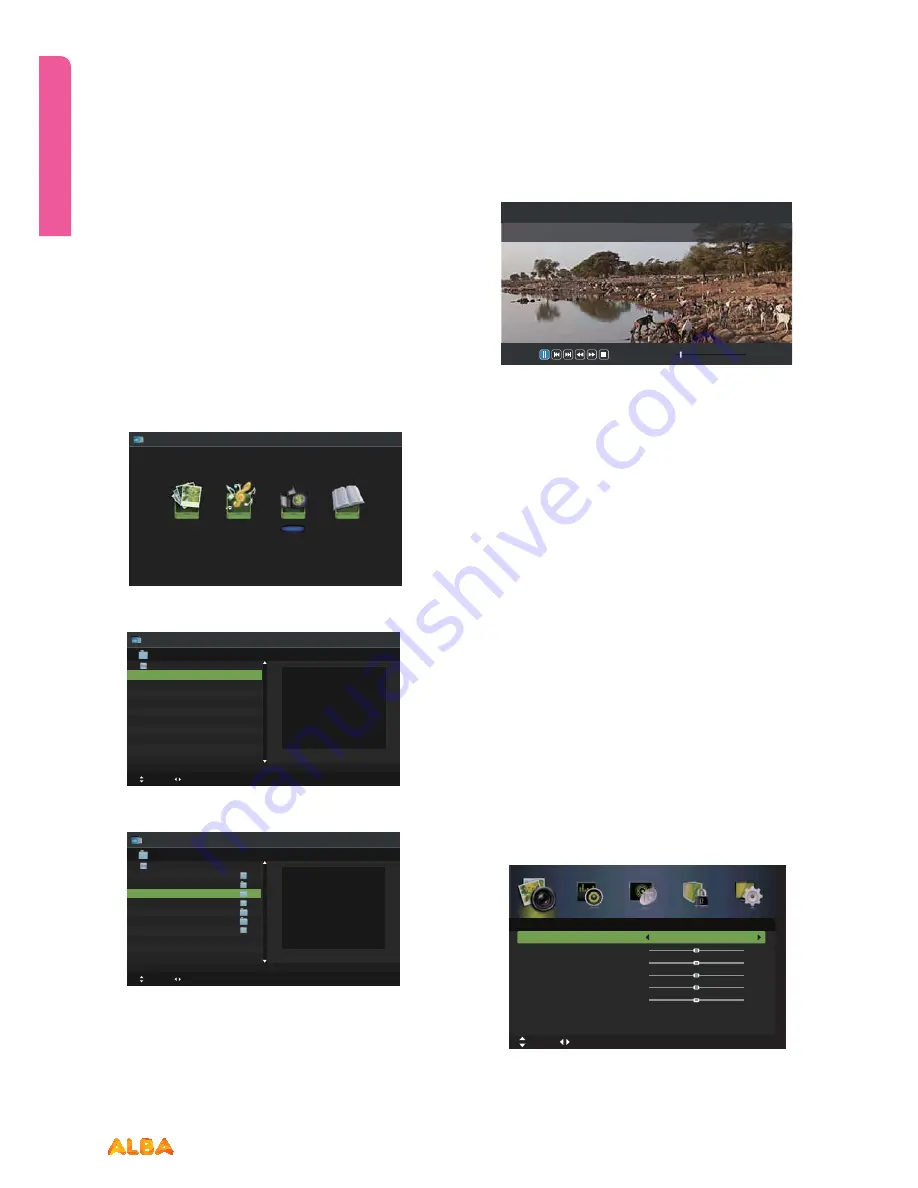
34
If you require any technical guidance or find that your product is not operating as intended, a simple solution can often be found in the
Troubleshooting
section of these instructions,
Basic Feature
Basic Feature
Simple everyday use
Play Recorded Programme
You can play a recorded programme from the recorded
programme list or from a USB Storage Device.
1.
Press the
INPUT
button on the top of the
TV
or the
INPUT
button on the remote control then press the
cd
buttons to select the Media mode and then press the
OK
button.
2.
Press the
ef
buttons to select
MOVIE
and then press the
OK
button.
3.
Press the
cd
buttons to select your storage device and
then press the
OK
button.
4.
Press the
cd
buttons to select the
“ usbrecord ”
folder
and then press the
OK
button.
5.
Press the
cd
buttons to select your recorded
programme and then press the
f
II button to view.
6.
Press the
OK
button or the
INFO
button to display the
function bar. Press the
ef
buttons and then press the
OK
button to select the function: Pause / Prev. / Next / FB / FF /
Stop / Quick Menu (Repeat / Encode Type).
7.
Press the
EXIT
button to return to the previous menu.
Picture management (ATV / DTV Mode)
1
. Press the
TV.MENU
button to display the main menu.
Press the
cd
buttons to select
Picture
in the main menu,
then press the
d
or
OK
button, it will highlight the first
option.
2.
Press the
ef
buttons to select the option you want to
BEKVTUJO1JDUVSFNFOV
3.
Press the
cdef
buttons to change the following
settings.
TIPS:
Ŕ:PVDBODIBOHFUIFWBMVFPGCSJHIUOFTTDPOUSBTU
sharpness and saturation when the picture is in Personal
mode.
Ŕ:PVDBOQSFTT
P.MODE
button on the remote control to
change the Picture Mode directly.
Photo
Music
Movie
Text
Movie
Move
Change Page OK Selete EPG Quick Menu EXIT Return
USB1
USB1
Movie
Move
Change Page OK Selete EPG Quick Menu EXIT Return
USB1/Movie
AITEMP
Movie
MY PVR
Photo
Text
Music
LE32G
1/1
00 : 05 : 13
00 : 00 : 22
FileName
VideoCodec :
Resolution
Bitrate :
Animals.AVI
MPEG4
640 x 480
4158120 bps
AudioCodec :
SampleRate :
Channel :
MP3
44100 Hz
2
Picture
Picture Mode
Brightness
Contrast
Sharpness
Saturation
Hue
Colour
Temp
Aspect Ratio
Standard
Standard
Full
50
50
50
50
0
Move
t
i
x
E
:
T
I
X
E
n
r
u
t
e
R
:
U
N
E
M
t
s
u
j
d
A
Summary of Contents for VL19HDLED-D
Page 1: ...19 LED TV with DVD Player Instruction manual VL19HDLED D Main Image...
Page 4: ......
Page 5: ...Safety information 1...
Page 10: ......
Page 11: ...Getting to know your TV 2...
Page 22: ......
Page 23: ...Connections 3...
Page 28: ......
Page 29: ...Basic Feature 4...
Page 48: ......
Page 49: ...Using the DVD Features 5...
Page 56: ......
Page 57: ...Other information 6...
Page 60: ......
Page 61: ...Product support 7...
Page 68: ...Contact www argos support co uk Helpline 0345 604 0105...






























