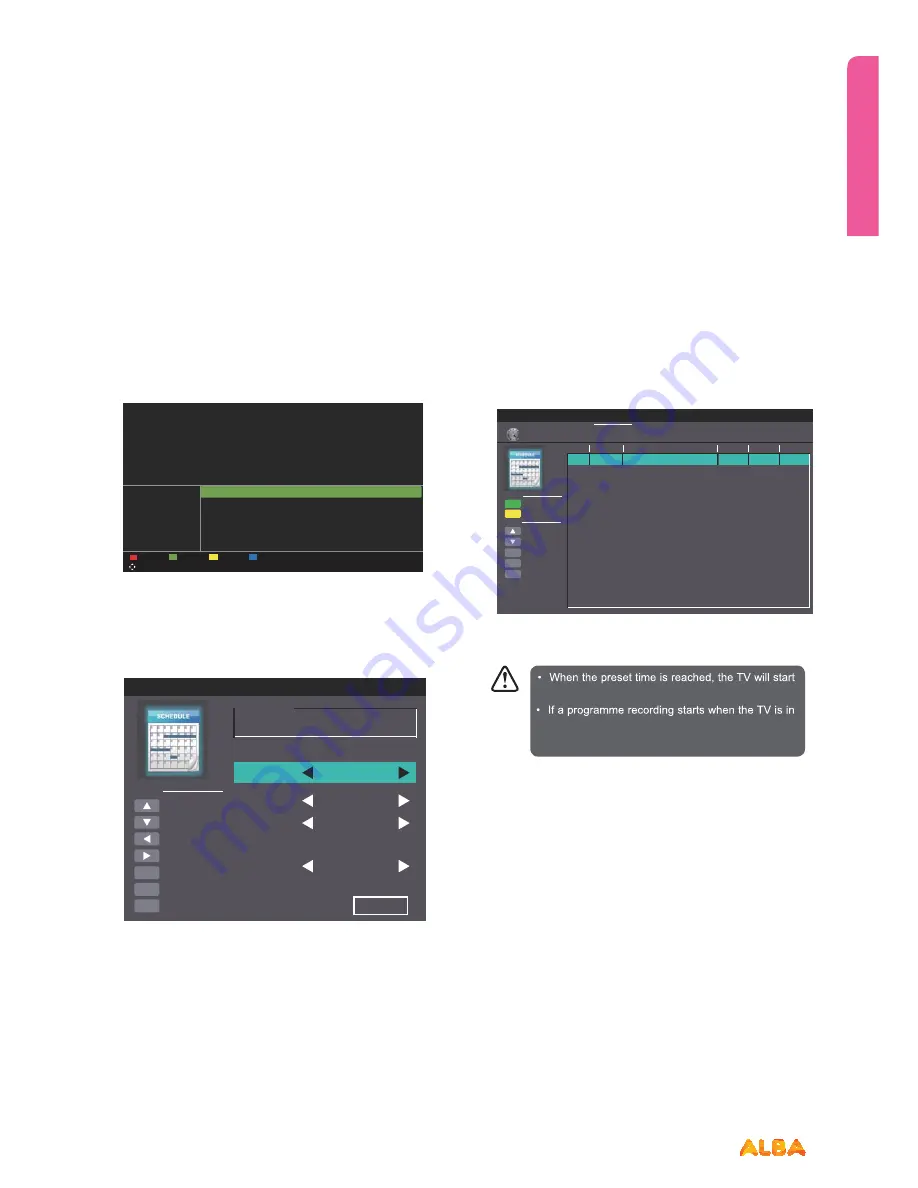
33
or online at
www.argos-support.co.uk
If you still require further assistance, call one of our experts on
0345 604 0105.
Basic Feature
Basic Feature
Simple everyday use
Timer Programming
This function is used for scheduled recording. The
recording from timer programme or direct recording
may have a little bit of delay when it starts to record the
broadcast programme.
Please make sure the USB device is inserted. If not, a
warning message will pop up.
1.
Press the
EPG
button on the remote control.The
EPG
menu will appear.
2.
Press the
Ɣ
(REC)
button on the remote control while
on the selected programme, the
Scheduled Record
menu
will be displayed. Press the
cdef
buttons to select the
settings in the
RECORD
menu for the Frequency, Channel,
Start time, and End time.
Frequency
Press the
ef
buttons to select the frequency (Off/Once /
Daily / Weekly).
Channel
Press the
OK
button and then press the
cd
buttons to
select the channel that you want to record.
Start time
(for Mode Once, Daily, Weekly)
Press the
cdef
CVUUPOTUPBEKVTUUIFTUBSUUJNF
End time
(for Mode Once, Daily, Weekly)
Press the
cdef
CVUUPOTUPBEKVTUUIFFOEUJNF
3.
"GUFSGJOJTIJOHBMMUIFSFDPSEFSBEKVTUNFOUTQSFTTUIF4BWF
button to confirm your settings.
4.
The
Scheduled Record
Setting List will then be displayed
with your preset reminders shown.
5.
Press the
EXIT
button to exit EPG.
Move
PROGRAM GUIDE
26 Dec 2008 10:00 - 26 Dec 2008 10:25 Big Cook Little Cook
Penguin: Cookey series with Big Cook Ben and foot-high Little Cook Small. Ben comes in to the cate
wearing flippers and a mask he’s found in the fancy dress box. [AD,S]
PrevDate
NextDate
Schedule
Reminder
Rec: Record OK: Display EXIT: Exit
009 BBC FOUR
071 CBeebies
081 BBC Parliament
087 Community
301 301
302 302
10:00 Big Cook Little Cook
10:25 Bob the Builder
10:40 Me Too!
11:00 Something Special
11:15 Doodle Do
11:35 Our Planet
26 Dec 2008 10:21:43
[Children’s]
Scheduled Record - Group 1
Move Up
Move Down
Adjust
Adjust
Select
Return
Exit
Hot Key
OK
MENU
EXIT
Setting Status
Setting Is Not In Use
Frequency
Off
1 BBC ONE
2008-12-25
1 0 : 0 5
2008-12-25
1 0 : 1 5
Channel
Start Time
End Time
Save
Delete One
Move Up
Move Down
Select
Return
Exit
Function
OK
MENU
EXIT
Frequency
Off
Off
Off
Off
Off
Off
Off
Off
Off
Off
Off
Off
Off
Off
Off
Off
Hot Key
Date
Scheduled Record
Scheduled Record Setting List
Standby
Delete All
Group
1
2
3
4
5
6
7
8
9
10
11
12
13
14
15
16
Channel
Start Time
Duration
10:03
25 Dec 2008 Thu.
recording automatically.
standby mode, the LED indicator will alternatively
flash red and blue.
Summary of Contents for VL19HDLED-D
Page 1: ...19 LED TV with DVD Player Instruction manual VL19HDLED D Main Image...
Page 4: ......
Page 5: ...Safety information 1...
Page 10: ......
Page 11: ...Getting to know your TV 2...
Page 22: ......
Page 23: ...Connections 3...
Page 28: ......
Page 29: ...Basic Feature 4...
Page 48: ......
Page 49: ...Using the DVD Features 5...
Page 56: ......
Page 57: ...Other information 6...
Page 60: ......
Page 61: ...Product support 7...
Page 68: ...Contact www argos support co uk Helpline 0345 604 0105...
















































