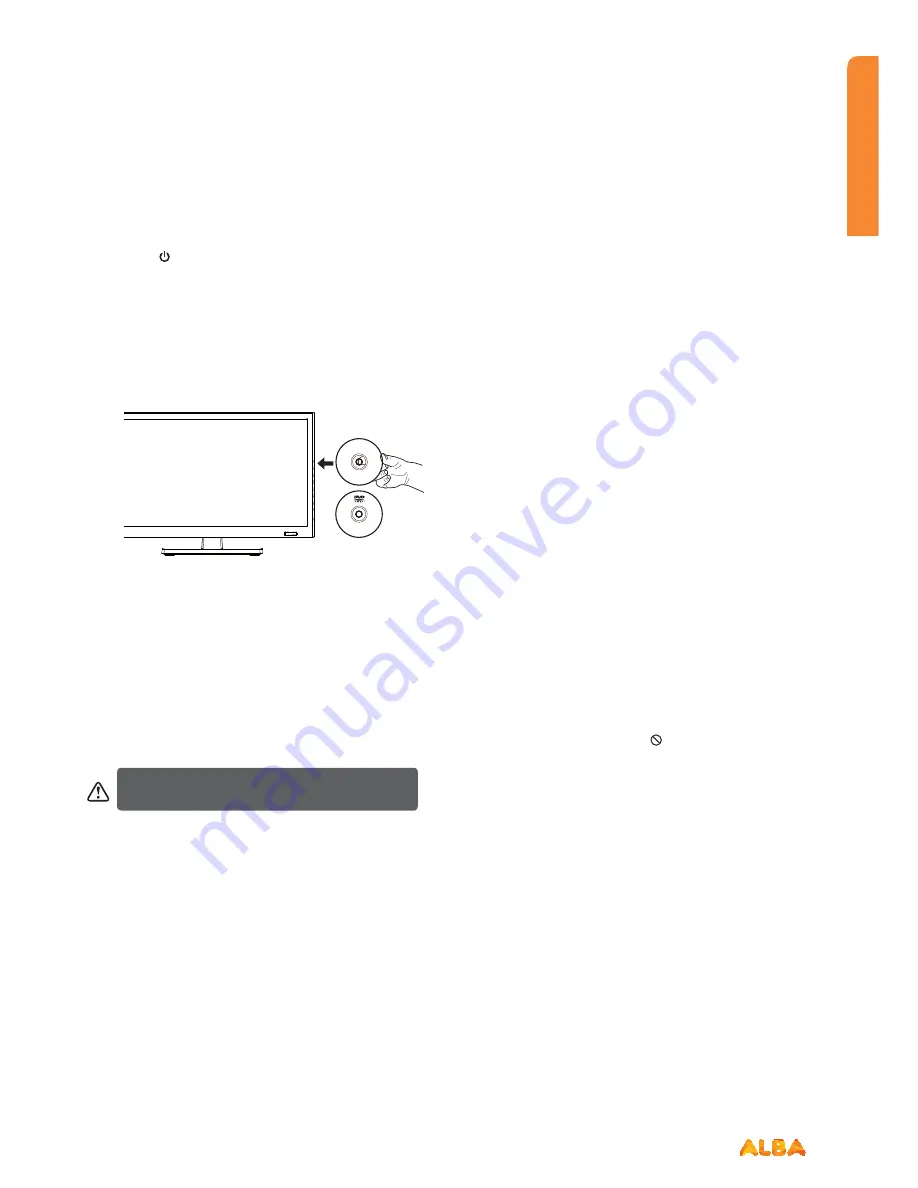
19
or online at
www.argos-support.co.uk
If you still require further assistance, call one of our experts on
0345 604 0105.
Getting to know your TV
You’ll be up and running in no time
How to watch a DVD
1.Press the “ ” button on the TV or remote control.
2.Switch to DVD source using the “
INPUT
” button on the
remote control.
3.Insert a disc into the loader.
The no label side of the disc MUST be facing you when
looking at the TV screen.
Label side
If play does not start automatically, press the "
f
II
"button on
the remote control, or the "
f
II
" button at the righ t of the
TV.
A menu may appear on the TV screen after a few
moments or the film may start immediately after the Film/
TV Company introduction. This will depend on the disc
content and may differ on each disc.
4. Press the navigation buttons "
STWX
" or the number
buttons to select the required title.
5. Press the
OK
button. The selected item starts to play.
Notes on DVD playback
Ŕ
No sound will be heard during Rapid advance or Rapid
reverse.
Ŕ
No sound will be heard during Slow motion play.
Ŕ
Reverse Slow motion play is not available.
Ŕ
In some cases, the subtitle language will not be changed
immediately to the selected one.
Ŕ
When the preferred language will not select, even after
pressing the button several times, it means the language is
not available on the disc.
Ŕ
When the DVD player is restarted or the disc is changed,
the subtitle selection is automatically changed back to the
initial settings.
Ŕ
If a language is selected that is not supported by the disc,
the subtitle language will automatically be set to the disc’s
priority (default) language.
Ŕ
Usually a ‘circulation’ will happen while switching to
another language, this means you can cancel the subtitle
by pressing the same button a number of times until “Subtitle
Off” appears on the screen.
Ŕ
When the power is turned on or the disc is removed,
the language heard will be the one selected at the initial
settings.
Ŕ
Some DVDs may not contain root and/or title menus.
Ŕ
Reverse stepping is not available.
Ŕ
For reference: If you attempt to enter a number greater
than the total time of the current title, the time search box
disappears and "Input Invalid " message appears on top-
left corner of screen.
Ŕ
The slide show is disabled when the ZOOM mode is on.
Steps 4 and 5 are only available when a menu is
recorded on the disc.
Label side
Summary of Contents for VL19HDLED-D
Page 1: ...19 LED TV with DVD Player Instruction manual VL19HDLED D Main Image...
Page 4: ......
Page 5: ...Safety information 1...
Page 10: ......
Page 11: ...Getting to know your TV 2...
Page 22: ......
Page 23: ...Connections 3...
Page 28: ......
Page 29: ...Basic Feature 4...
Page 48: ......
Page 49: ...Using the DVD Features 5...
Page 56: ......
Page 57: ...Other information 6...
Page 60: ......
Page 61: ...Product support 7...
Page 68: ...Contact www argos support co uk Helpline 0345 604 0105...






























