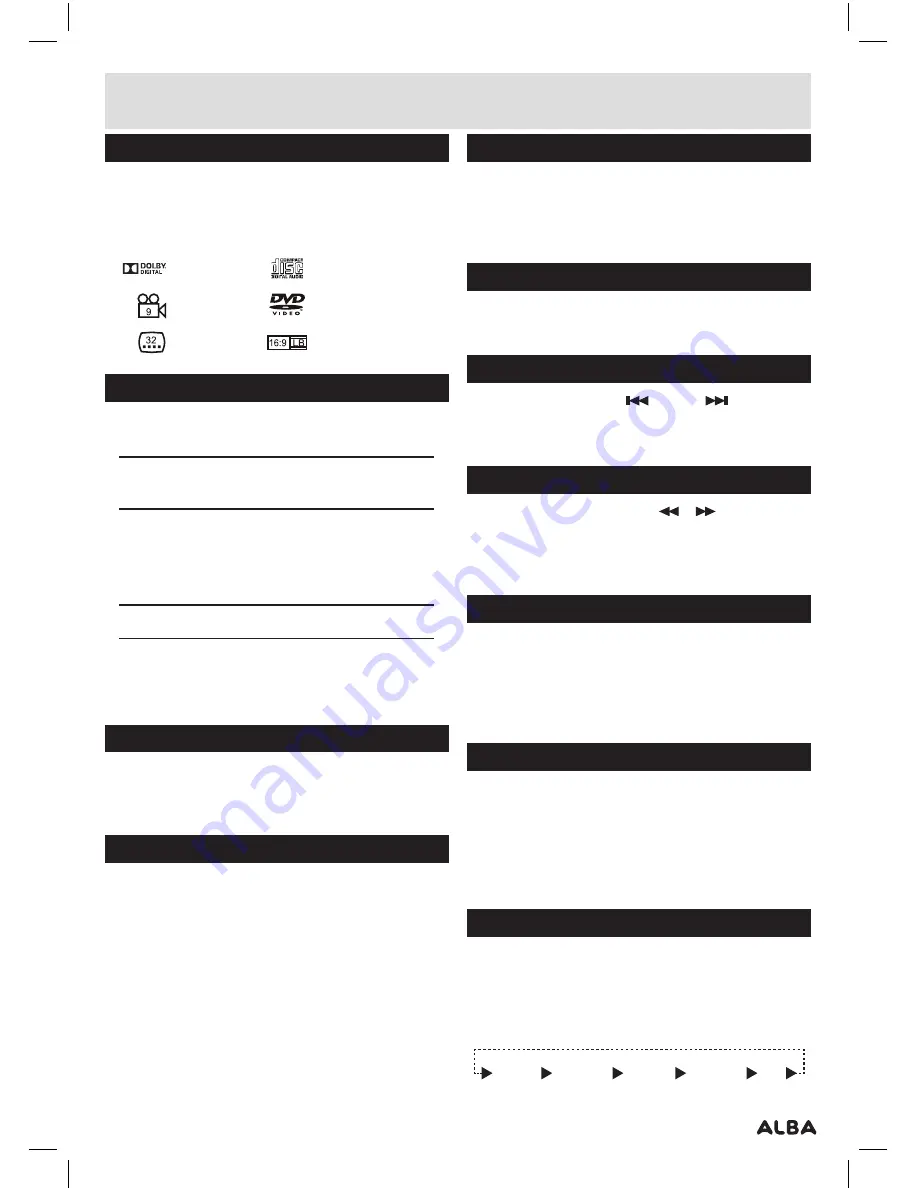
Page 7
Supported formats
•
Full compatibility with DVD
,
CD
,
Kodak picture CD
,
CD-R & CD-RW
•
Multi-language
,
multi-angle
,
multi-subtitle
,
multi-mode of image zoom
,
parental control
Dolby Digital
Audio CD
DVD Video
Multi-Angle
Subtitle Choices
TV aspect ratio modes
Charging the internal battery
The CDVD7SW/SWP
is fitted with a built-in
rechargeable battery .
Before using the battery, please make sure it is
fully charged .
Slide the power switch to the
OFF
position and connect
the DC adaptor to the DC input
(16)
& mains supply .
When the battery is fully charged the red LED charging
indicator will go off .
NOTE:
Approx 4 hours charge, and 2 hours usage
1:
If the unit is not in use for a prolonged period of time,
it is recommended to charge the built-in battery every
three months .
Standby mode
1:
Press the
ST-BY
button on the remote control to
wake the unit from
STANDBY
mode .
2:
Press the
ST-BY
button to enter
STANDBY
mode .
Getting started
•
Slide the POWER switch (15) to the ON position
to turn on the player (the blue power LED will
light up) .
•
Press the disc lid button (11) to open the disc tray .
•
Place a DVD disc onto the disc tray (label facing
upwards) .
•
Close the disc tray and the playback starts
automatically .
•
When a menu screen appears on the screen
,
use the
navigation buttons to select the menu option you
require
,
then press the PLAY/PAUSE button to start
playback .
Setting the volume level
1:
Use the
VOLUME - / +
buttons on either the main unit
(2
,
3)
or remote to increase or decrease the volume .
2:
Use the
MUTE
button on the remote to silence the
audio, press again to resume .
TFT function
1:
Press
TFT (8)
to disable the built-in
TFT
screen, press
again to enable .
Skipping forward and back
1:
Press either
PREVIOUS
or
NEXT
buttons
during playback to skip a chapter
(DVD)
or a track
(CD)
ahead or backwards .
Quick search FWD & RWD
1:
During playback press either
or
buttons to
initiate fast scan at
X2
, press again repeatedly to cycle
through
X4
,
X8
,
X16
,
X32
and normal speed . Press the
PLAY/PAUSE
button to resume normal play .
Stopping playback
1:
Press the
STOP
button on either the main unit
(9)
or
remote control to stop playback . To resume playback
from the stopped position, press
PLAY/PAUSE (10)
again . To reset the playback position memory press
the
STOP
button twice or open the disc lid .
Repeat playback (CD, DVD)
1:
Press the
REPEAT
button once during playback
to activate the
REPEAT
function .
2:
Press repeatedly to cycle the
REPEAT
modes
available for the current disc type .
3:
Press the
REPEAT
button until you reach
OFF
(no
icon visable)
to disable the
REPEAT
mode .
Display function
1:
When playing a disc, pressing the
DISPLAY
button will
display various information about the playing disc .
You will need to press the
DISPLAY
button a few times
to view all the info another press will hide the display
info .
TITLE
ELAPSED
TITLE
REMAINING
CHAPTER
ELAPSED
CHAPTER
REMAINING
OFF
User instructions















