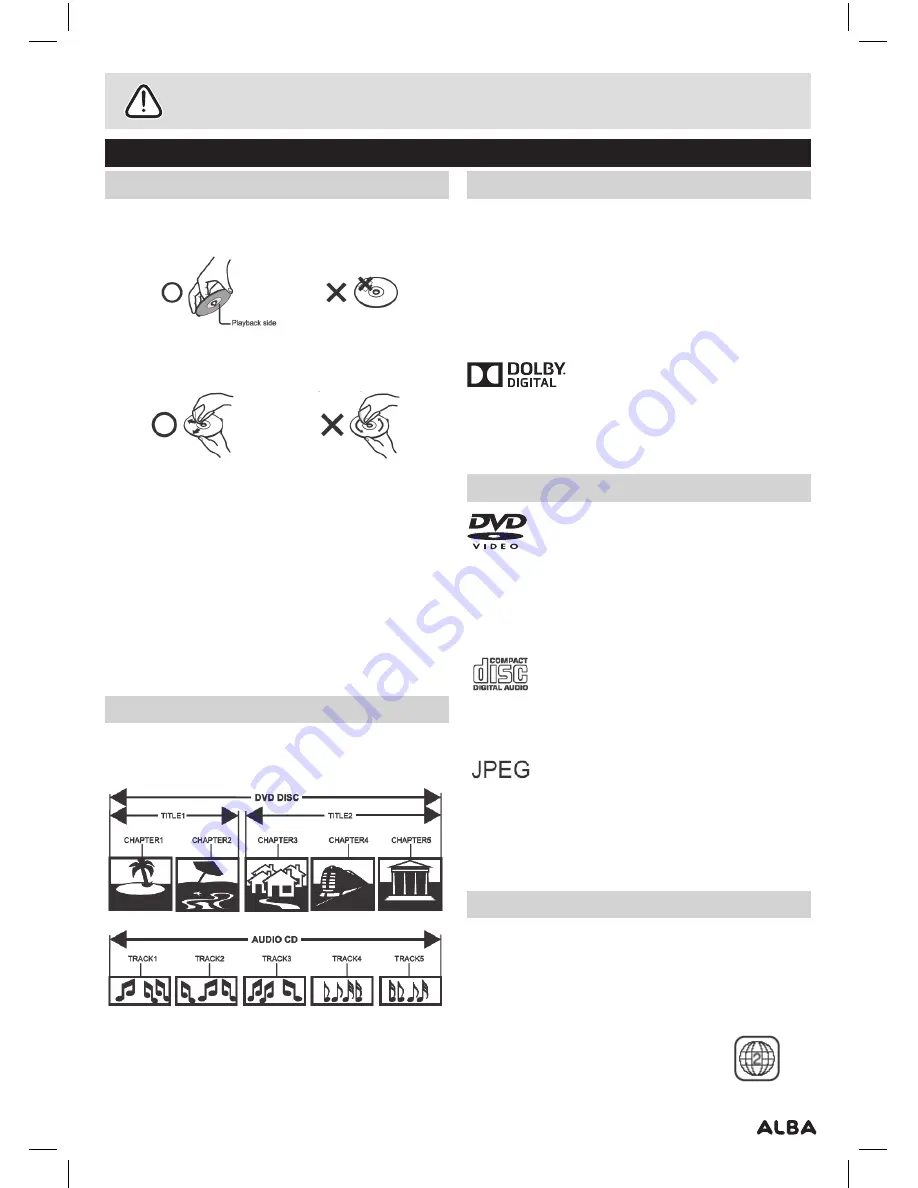
Page 3
Safety information
Important – Please read these instructions fully before using
Disc handling
Do not touch the playback side of the disc .
Do not attach paper or tape to disc .
Fingerprints and dust on the disc cause picture and
sound deterioration . Wipe the disc from the centre
outwards with a soft cloth . Always keep the disc clean .
If you cannot wipe off the dust with a soft cloth, wipe
the disc lightly with a slightly moistened soft cloth and
finish with a dry cloth .
Do not use any type of solvent such as thinner, benzene,
commercially available cleaners or antistatic spray for
vinyl . It may damage the disc .
Do not store discs in a place subject to direct sunlight
or near heat source .
Do not store discs in a place subject to moisture
and dust such as a bathroom or near a humidifier .
Store discs vertically in a case, stacking or placing
object on discs outside or their case may cause warping .
Disc information
Normally, DVD discs are divided into titles, and the
titles are sub-divided into chapters . Audio CD discs are
divided into tracks .
Each title, chapter, or track is assigned a number,
which is called title number, chapter number or track
number respectively . There may be discs that do not
have these numbers .
Copyright information
This product incorporates copyright protection
technology that is protected by U .S . patents and other
intellectual property rights . Use of this copyright
protection technology must be authorized by
Macrovision, and is intended for home and other
limited viewing uses only unless otherwise authorized
by Macrovision . Reverse engineering or disassembly
is prohibited .
Manufactured under license from Dolby Laboratories .
Dolby and the double-D symbol are trademarks of
Dolby Laboratories .
Disc types
- Audio and Video
Disc size 12cm
Single side, single layer / single side, double layer
PAL and NTSC DVD disc
Playback time 135min / 240min max
- Audio
Disc size 12cm / 8cm CD disc Playback time
74min/20min max
- Picture
JPG format disc
* Player is DVD-Video, DVD+/-R, DVD+/-RW, CD-DA,
CD-R, CD-RW compatible .
Region Management Information
This DVD Player is designed and manufactured to
respond to the Region Management Information that is
recorded on a DVD disc . If the Region number described
on the DVD disc does not correspond to the Region
number of this DVD Player, this DVD player can¬not play
that disc .
The Region number of this DVD player is

































