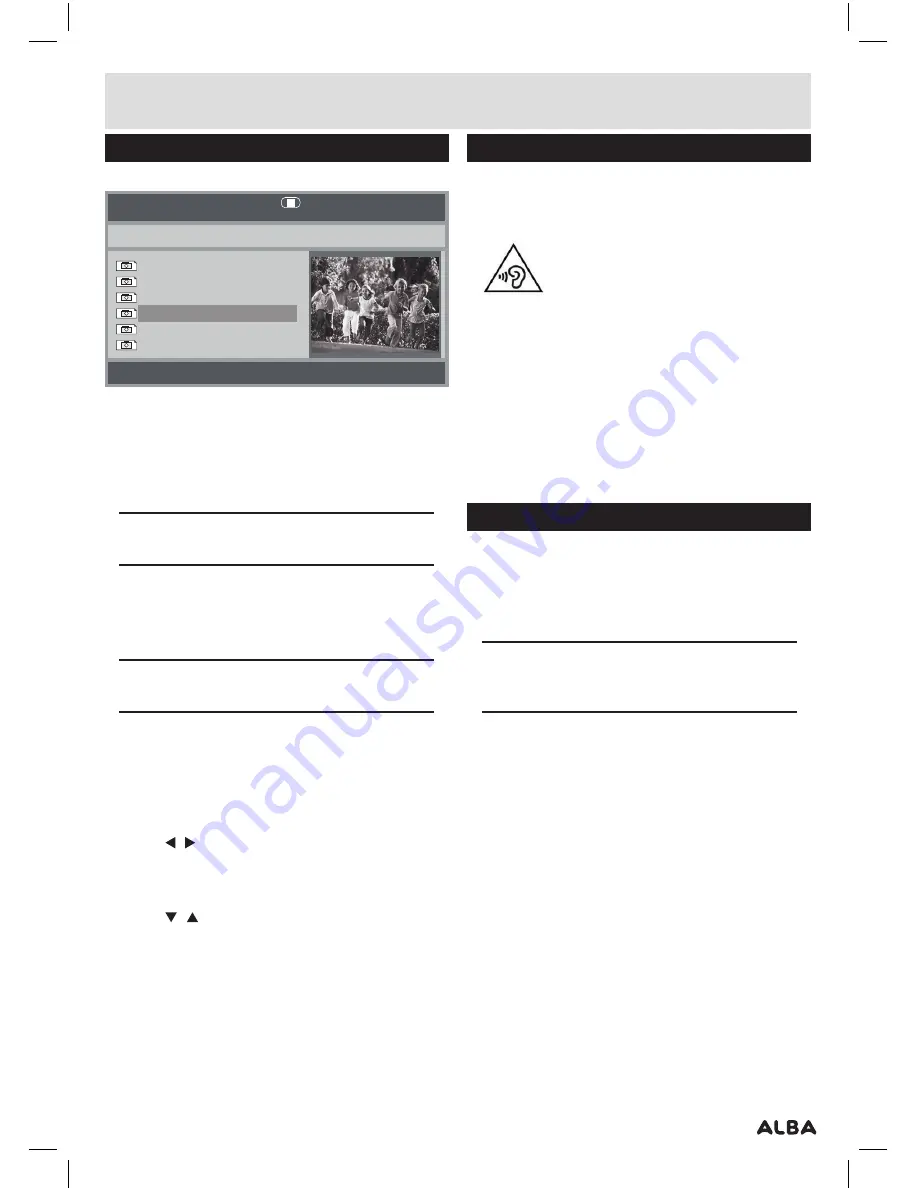
Page 9
User instructions
Picture disc / JPG image viewer
Follow the steps to view images from a CD/DVD disc .
00:00 00:00
052/086
Resolution 2592 x 1944
DSC00283
DSC00283
DSC00283
DSC00283
DSC00283
DSC00283
1:
Insert a
CD/DVD
containing
JPG
images into the unit .
2:
Once loaded a file manager will appear listing
compatible images found on the disc .
3:
Use the navigation buttons to scroll through the
images . Press the
ENTER/
OK (6)
button to display
an image
NOTE:
View all images from every folder by
pressing the PROG button on the remote control.
4:
To view an image for longer than the default slide
show duration press the
PLAY/PAUSE
button on
the unit
(10)
or remote control . Pressing once more
resumes the normal playback .
NOTE:
You can navigate to the file manager at any
time by pressing the MENU button.
1:
REPEAT MODES
Press the
REPEAT
button repeatedly to cycle through
the available play modes : Single, Repeat one, Repeat
folder, Folder, Shuffle, Random .
2 . PICTURE ROTATION
Press the / navigation buttons to rotate the image
Anti-Clockwise or Clockwise .
3 . PICTURE FLIP
Press the / navigation buttons to flip the image .
4 . PICTURE ZOOM
To enlarge or reduce the image press the
ZOOM
button
repeatedly to cycle through the magnification modes .
EG:- 50%, 75%, 100%, 125%, 150% & 200% .
5 . SLIDE SHOW TRANSITIONS
During the slide show, pressing the
PROGRAM
button
will cycle through all the available transition presets .
Earphone usage
1:
Connect earphones
(supplied)
to the
3 .5mm
output
on the side of the main unit
(12)
.
2:
Adjust the volume in the normal manner
(see Setting the volume level
,
Page 7)
.
•
Listen at moderate volumes to avoid hearing
damage .
•
If you hear no sound during playing
,
do not turn up
volume up as the music may suddenly begin at a
high volume .
•
Excessive sound pressure from earphones
and headphones can cause hearing loss .
•
To avoid damaging your ears
,
adjust the volume
to the lowest safe level before playing
,
and turn
up to the desired level when playback has started .
Adjusting the swivel display
The display can be rotated a total of 270 degrees .
1:
The display can be rotated
90
degrees Anti-clockwise
from the facing front position .
2:
The display can be rotated
180
degrees Clockwise
from the facing front position .
NOTE:
Take care not to rotate any further than
the specified angles, as internal wiring can be
damaged.















