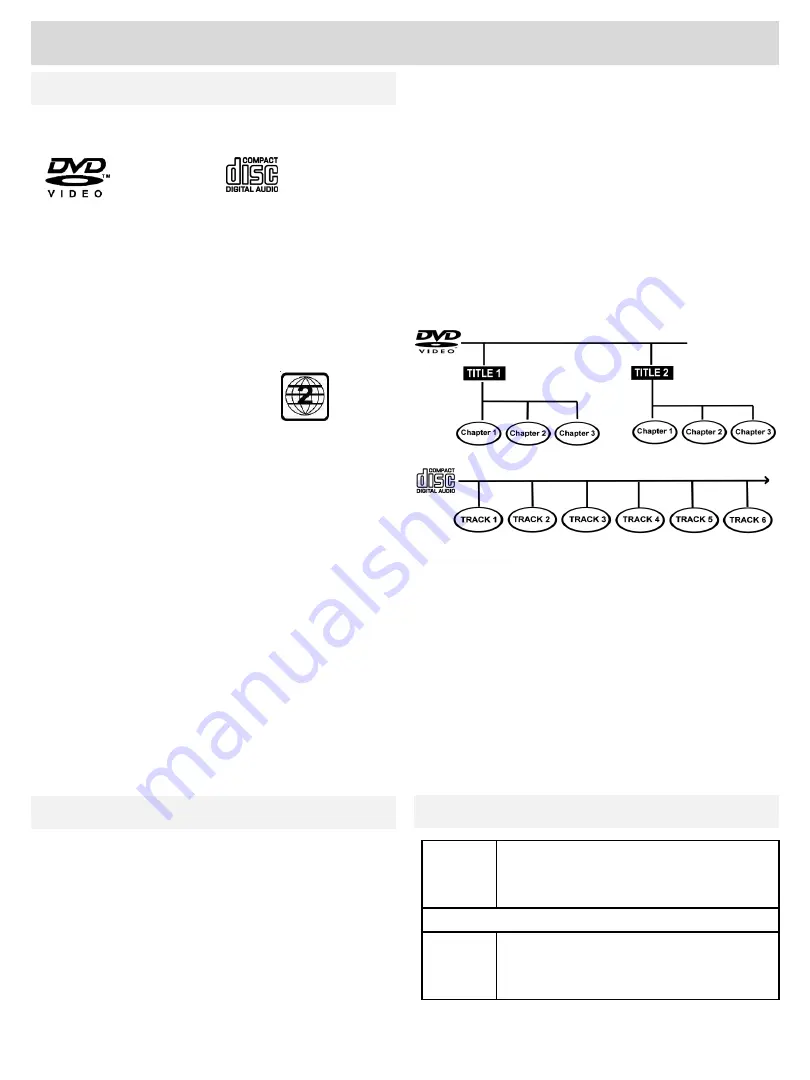
Disc Formats
Product Support
This unit can playback the following:
DVDs Audio CDs
CD-R/CD-RW
Compatible
Region Management Information
This unit is built and manufactured to respond to the
Region Management information that is encoded on
DVD discs. If the Region number that is printed on
the disc does not correspond to the Region number
of this unit, this unit will not play that disc.
The Region number of this unit is:
Disc functions or operations that are not
available.
When the
H
symbol appears on the screen
indicating that the function you have selected is not
available at that time. This occurs because the DVD
manufacturer determines the specific functions.
Certain functions may not be available on some
discs.
Read the documentation provided with the DVD.
Notes on unauthorised discs
Certain DVDs may not play on this unit as they may
have been purchased outside the geographic area
or may be made for business purposes.
Titles, chapters and tracks
DVDs are divided into titles and chapters. If discs
have more than one movie, each movie will have a
different title. Chapters are sections of each title.
Audio CDs are divided into tracks.
JPEG discs are normally divided into folders and
files
This item incorporates copy protection technology
that is protected by U.S. Patents and other
intellectual property rights of Rovi Corporation.
Reverse engineering and disassembly are
prohibited.
It is forbidden by law to copy, broadcast or play in
public copyrighted material without permission.
DISC
DVD / CD / CDR / CDRW / DVD-R / DVD +R
DVD-RW / DVD+RW / VCS / VCD/SVDC
MEDIA
FORMAT
WMA / JPEG / MPEG-1 / MPEG-2 / MPEG-4
Compatible Media
Notes on Copyright
26
For any help concerning setup and use of your TV please call the
Customer Help Line: 0845 604 0105






































