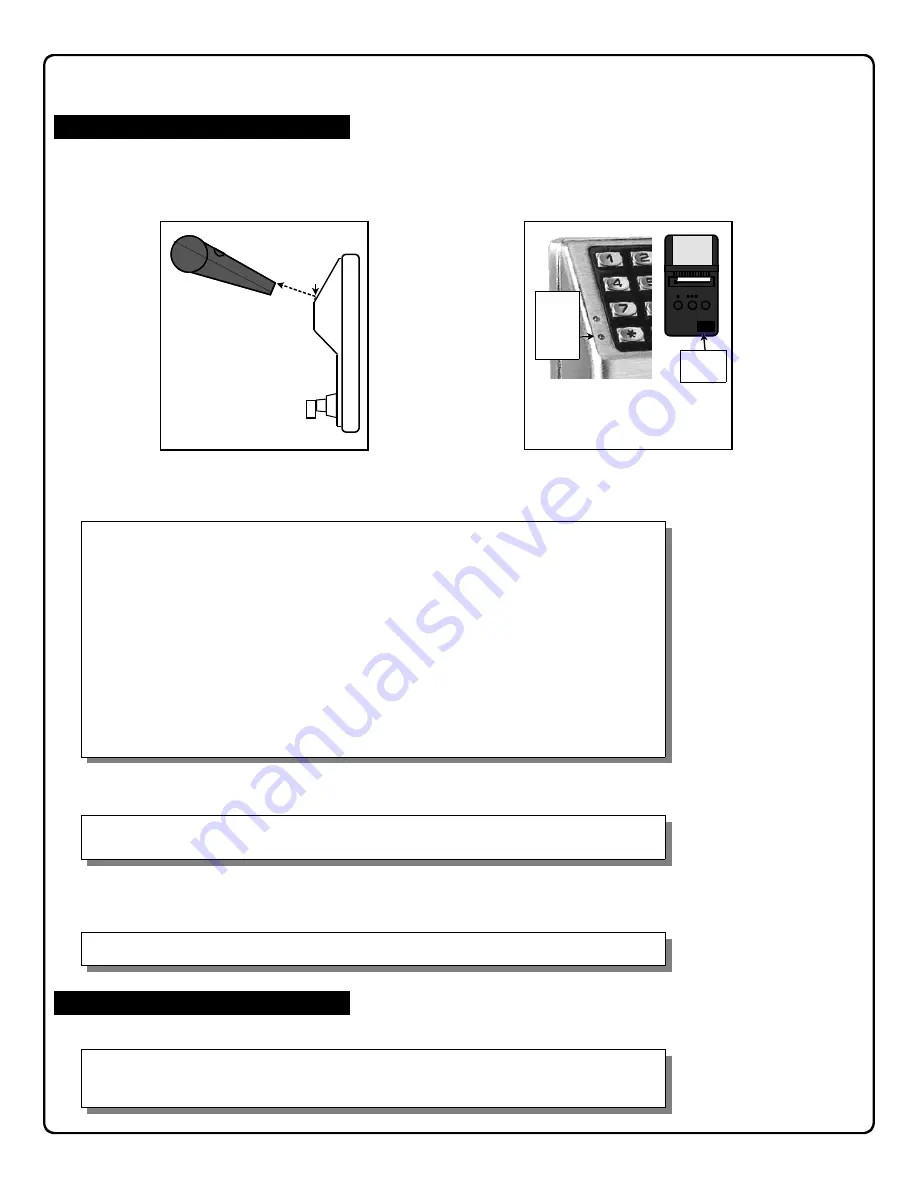
23
; 5 5 :
; 5 7 :
57. Print Clock Settings, Software
Version and Door Number
55. Print Audit Trail
; 5 6 :
56. Print User Code List
; 5 8 :
58. Upload/Download PC Data
Hold the printer over the lock's infrared sensor as shown in Figure 1 and Figure 2 above.
Twenty (20) events will print at a time; press 1 for more events, or 9 to quit. To abort printing,
press any key for 3 seconds (three short beeps will sound).
Audit Trail Format Examples
The Audit Trail data indicates from which side of the door a User Code was entered:
12:24:04 0001 Entry Pri
(For a Primary Side access)
12:42:56 0026 Entry Sec
(For a Secondary Side access)
The Audit Trail data indicates when a User attempts access from a Lock Side in which they
are
not
permitted:
02:24:14 0022 Deny Pri
(User denied access to Primary Side)
01:45:34 0023 Deny Sec
(User denied access to Secondary Side)
The Audit Trail data indicates all Users who attempt access with disabled User Codes:
03:23:15 0021 DENIED
Hold the printer over the lock's infrared sensor as shown in Figure 1 and Figure 2 above.
To abort printing, press any key for 3 seconds (three short beeps will sound).
Hold the printer over the lock's infrared sensor as shown in Figure 1 and Figure 2 above.
For use with DL-WINDOWS software, refer to OI237. AL-PCI interface cable is needed.
Uploading or downloading can only be performed at the Primary Lock Side where the standard
red and black communication port is located.
1
3
3
PRINTER
DOWNLOADING
Hold the printer perpendicular to the
Primary Lock side
infrared LED as shown in Figure 1 and Figure 2. If the
printer has been idle for some time, press the paper feed button to wake up the printer. The infrared LED is the
lower LED as shown.
1
Programming Functions (cont'd)
Figure 2
Infrared
Reader
Place Infrared Reader (on printer) in
front of the Infrared LED (on lock)
Figure 1
Primary Lock Side
of the DL5300 and
the Printer (Side
View)
Infrared
LED
Infrared
LED on
Primary
Lock
Side













































