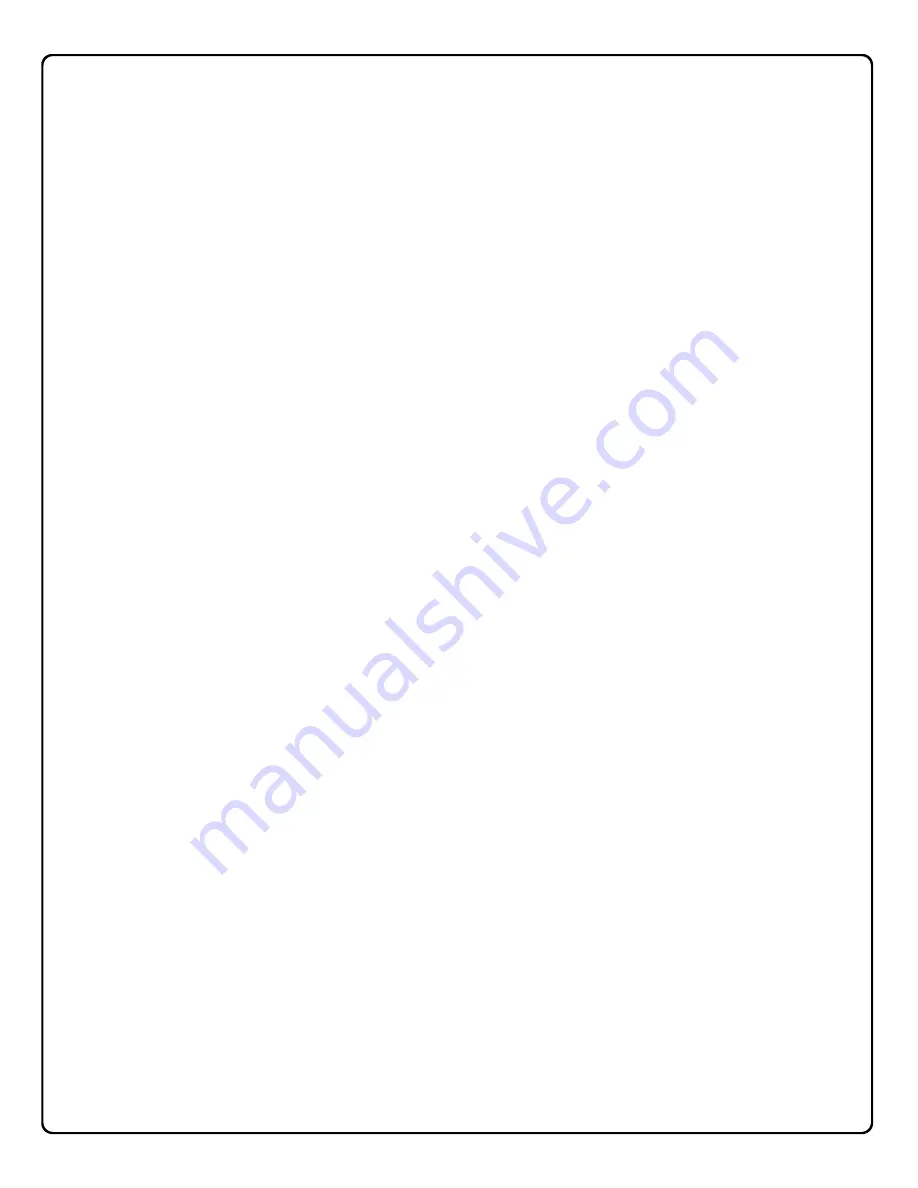
7
DL-Windows
DL-Windows is a computer program that allows you to program
your ALARM LOCK T3 Security Lock. You do not need DL-
Windows to program your lock, but it makes programming much
faster and easier. With DL-Windows, you can quickly create Lock
Programs (programs that make the lock perform its many
functions) add multiple Users (who have access), add ProxCards
®
and ProxKey
®
keyfobs, retrieve event logs, and create Schedules.
The benefit of DL-Windows is that it allows you to set up all lock
programming in advance (on your computer), and then send the
information to the locks at your convenience.
This Users Guide to DL-Windows will guide you through all
aspects of the lock--from the software installation procedure
through the creation of a Lock Program, from the transfer of lock
programming to the viewing of lock event logs.
ALARM LOCK makes a variety of computer interfaced
microprocessor-based programmable keypad-entry and
ProxCard
®
security locks: DL3000, DL3500 and PDL Series
Access Control Locks. DL Windows works with them all.
Users
A User is a person who is authorized to simply use or make
certain programming changes to the lock. This User can be
anyone--from a one-time visitor (who will almost certainly have no
authority to make changes) to the owner of the building in which
the lock is installed (who will probably wish to have total authority
to make changes). Most PDL Series locks can hold up to 2000
Users in its programming memory, and each User possesses a
pre-defined level of authority--a
Programming Level
--as to their
ability to use or make changes to the lock.
Lock Program
A Lock Program contains the instructions that a lock uses to
perform its various functions. You can use DL-Windows to create
a Lock Program on your computer, and then transfer and store the
Program in the circuitry contained inside the lock itself. The Lock
Program is essentially a computer database file that maintains
feature settings, schedules, audit trails, etc. Using DL Windows,
Lock Programs can be created with default information, edited on
your PC, and then sent to (and even received from) locks.
The
Lock Program
consists of 4 areas:
User Codes
,
Features
,
Time Zones
, and
Schedules
, all defined below:
User Codes
Also called
User Access Codes
or
PIN No. Codes
, User Codes
are numbers the User enters into the lock keypad to unlock the
lock. Using DL-Windows, Users are matched with their own
individual User Codes. The User Codes are part of the Lock
Program, and the Lock Program is stored in the lock circuitry
awaiting the Users to key in their User Codes.
Features
Your lock is designed to support several options and functions.
Using the
Programmable Features
window, you can select the
features you wish to activate, such as if the lock will automatically
adjust for Daylight Saving Time in the spring and autumn, or if the
lock sounder should be disabled or enabled.
TimeZones
Events (recorded lock activities) can be programmed to occur at
certain times. It is these times (for example, “every Tuesday at
5PM”) that are referred to as
TimeZones
. You use the
Schedule-
TimeZone
screen to create these TimeZones, and once created,
you can link events to these TimeZones.
Note:
The
Schedule-
TimeZone
screen is "Global"--when a new TimeZone is created,
it
can be used for all locks in an Account
. For more information, see
page 20.
Schedules
Your lock can be programmed to maintain a schedule in which
certain events can occur automatically. For example, you can
program the lock to allow Groups of Users (with their User Codes)
access ONLY during specific business hours. With another
example, you can program another lock to UNLOCK at 9am,
LOCK at noon for lunch, UNLOCK at 1pm, and LOCK again at
5pm--every weekday. As you can see, many different
combinations of Schedules can be created to suit the needs of the
Users. First you create
TimeZones
(see above) with the
Schedule-TimeZone
screen. Next you create events and link
them to your TimeZones (also with the
Schedule-TimeZone
screen). When finished, you can view your schedule in the
Schedule View
screen.
Programming Levels
The Programming Level defines the range of programming tasks a
User is allowed to perform. For most locks, the higher the Level,
the more programming tasks the User is allowed (with the Master
allowing ALL tasks for all locks).
Note: For the DL2800/DL3000 series locks, the Programming
Levels are slightly different. See "Set Level Assignment"
explanation on page 30 and also the DL2800/DL3000
programming manuals for more information.
Note:
Since the Programming Level is closely associated with the
type of User and their abilities, a User who holds a certain
Programming Level is sometimes referred to by their “
User Type
”.
For example, some locks can hold up to 2000 Users in its
programming memory, and each User is associated with a User
Number (see definition of "User Number" on the next page) and
therefore a specific Programming Level, as shown in the following
list of "Administrative Users":
Master:
Always associated with User Number 1. Is always
enabled and can program all functions. (Abbreviated as
Programming Level = M).
Installer:
Always associated with User Numbers 2 and 3. Can
program all functions except changing the Master Code.
(Abbreviated as Programming Level = 4).
Manager:
Always associated with User Numbers 4, 5, and 6.
Can program all functions except functions relating to lock
configuration. (Abbreviated as Programming Level = 3).
Supervisor:
Always associated with User Numbers 7, 8 and 9.
Can only program functions relating to day to day operation.
(Abbreviated as Programming Level = 2).
Print Only Users:
Always associated with User Numbers 10 &
11. Restricted to print event logs only. No other programming
ability allowed. (Abbreviated as Programming Level = 1).
Basic Users:
Always associated with User Number 12 and
higher (except 297-300). No programming ability allowed.
Programming Levels are hierarchical--higher levels are allowed to
do anything the levels below them can do. For example, if you are
a
Manager
, you are allowed to do anything that
Supervisors
,
Print-
Only Users
and
Basic Users
can do in addition to those tasks
allowed for Managers (Level 3). (Not applicable to the DL2800/
DL3000).
Terminology
(
continued
)






















