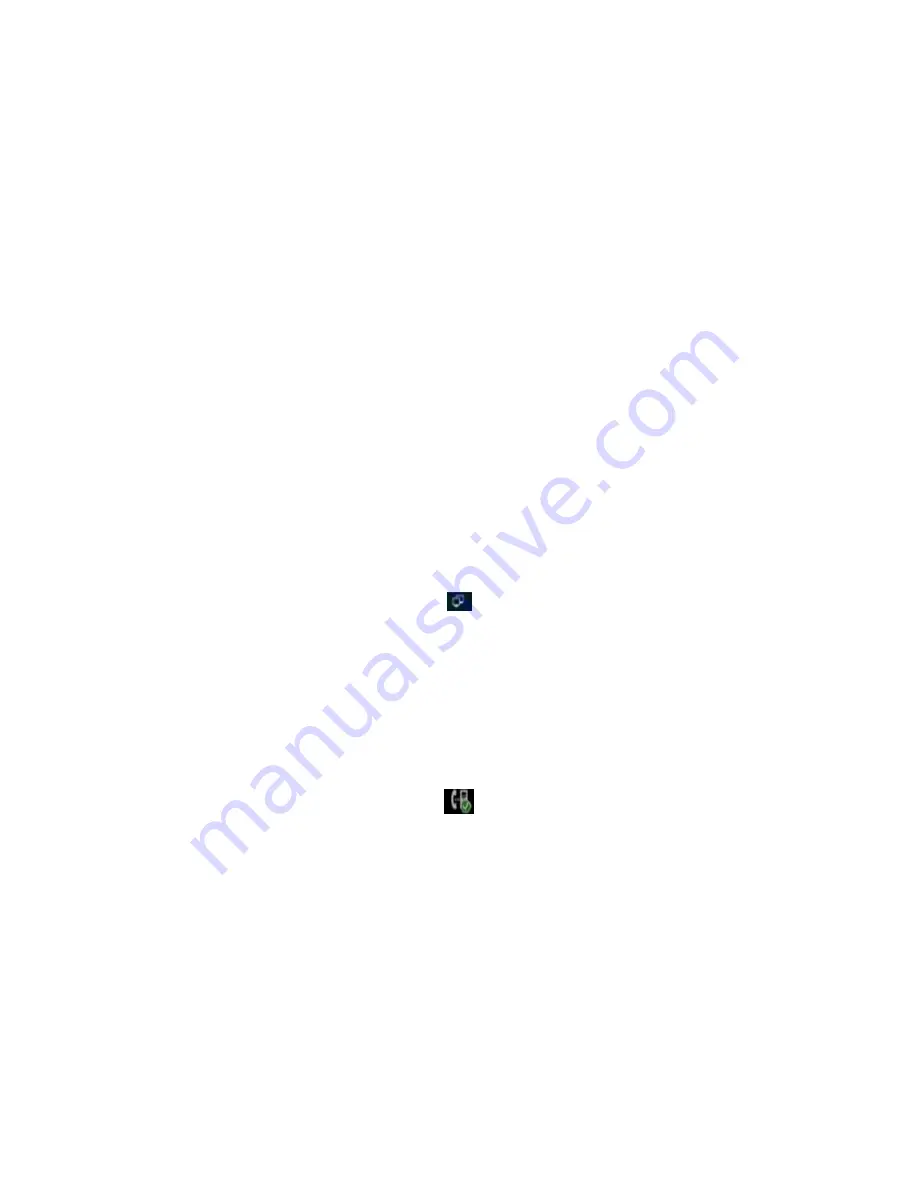
139
7.5
Failure Process
Failure 1: Power LED is off
l
Please check whether the adapter fits this product requirement;
l
Please check whether the outlet is working properly.
Failure 2: No voice when pick up the handset
l
Please check whether the connection of handset is working properly;
l
Please adjust the key on keyboard when off-hook the phone, Observe
the display of “volume” prompt. Please pay attention that the volume key in on-
hook and off-hook situation is to adjust the ring volume and media volume (call
volume) separately. These two adjustments are unrelated. Adjust the volume
won’t change call volume when on-hook the phone.
Failure 3: Phone can’t dial properly
l
Please check whether there is at
the top-right of screen. If not, please
check whether the cable in LAN port is loose;
l
Please check the IP address of phone via configuration (go to 4.2, “network
configuration”);
l
If it’s now in LAN, please check whether the IP address of phone is conflict with
other devices in the same LAN.
l
If the network connection is
properly, please check whether the icon
of successful registration is in the notification area. If there is no explanation of
configuration failure, please contact network administrator to recover it.
Failure 4: No ringing when incoming a call
l
Please make sure the handset is completely hung on the base
l
Please adjust the key on keyboard when on-hook the phone, Observe
the display of “volume” prompt. Please pay attention that the volume key in on-
hook and off-hook situation is to adjust the ring volume and media volume (call
Summary of Contents for VP-R48G
Page 1: ...1 VP R48G User Manual ...
Page 9: ...9 ...
Page 11: ...11 2 3 Equipment Appearance And Interface Description Figure 1 1 R48G Front View ...
Page 12: ...12 Figure 1 2 R48G Rear View ...
Page 29: ...29 IP settings Static IP ...
Page 33: ...33 Click an account to enter Account Editor interface ...
Page 44: ...44 4 5 Audio Settings To setup the corresponding audio parameters and Volume ...
Page 45: ...45 4 6 Video Settings To configure the video corresponding parameters ...
Page 46: ...46 ...
Page 47: ...47 ...
Page 48: ...48 4 7 Call Settings ...
Page 54: ...54 ...
Page 59: ...59 Tap Set time Time settings as shown below ...
Page 67: ...67 ...
Page 83: ...83 the drop down window The new contact interface is as shown To add some more information ...
Page 97: ...97 ...
Page 100: ...100 3 When the third party answered press to comfirm the transfer Shown as below ...
Page 121: ...121 5 21Music In the main screen click icon Music icon The music page is shown as below ...
Page 146: ...146 8 4 Account Advanced ...
Page 152: ...152 ...
Page 161: ...161 ...
Page 172: ...172 8 15 Phone Action URL ...
Page 173: ...173 ...
Page 177: ...177 8 17 PhoneBook Local Book ...
















































