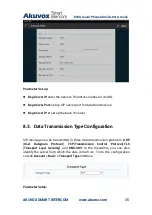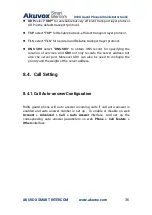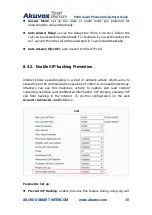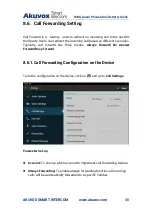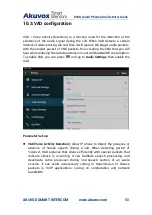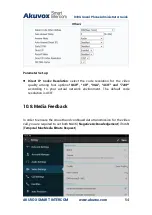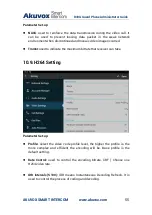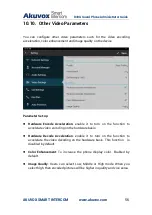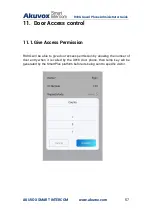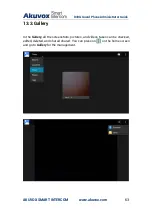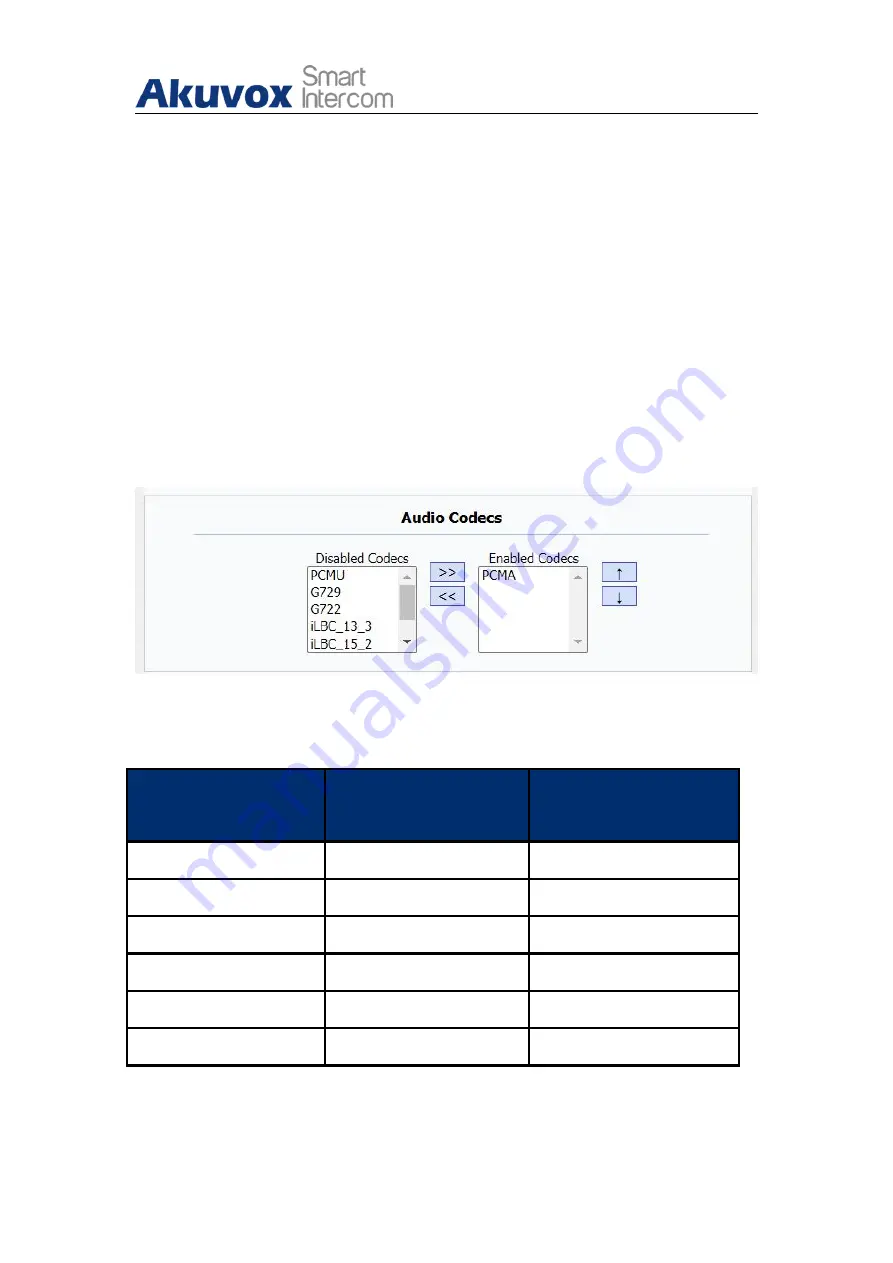
R49G Guard Phone Administrator Guide
AKUVOX SMART INTERCOM
www.akuvox.com
48
10. Audio& Video Configuration
10.1.Audio Codec Configuration
Akuvox R49G supports six types of Audio Codec (iLBC_13_3, iLBC_15_2,
PCMU, PCMA, G729, G722) for encoding and decoding the audio data during
the call session. Each type of Audio Codec varies in terms of sound quality.
You can select the specific codec with different bandwidth and sample rate
flexibly according to the actual network environment. To do the configuration
on web
Account > Advanced > Audio Codecs
interface.
Please refer to the bandwidth consumption and sample rate for the four
audio codec types below:
Codec Type
Bandwidth
Consumption
Sample Rate
PCMA
64 kbit/s
8kHZ
PCMU
64 kbit/s
8kHZ
G729
8 kbit/s
8kHZ
G722
64 kbit/s
16kHZ
iLBC_13_3
8,16 kbit/s
13.3kHZ
iLBC_15_2
8,16 kbit/s
15.2kHZ