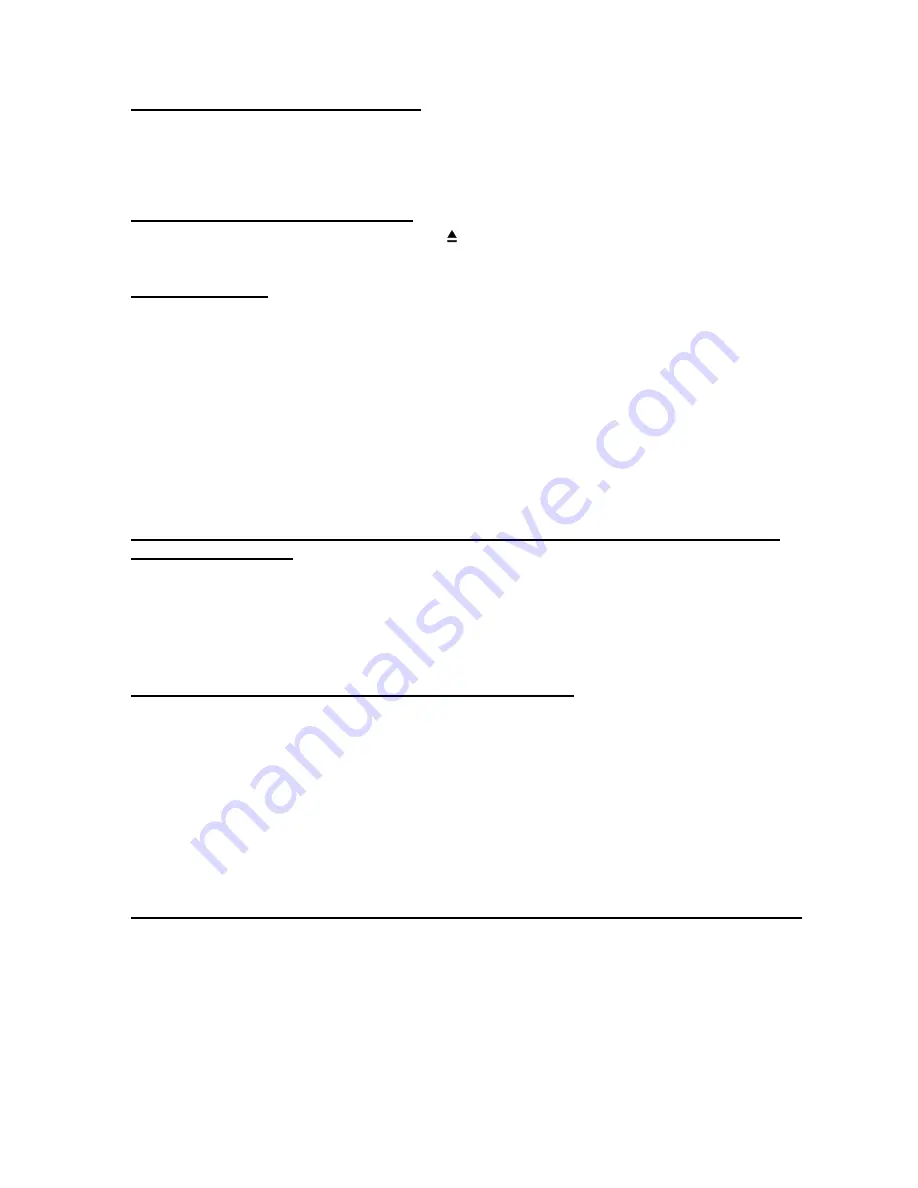
35
4.1.5 Pausing Playback (ALL DISCS)
1. Press the
PLAY/PAUSE(
►
/
;
)
key any time during playback of a disc.
A “freeze frame” is created that stays on the screen until you resume playing the disc. Sound is muted during
still playback.
2. To resume playback, press the
PLAY/PAUSE (
►
/
;
)
key.
4.1.6 Removing a Disc (ALL DISCS)
Press Open / Close key on the remote control or
key on the front panel. Remove the disc and press the
same key to close the tray.
4.1.7 Repeat Play
Repeat play modes are activated by pressing
REPEAT
during playback and vary with media. Each time this
key is pressed, a different repeat box is displayed on the screen.
In NORMAL mode the repeat mode is disabled.
DVD:
·
CHAPTER REPEAT
·
TITLE REPEAT
·
DISC REPEAT
·
NORMAL
(S)VCD / CD-DA:
·
TRACK REPEAT
·
DISC REPEAT
·
NORMAL
DIGITAL MUSIC FILES / JPEG / MPEG :
·
TRACK REPEAT
·
FOLDER REPEAT
·
DISC REPEAT
·
NORMAL
4.1.8 Repeating a Specific Segment A to B (DVD, (S)VCD, CD-DA, DIGITAL MUSIC
FILES, JPEG,MPEG)
This method of repeating a segment on a disc relies on designating points on the disc to delineate where to
start and end.
1. As the disc plays, press
A-B
key. “Set A_” is displayed.
2. At the point you want to end the segment press the
A-B
key again.
3. “A-B REPEAT” is displayed and the repeat play of the selection between points A and B starts.
4. To end repeat play of the segment you designated, press the
A-B
key.
4.1.9 Displaying a Scene With a Larger and Closer View
The zoom in function enables you to take a closer look at the scene you are viewing that is especially a
considerate function when you are watching science fiction or adventure films.
DVD / (S)VCD :
By pressing
ZOOM
key consecutively you can get to “Zoom %150”, “Zoom %200” modes.
JPEG:
In playback of the JPEG files, first press of the
ZOOM
key makes it go into the ZOOM ON mode. To
increase magnification press
SEARCH
(
►►
)
key consecutively. You can get to %12, %25, %50, %100,
%200, %400 and FITSCREEN modes.
Pressing
ZOOM
again will return to ZOOM OFF mode and the picture is now in its normal size.
To start slide show again, press PLAY/PAUSE key.
NOTE:
You can move in the picture i.e. change the zoomed location by using the
(
3
/
4
/
5
/
6
)
arrow keys (DVD, (S)VCD, JPEG).
4.1.10 Selecting Subtitle Language (DVD) (Displaying / Changing Subtitle Language)
DVD:
It is possible to change the subtitle language from the one selected at the initial settings to a different
language available on disc or turn it off, if available. (This operation works only with discs on which multiple
subtitle languages are recorded, and also if it is not prohibited by the disc.)
Press
SUBTITLE
during playback.
When this key is pressed once, the first subtitle recorded on the disc will be displayed. The rest of the
subtitles recorded will be displayed in sequence at each press of the
SUBTITLE
key.
NOTE:
·
When the preferred language is not selected even after pressing the key several times, it means that
the language is not available on the disc.
























