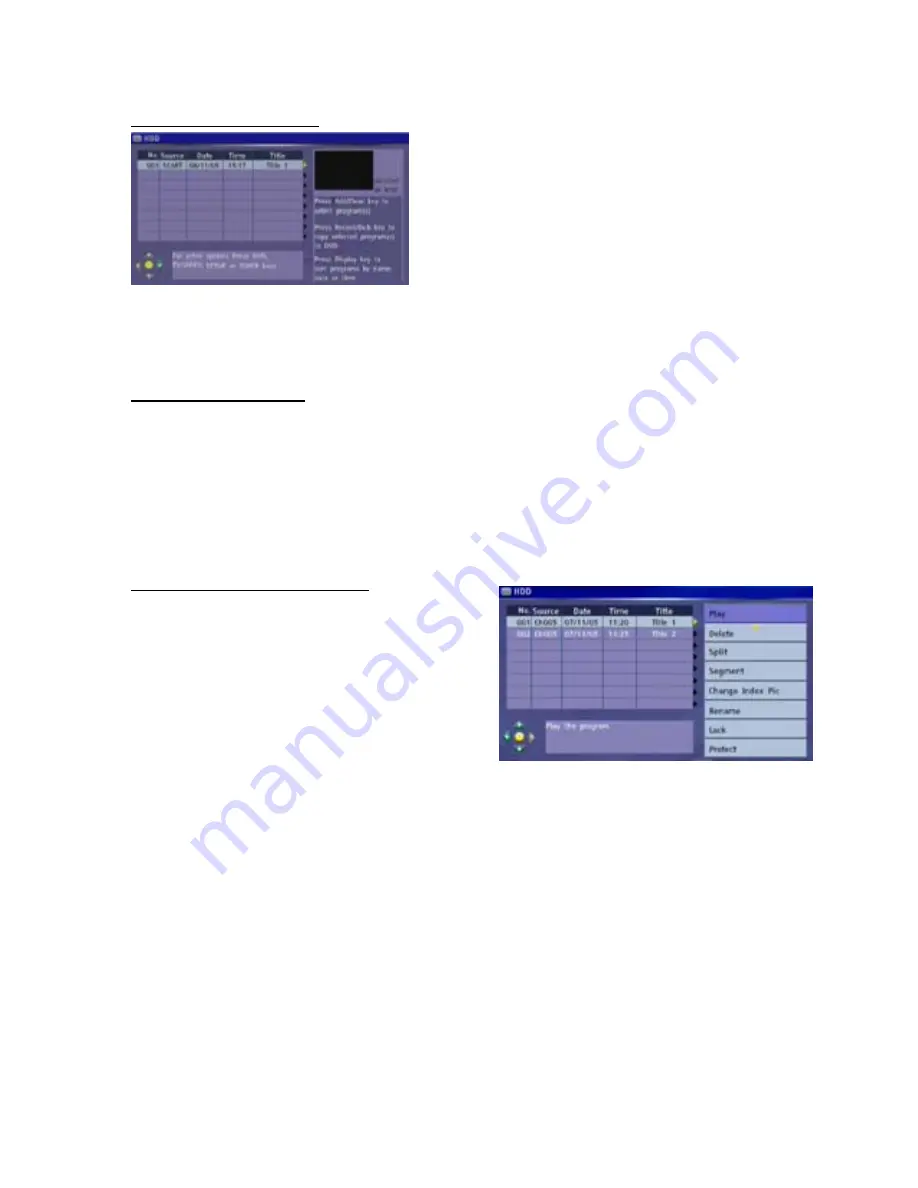
31
3.3.4 Harddisk Title List
In order to switch to harddisk title list, press
HDD/DVD
key on
the remote control or select
HDD
from Functions menu.
The title list displays the list of all the titles you have saved on
the harddisk. For each title, the duration, a thumbnail picture,
and the recording mode (HQ, SP etc) are shown. Also you
can see if a title has been segmented (Edit icon next to the
thumbnail), protected against deleting, or editing (Safe box
icon next to the thumbnail) or locked for playback or editing
unless the correct password has been entered (Lock icon
next to the thumbnail).
The title list also allows you to select title(s) for dubbing to DVD, start playing or editing a title. Most common
hot keys and navigation information are provided below the harddisk title list.
NOTE:
The dynamic navigator shows you which arrow keys are active.
NOTE
: Maximum number of titles saved on harddisk and maximum number of chapters per title are 254.
3.3.5 Title List Sorting
This function allows you to view the HDD tile list in different orders. You first have to be in the harddisk title
list screen. Press on the
DISPLAY
key repeatedly for one of the following sorting options:
-
Sort by date/time descending:
The most recent recording appears on top of the list
-
Sort by name ascending:
Names in order: A to Z (titles with the same name will appear in ascending
time order, with the oldest one being higher than the more recent one)
-
Sort by name descending
. Names in order: Z to A (titles with the same name will appear in ascending
time order, with the oldest one being higher than the more recent one)
-
Resume to default
,
sort by date/time ascending
: Most recent recording appears last on the list.
NOTE:
The default order is by date/time ascending and will be applied every time you enter the HDD title list.
3.3.6 Harddisk Title Edit Menu
Harddisk Title Menu lists all the actions you can do with
the titles recorded on harddisk. It can be activated by
pressing
4
arrow key of the remote control on the title of
the harddisk title list.
Play:
You can press
SELECT
and play the selected title.
Delete:
Title can be deleted unless the title is protected
or locked. A message will be shown to confirm the
operation.
Split:
Title can be split into two titles with this option.
After choosing Split option, it will switch to playback view
and by pressing
SELECT
key you can determine the point of splitting operation. A message will be shown to
confirm the operation.
NOTE:
Split operation is irreversible. Once the program has been split, the 2 titles can not be concatenated back.
NOTE:
Split screen can only be accessed if the title you want to split is not Protected or Locked .
- Return key will switch back to HDD title list without splitting
- If the splitting point is not chosen and the title playback comes to an end, then the system will
switch to HDD title list.
- When the operation is finished, the system will switch back to title list and the first part of the
program will be highlighted.
NOTE:
Split operation can be done after approximately 1 second of title.
NOTE:
This operation is not allowed if the title is Locked or Protected.
Segment:
With this option you can select a part to become hidden in a title. You can navigate on segment
screen and press
SELECT
key at the points you determine to segment the title.So after the operation, title
will be played without the parts you marked with this operation. Also hidden parts will not be copied to DVD if
segmented title is selected for dubbing. If you re-enter the segment screen for the same title, you can see
the identified segments. You can unhide segmented parts by first pressing
SELECT
key on the starting point
of the segment and then pressing again at the end point.
NOTE:
Segment screen can only be accessed if the title is not Protected or Locked.
Change Index Picture:
You can navigate the title like in playback and when the desired picture is viewed on
screen press
SELECT
key to change the index picture.
NOTE:
This operation is allowed unless the title is Locked or Protected.




























