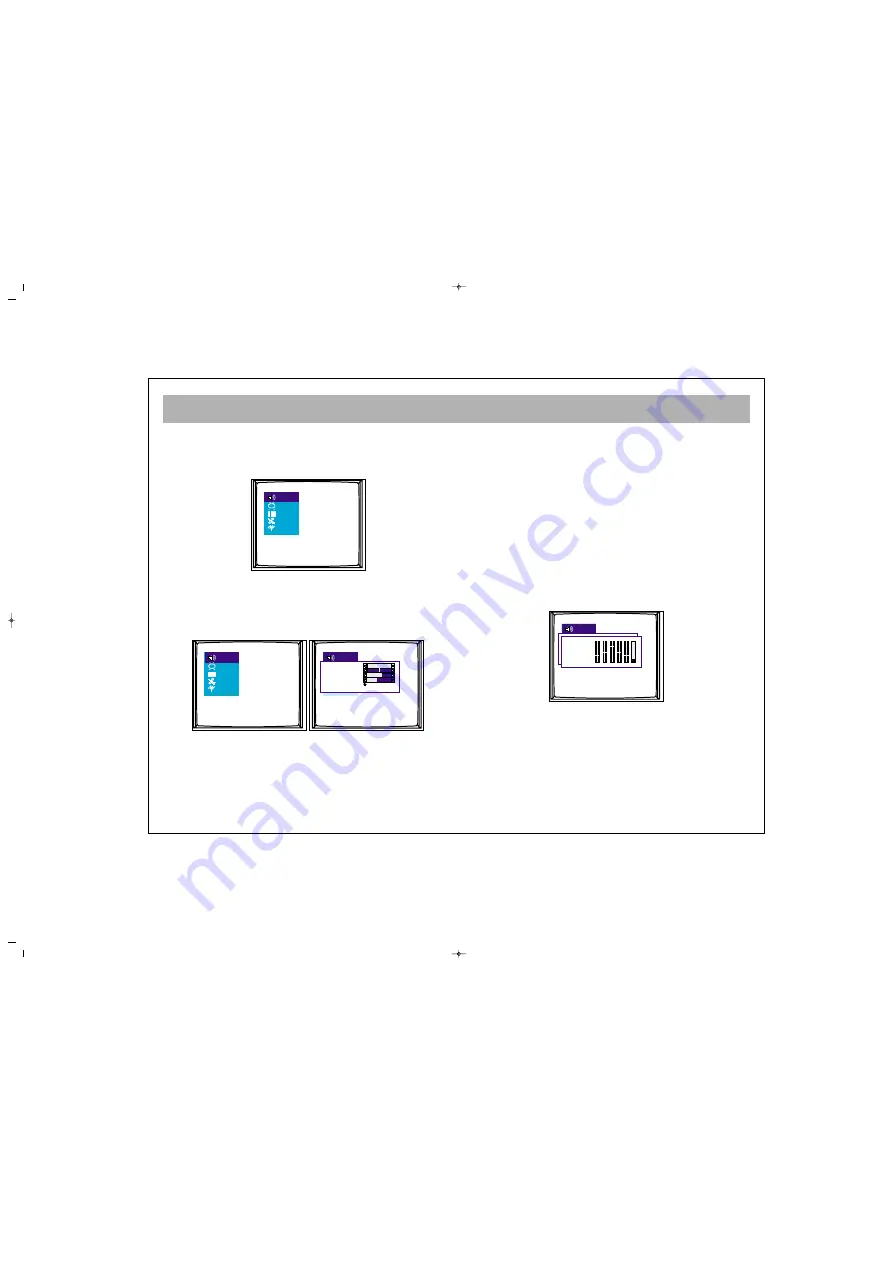
TV FUNCTIONS (MENUS)
16
M
Ma
aiin
n M
Me
en
nu
u:: To access this menu, press menu button.
You can come on the options in the main menu using
P± buttons and activate the options pressing V± buttons
select.
1
1.. V
VO
OL
LU
UM
ME
E A
AD
DJJU
US
ST
TM
ME
EN
NT
T M
ME
EN
NU
U
Using the MENU button, you can access to volume
adjustment menu. In this menu, volume settings are
selected or memorized using P± buttons and can be
changed using V± buttons.
V
Vo
ollu
um
me
e:: The TV set's volume can be adjusted
B
Ba
alla
an
nc
ce
e:: The balance between left and right channel
outputs is shown
B
Ba
assss:: The user can adjust the bass level at this option
T
Trre
eb
blle
e:: The user can adjust the treble at this option
Stereo models have AVL property. This is not shown on the
menus. This is for automatic volume limitation, i.e. it
keeps the volume level at the optimum level when shifting
from one channel to another. Because of this, the volume
comes after the display in case a channel is shifted.
E
Eq
qu
ua
alliiz
ze
err::
You can enter the Equalizer menu with the" V+" button
while you are in the Equalizer line. When you are in
this menu you can select (personal, voice, Music,
theatre) one of the equalizer adjustments with the "P+,
P-" buttons. For the personal equalizer settings P±, V±
buttons.
H
He
ea
ad
dp
ph
ho
on
ne
e:: ((O
Op
pttiio
on
na
all))
When a headphone is inserted, no volume comes from
the speakers. The volume is only through the
headphones. Using the volume menu, headphone can
be set. You can change the volume as
Mono/Stereo/Dual using the S/M/D button.
Personal
100 300 1k 3k 8k
Volume
Balance
Bass
Treble
Equalizer
065001055310 15" LCD TV LOC1 22/5/06 9:59 Page 16
All manuals and user guides at all-guides.com
all-guides.com












































