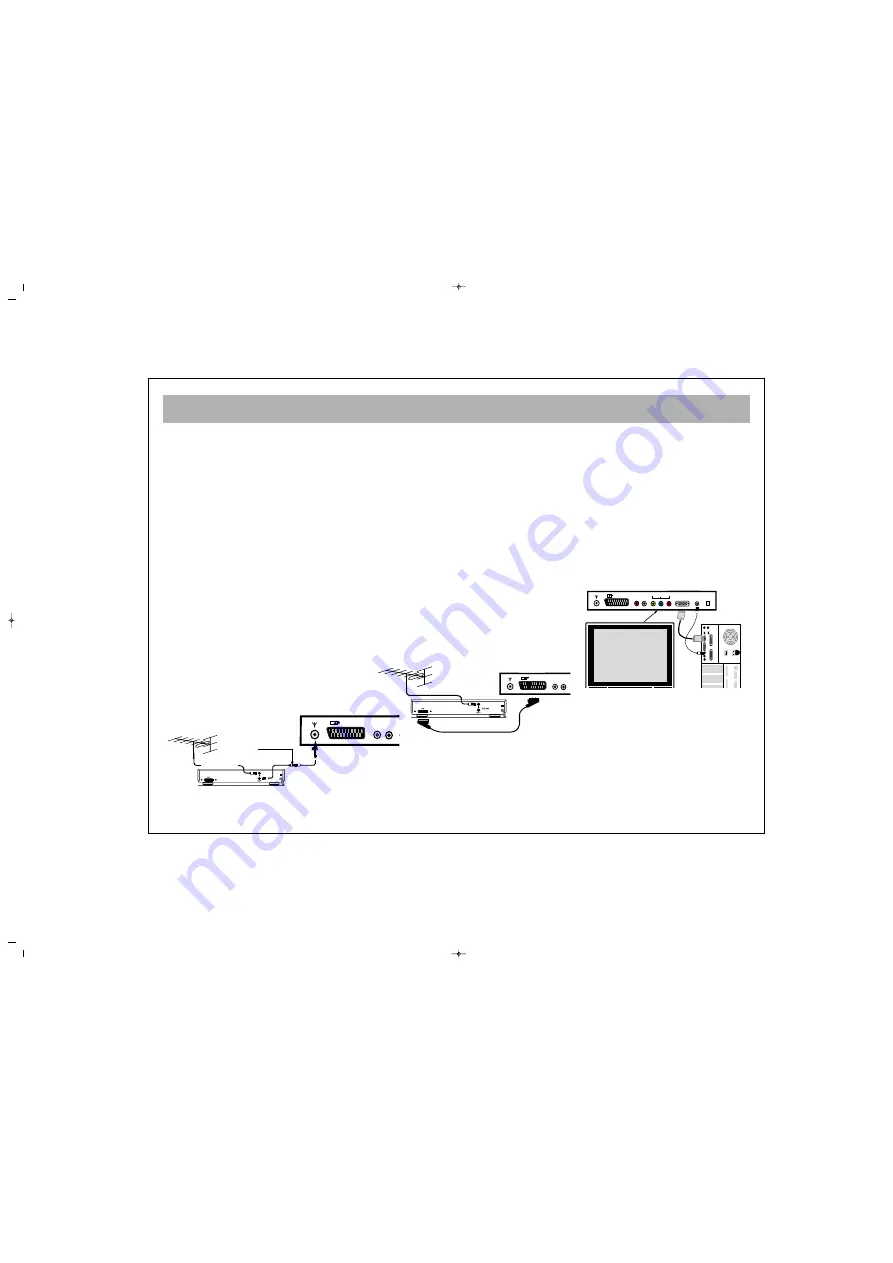
VCR, DVD, SATELLITE DECODER AND COMPUTER CONNECTIONS
10
EEU
UR
RO
O--SSC
CA
AR
RT
T SSO
OC
CK
KEET
T
A Video Cassette Recorder, DVD Player, Games Console or Satellite Decoder may be connected to the scart socket with an
appropriate connecting cable. Select programme mode AV to access the signal being received through the SCART Socket.
V
VC
CR
R O
OP
PEER
RA
AT
TIIO
ON
N B
BY
Y U
USSIIN
NG
G T
TH
HEE
R
RFF O
OU
UT
T
• Alternatively to connect a VCR to your
LCD TV using the RF sockets, connect
a coaxial cable from the RF Out socket
of the VCR to the aerial input socket of
your TV. Then connect the caxial cable
from your TV aerial to the RF In socket
of the VCR.
• Select programme no. 0 on your LCD
TV.
• Insert a video tape into the VCR and
press the “play” key.
• Use the instructions under “Manual
Programming” (found later in this
Instruction Book) to search and store
the VCR’s RF Output channel in
Channel 0 on your LCD TV.
V
VC
CR
R A
AN
ND
D D
DV
VD
D P
PLLA
AY
YEER
R
O
OP
PEER
RA
AT
TIIO
ON
N B
BY
Y U
USSIIN
NG
G T
TH
HEE
EEU
UR
RO
O--SSC
CA
AR
RT
T SSO
OC
CK
KEET
T
•
Connect the SCART socket on your
VCR or DVD Player to the SCART
Socket on your LCD TV
•
Select AV Channel on your LCD TV by
pressing the AV selection key on your
remote control handset.
•
Press the PLAY key on your VCR or
DVD Player
•
The advantage of this connection is a
superior quality of picture and sound
during play back.
P
PC
C C
CO
ON
NN
NEEC
CT
TIIO
ON
N ((O
Op
pttiio
on
naall))
You may use your LCD TV as a PC
monitor by connecting the VGA cable of
your PC into the LCD TV’s PC socket.
Supported PC resolutions:
VGA 640 x 480
AC230V~
50Hz/30W
AC230V~
50Hz/30W
To “RF IN”
Coaxial cable
From “RF OUT”
Aerial
To aerial socket
To “RF IN”
To “EURO SCART”(VCR)
To “EURO SCART”(TV)
TV
TV
PC
DC 12V
EURO AV
Y
PC INPUT
PC
AUDIO IN
R
L
AUDIO IN
Pb
Pr
IN
EURO AV
R
L
AUDIO IN
EURO AV
R
L
AUDIO IN
065001055310 15" LCD TV LOC1 22/5/06 9:59 Page 10
All manuals and user guides at all-guides.com











































