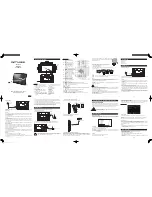-20-
Modes and Features Setup
-9-
Advanced Features
Press the SETUP button on the remote controller,system SETUP MENU (main)
will be displayed.
1. After accessing the SETUP Menu, press the direction buttons for up and down
movement to selec t an item desired, then press the ENTER button to confirm your
entry and move to the sub-menu. Use the left and right direction buttons to move
the pointer, and the up and down direction butto ns to sele ct the option desired.
Also, press the ENTER button to confirm your selection. Now, setup of this current
function is completed.
2. To end the setup, press the SETUP button again. In the SETUP MENU, you
may choose any of the following options as you like.
1.1 GENERAL SETUP
This option is used to set up TV screen format, video functions and DVD functions.
With options of
“
TV Display
” “Angle Mark” “OSD Lang” “SPDIF output”“Captions”
“Screen saver” “ Last Memory”
Go To General Setup Page
.. General Setup Page ..
1.DVD menu setting
1.1.1 TV DISPLAY
Follow the operating instructions stated in "DVD MENU SETUP" in combination with the
desired option in the following figure.
General
Audio
Dolby
Video
Preference
.. General Setup Page ..
General
Audio
Dolby
Video
Preference
Set TV Display Mode
Wide
On
ENG
Off
Off
On
Off
TV Display
Angle Mark
OSD Lang
Digital out
Captions
Screen saver
Last Memory
TV Display
Angle Mark
OSD Lang
Digital out
Captions
Screen saver
Last Memory
Wide
On
ENG
RAW
Off
On
Off
Normal / PS
Normal / LB
Wide 16:9
X2
X4
X8
X16
X2
X4
X8
During DVD or CD playback, press and hold to scan forward.
The playe r will review the disc at 2, 4, 8 , 16 and 32 times normal
speed as follows:
Press
PLAY
to resume normal playback.
During DVD or CD playback, press and hold to scan in reverse.
The player will review the disc at 2, 4, 8 ,16 and 32 times normal speed as
follows:
Press
PLAY
to resume normal playback.
X16
Press
PREV( )
to skip to previous chapter or track.
Press
NEXT( )
to skip to the next chapter or track.
Remote Control Operation
Advanced Features
X32
X32