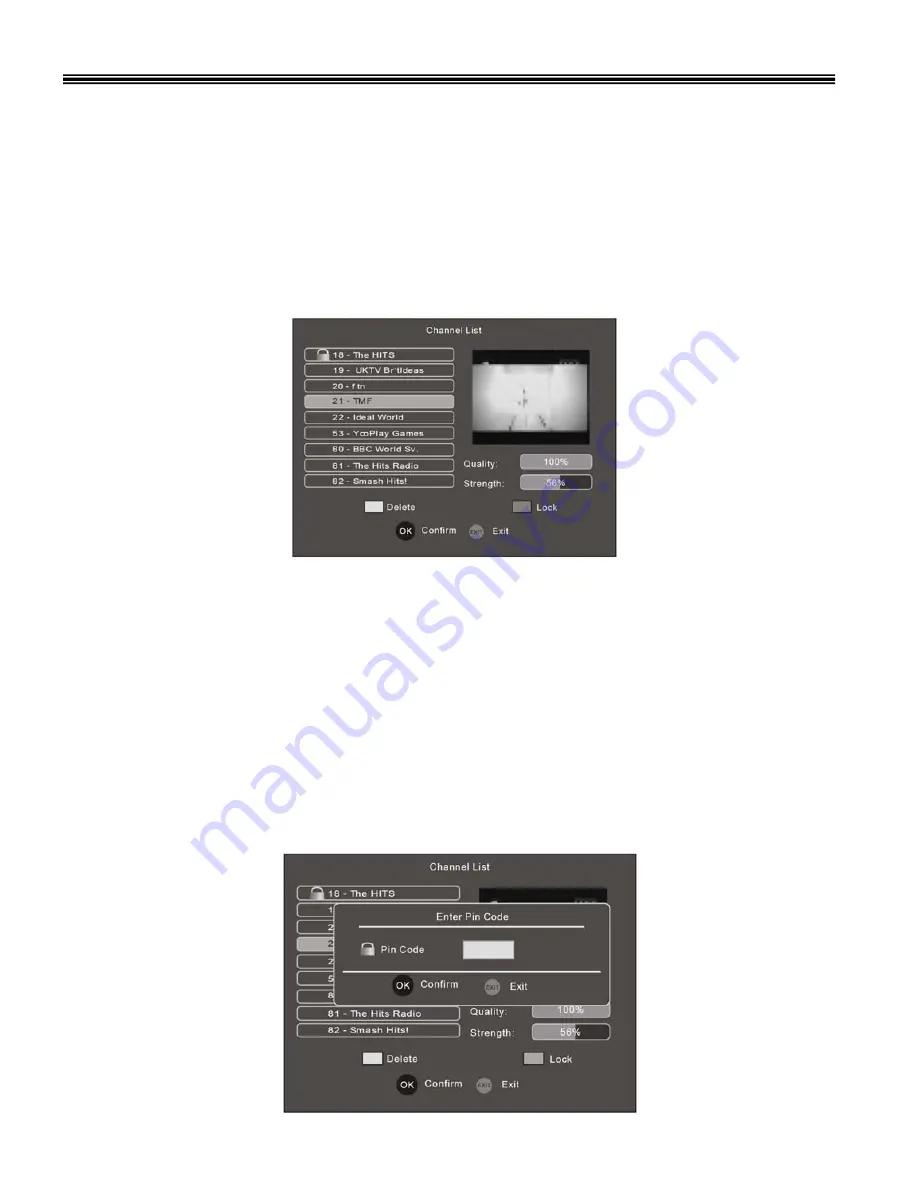
Delete a Channel. (Fig 16)
Enter the Channel list as described above.
Press the
▲
/
▼
buttons to highlight a channel
Press the “YELLOW”
button to delete the channel. (Note to undelete, you must perform a complete (Auto
Scan) or (Manual Scan) to re insert that channel.
Lock / Unlock a channel
.
Enter the Channel list as described above.
Press the
▲
/
▼
buttons to highlight a channel
Press the “BLUE”
button. You will be requested to enter your Pin Code and press “OK”
A “LOCK”
symbol will be then displayed next to that channel.
If that channel is selected, a LOCK symbol will be shown and a request to enter your Pin number.
Repeat the above to UNLOCK
Press “EXIT”
to exit the Channel List.
16
Channel List (Fig 15).
The Channel List shows a list of all the channels found during the channel search. From the list you can
watch or listen (TV/Radio) to the selected channel. You may also
delete unwanted channels or set a
password to view them.
Press the “MENU”
button to enter the Main Menu.
Use the
▲
/
▼
buttons to highlight “CHANNEL LIST”.
Press “OK”
to enter the Channel List menu.
Press the
▲
/
▼
buttons to highlight a channel
Press the “OK”
button to “preview”
the channel (see box in the right of screen).
Press “EXIT”
to quit the Channel List menu and view the selected channel on full screen.
Fig 15
Fig 16
























