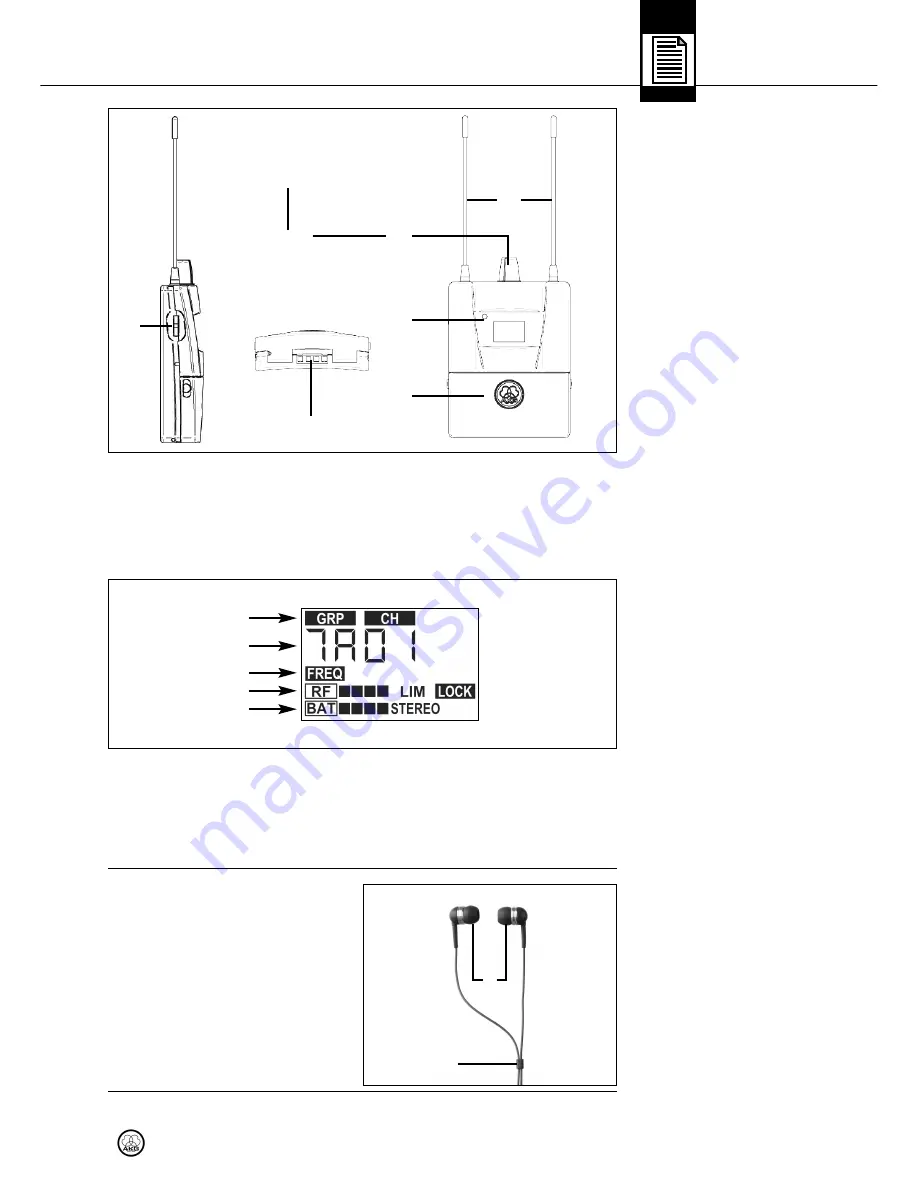
2 Description
Fig. 4: SPR 4500
bodypack receiver.
Refer to fig. 4.
D
Diis
sp
plla
ay
y
Fig. 5: Display on
SPR 4500 receiver.
Refer to fig. 5.
E
Ea
arrb
bu
ud
ds
s
Fig. 6: IP 2 earbuds.
5
Battery compartment
accepting two AA size dry batteries (included) or an op-
tional BP 4000 battery pack.
6
Charging contacts
for charging the BP 4000 battery pack using the optional
CU 4000 charger.
7
Jog switch:
Sets the various parameters of the receiver.
8
Color code:
Paper strip for identifying the receiver.
The display indicates all operating parameters of the receiver:
1
Menus for Frequency Group, Subchannel, number of clean channels.
2
Alphanumeric display.
3
Menus for preset frequency, frequency in MHz, squelch.
4
RF level meter, limiter indicator, LOCK mode label.
5
Battery capacity, stereo and dual channel mode indicators.
The IP 2 earbuds have been specifically
designed for generating very high sound
pressure levels. Their frequency range
from 12 Hz to 23.5 kHz ensures pristine,
high-end sound quality throughout the
audible spectrum. The supplied ear
molds (1) in various sizes attenuate un-
wanted ambient sound and guarantee
optimum, secure fit.
The cable sheath (2) allows you to
tighten the cable behind your neck.
29
IVM 4500
1
2
7
4
6
5
3
1
2
1
2
3
4
5





















