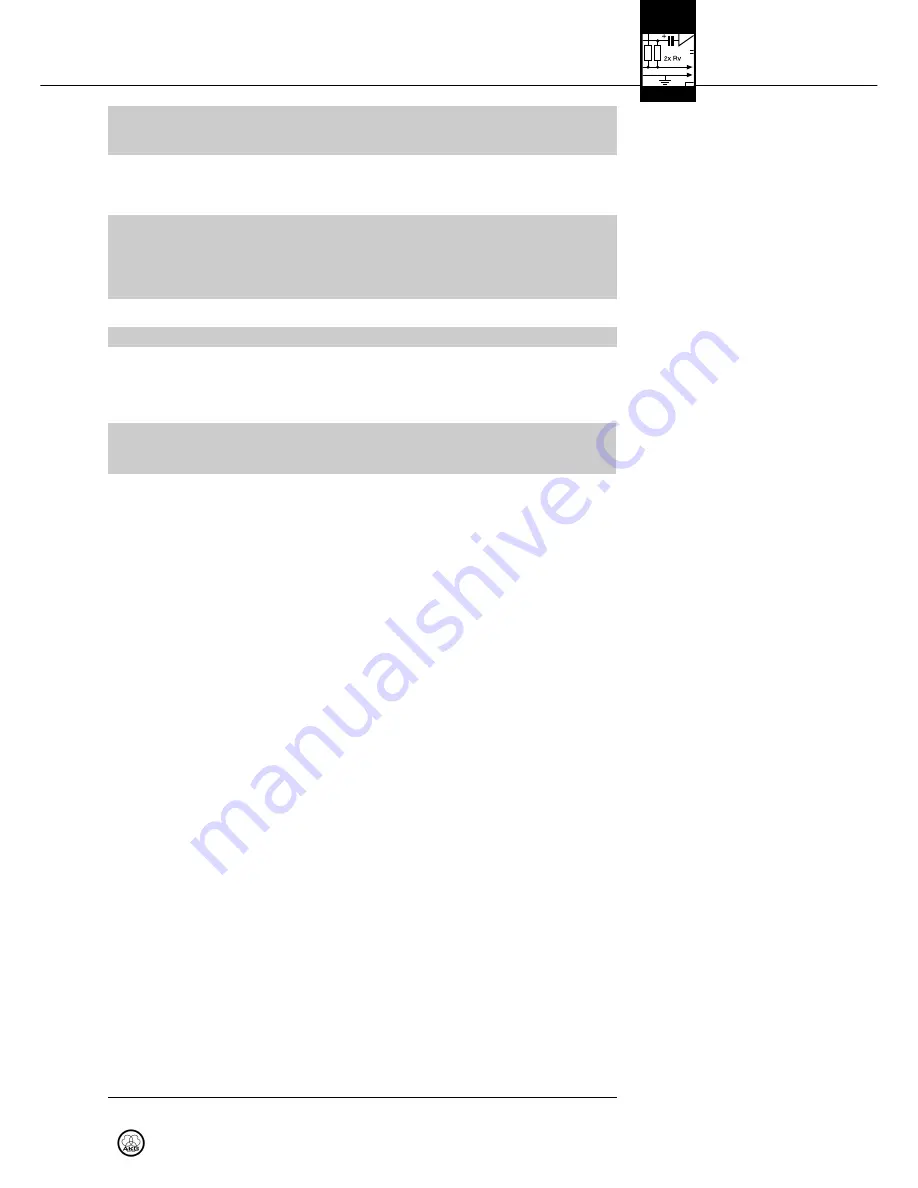
3 Setting Up
S
Se
ettttiin
ng
g U
Up
p tth
he
e
T
Trra
an
ns
sm
miitttte
err
IIm
mp
po
orrtta
an
ntt!!
A
An
ntte
en
nn
na
a
IIm
mp
po
orrtta
an
ntt!!
A
Au
ud
diio
o C
Co
on
nn
ne
ec
cttiio
on
ns
s
N
No
otte
e::
M
Mo
on
no
o M
Mo
on
niitto
orr S
Siig
gn
na
all::
N
No
otte
e::
S
Stte
erre
eo
o M
Mo
on
niitto
orr S
Siig
gn
na
all::
T
Tw
wo
o IIn
nd
de
ep
pe
en
nd
de
en
ntt
M
Mo
on
niitto
orr S
Siig
gn
na
alls
s::
A
AU
UD
DIIO
O L
LO
OO
OP
P::
See section
"EXTRA/MODE".
See section
"EXTRA/MODE".
L
LIIN
NE
E O
OU
UT
T S
ST
TE
ER
RE
EO
O::
•
To avoid the risk of electric shock, install the antenna and make all audio
connections before connecting the transmitter to power.
•
Connect the supplied rod antenna to the ANTENNA socket on the transmitter
rear panel and lock the BNC connector.
•
If you use a remote antenna, please note that these antennas may boost
their RF output (ERP) in their preferred directions. In order to keep RF out-
put within legal limits, make sure to use antenna cables of the correct
length for each type of cable, e.g., RG58: 16 ft. (5 m) for an RA 4000 W or
33 ft. (10 m) for an SRA 2 W.
•
The AUDIO IN sockets accept both XLR connectors and 1/4" jack plugs.
•
If only a single mono monitor signal is available, e.g. at an AUX output, connect
the appropriate output on your mixer to the L/CH1/MONO jack on the transmit-
ter rear panel.
•
Mono signals will not be transmitted in mono unless the room simulator is de-
activated. (The room simulator will generate a stereo signal from any mono input
signal.)
•
Connect the stereo monitor outputs on your mixer to the two AUDIO IN jacks
on the transmitter rear panel.
•
If your mixer can provide two different monitor signals (e.g., AUX 1 for the
soloist's microphone and keyboard, AUX 2 for the entire band), connect AUX 1
to L/CH1/MONO and AUX 2 to R/CH 2.
The AUDIO LOOP outputs carry the unprocessed audio input signal. You can use
these outputs as follows:
A (refer to fig. 11):
You can feed the same stereo monitor signal to one or more SST 4500 transmitters.
This allows you to set the sound, compression, etc. individually for each musician.
Fig. 11 shows a wiring example.
1. Connect the stereo monitor outputs on your mixer to the two AUDIO IN jacks
on the rear panel of the first transmitter.
2. Connect the AUDIO LOOP jacks on the first transmitter to the AUDIO IN jacks
on the next transmitter.
3. Repeat step 2 for all other transmitters.
4. Set all transmitters to STEREO mode.
B (refer to fig. 12):
You can use one channel to distribute the same mono monitor mix to several
SST 4s while feeding a personalized monitor signal for each musician to the other
input channel on each SST 4500. This allows each musician to set their own bal-
ance between the two signals on the receiver. Fig. 12 shows a wiring example.
1. Set all transmitters and receivers to DUAL mode.
2. Explain to the musicians how to set the balance between the band mix and their
own signals on the receiver.
C – other applications:
You can also feed the AUDIO LOOP signal to a separate amplifier for stage moni-
tors, a headphone amplifier, or a recording device.
LINE OUT STEREO is an alternative output for connecting a headphone amplifier
or recording device. This jack carries the processed audio signal.
33
IVM 4500
L
!
L
!





















