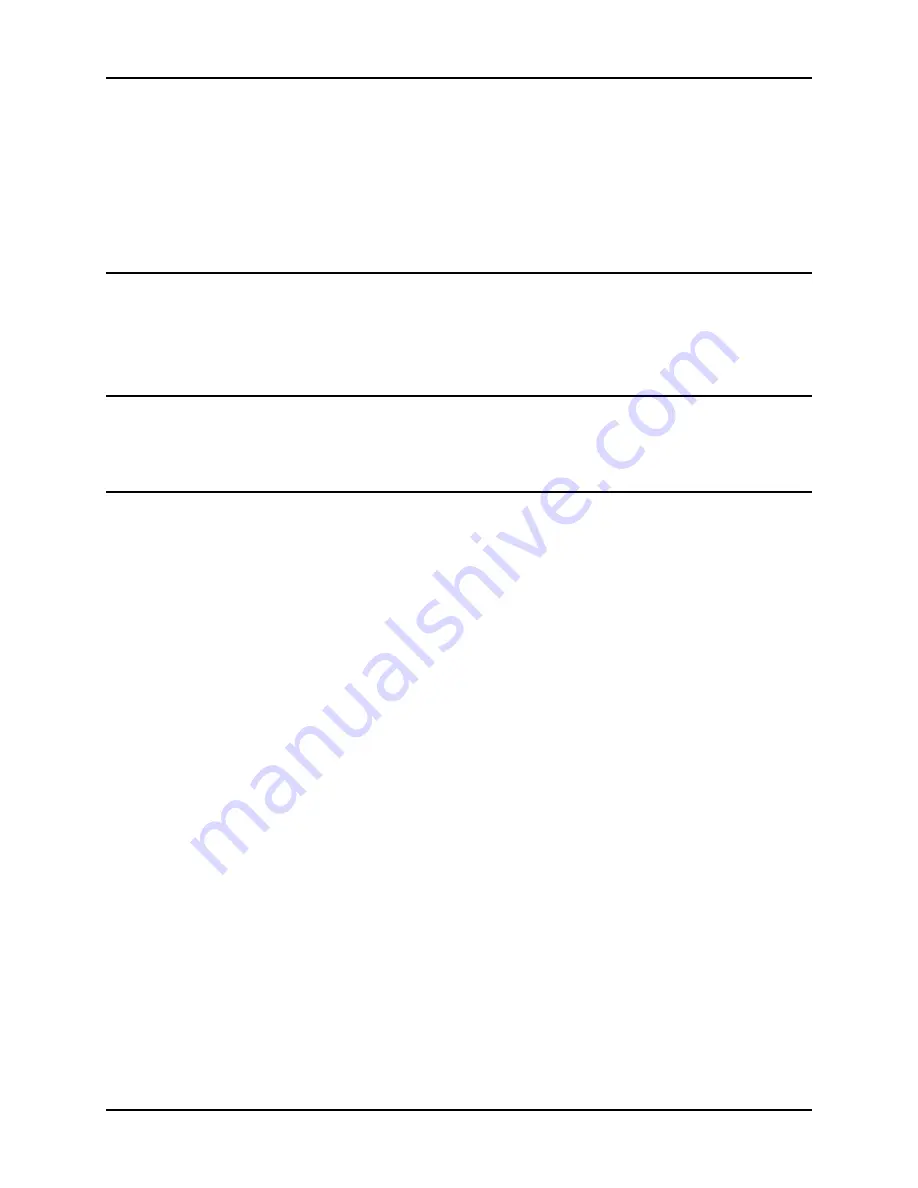
Troubleshooting User
Manual
Tx800
36 E-EQ-TX800OGWW-D-ARC
7.2 Problems with peripherals
If a peripheral doesn’t work:
•
Check cabling/contacts and connections first.
•
If the peripheral needs power supply, make sure the power supply for peripherals is activated
in the Trux Computer Manager.
7.2.1 Keyboard/Mouse
If keyboard or mouse doesn’t work:
•
Check strain relief, cabling/contacts and connections
•
Restart the computer and, if possible, try using another keyboard/mouse.
7.2.2 Touchscreen accuracy
If the touch-screen accuracy is off target:
•
Calibrate the touch-screen/stylus, using the touchscreen application.
7.2.3 Communication
If communication problems arise with a wireless network, GPS or GSM/GPRS products, test coverage in
two ways:
•
Check the computer’s software for indications of poor coverage (often indicated by an icon in
the systray).
•
Put another computer in the same location, to see if the same problem occurs.
Summary of Contents for Tx800 Triton
Page 1: ...User Manual Tx800 Triton...
Page 6: ...Table of Contents User Manual Tx800 6 E EQ TX800OGWW D ARC...
Page 10: ...Safety User Manual Tx800 10 E EQ TX800OGWW D ARC...
Page 32: ...Using the Tx800 User Manual Tx800 32 E EQ TX800OGWW D ARC...
Page 34: ...Maintenance User Manual Tx800 34 E EQ TX800OGWW D ARC...
Page 57: ...User Manual Tx800 Appendix E EQ TX800OGWW D ARC 57...




































