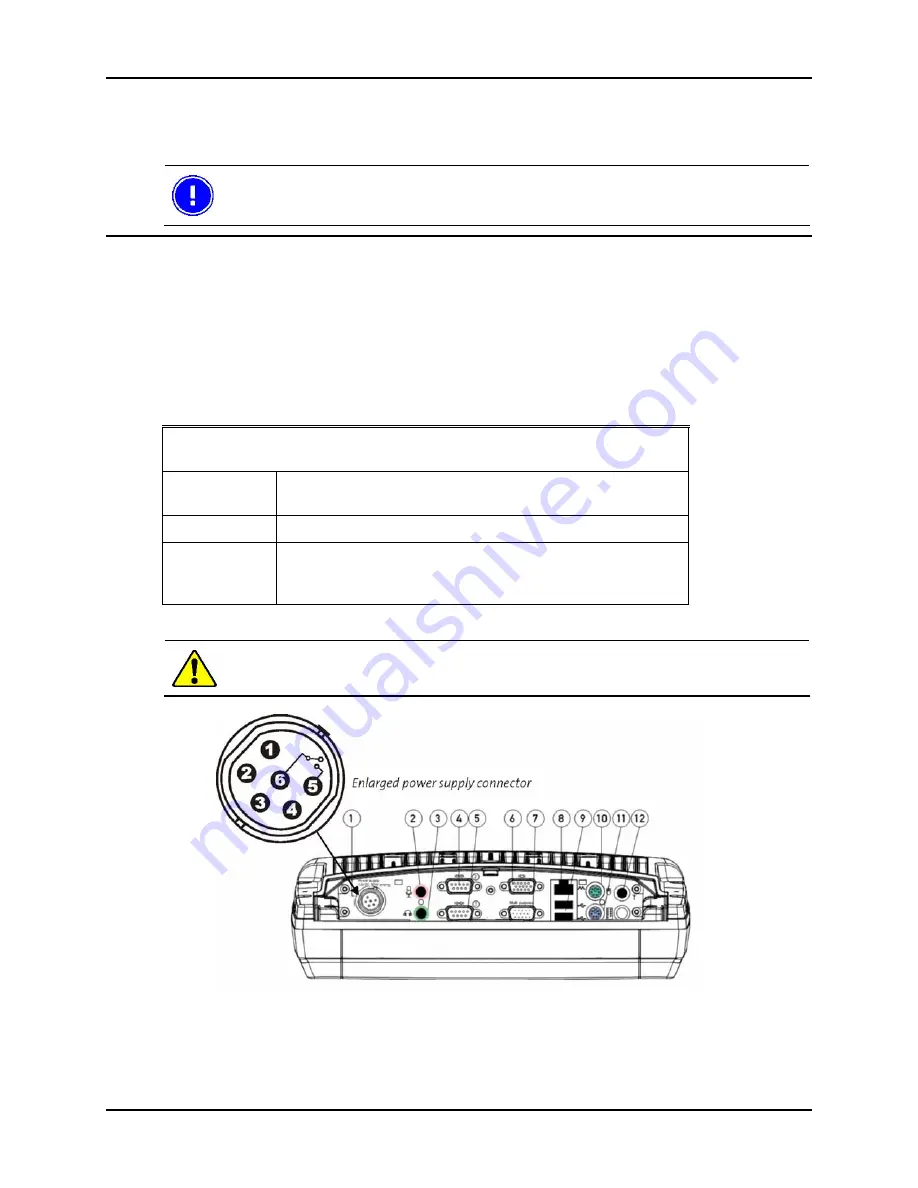
Installation User
Manual
Tx800
18 E-EQ-TX800OGWW-D-ARC
4.2 Electrical installation
Always exercise caution when working with electricity!
4.2.1 Connecting to power source
The Tx800 comes with a four meter, four-wired power cable; brown for positive and white for negative,
and 2 conductors; yellow and green, to enable the screen black-out function (if selected).
If the black out screen function is not used, see section 4.2.2. If the black out function is used, see section
4.2.3.
Connect the brown part of this cable to positive and the white part to negative on the DC/DC converter
power source, and fuse it according to these specifications shown below:
Specification external power source
Always observe input voltage range specified on the DC to DC power supply and
the optional screen blackout box.
Voltage
12 VDC ± 10%
Always use insulated DC/DC transformers in vehicles
Power 50
W
Fuse
5 A (slow blow fuse)
3 A (for optional screen blackout box.
Fuses ARE NOT supplied by Åkerströms.
Then connect the power cable to the computer’s power supply outlet; see Fig. 6.
Never connect power to pins 5 or 6. They are used for the black-out screen function
described in section 4.2.3.
Figure 6 Power supply connector
Summary of Contents for Tx800 Triton
Page 1: ...User Manual Tx800 Triton...
Page 6: ...Table of Contents User Manual Tx800 6 E EQ TX800OGWW D ARC...
Page 10: ...Safety User Manual Tx800 10 E EQ TX800OGWW D ARC...
Page 32: ...Using the Tx800 User Manual Tx800 32 E EQ TX800OGWW D ARC...
Page 34: ...Maintenance User Manual Tx800 34 E EQ TX800OGWW D ARC...
Page 57: ...User Manual Tx800 Appendix E EQ TX800OGWW D ARC 57...


































