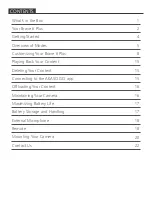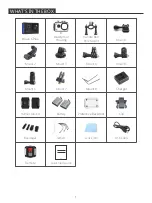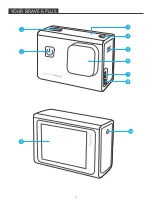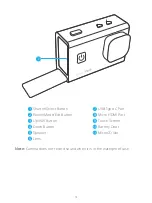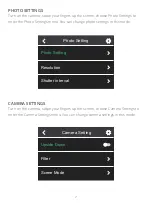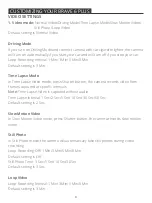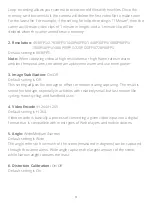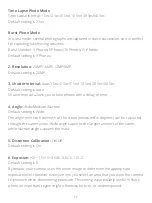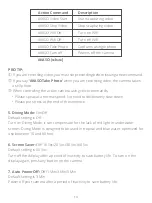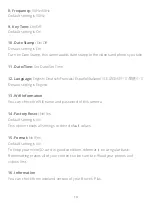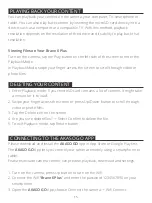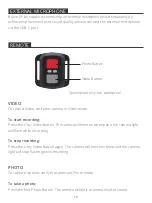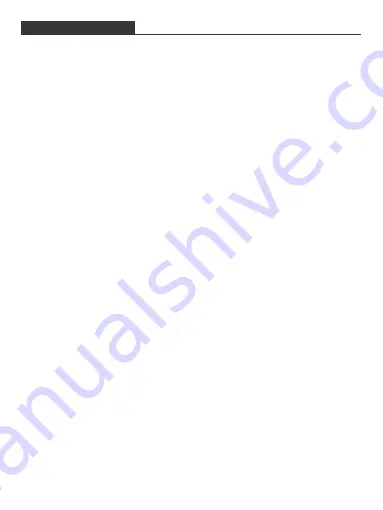
4
GETTING STARTED
Welcome to your AKASO Brave 6 Plus. To capture videos and photos, you need a
microSD card to start recording (sold separately).
MICROSD CARDS
Please use brand name microSD cards that meet these requirements:
• microSD, microSDHC or microSDXC
• UHS-III rating only
• Capacity up to 64GB (FAT32)
Note:
1. Please format the microSD card first in this camera before using. To keep your
microSD card in good condition, reformat it on a regular basis. Reformatting
erases all your content, so please make sure to offload your photos and videos
before reformatting.
2. FAT32 format microSD card stops recording when the file size reaches to 4GB,
and starts to record again on a new file.
POWERING ON AND OFF
To Power On:
Press and hold the Power button for 3 seconds. The camera beeps while the camera
status light is on. When information appears on the display, your camera is on.
To Power Off:
Press and hold the Power button for 3 seconds. The camera beeps while the camera
status light is off.
SWITCHING MODE
To Switch Mode:
Turn on the camera, swipe your finger across or up the screen to change modes.
TURNING ON AND OFF Wifi
Turn on the camera, press Up button to turn on Wifi, and press again Up button to
turn off Wifi.