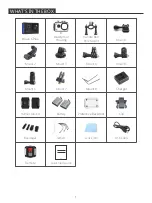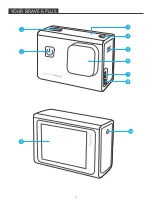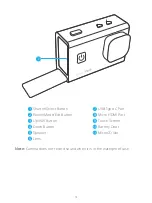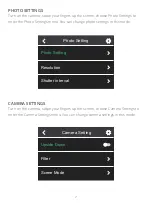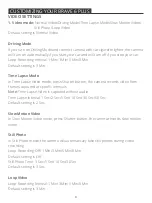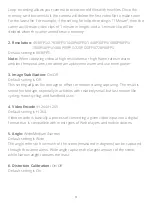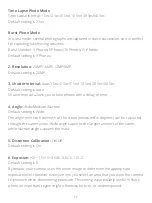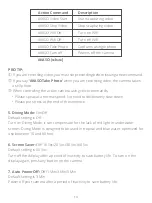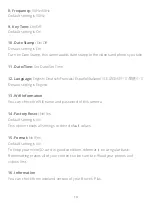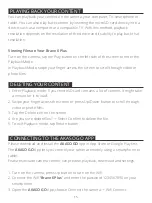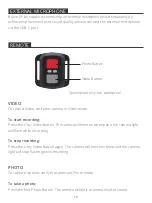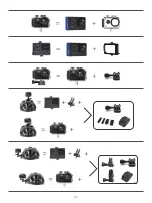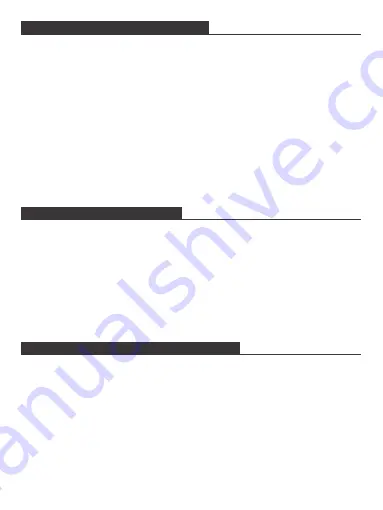
15
PLAYING BACK YOUR CONTENT
You can playback your content on the camera, your computer, TV, smartphone or
tablet. You can also play back content by inserting the microSD card directly into a
device, such as a computer or a compatible TV. With this method, playback
resolution depends on the resolution of the device and its ability to play back that
resolution.
Viewing Files on Your Brave 6 Plus
Turn on the camera, tap the Play button on the left side of the screen to enter the
Playback Mode.
In Playback Mode, swipe your finger across the screen to scroll through video or
photo files.
Please download and install the
AKASO GO
App in App Store or Google Play first.
The
AKASO GO
App lets you control your camera remotely using a smartphone or
tablet.
Features include camera control, live preview, playback, download and settings.
1. Turn on the camera, press Up button to turn on the Wifi.
2. Connect the Wifi “
Brave 6 Plus
” and enter the password 1234567890 on your
smartphone.
3. Open the
AKASO GO
App, choose Connect the camera
→
Wifi Connect.
CONNECTING TO THE AKASO GO APP
1. Enter Playback mode. If your microSD card contains a lot of content, it might take
a minute for it to load.
2. Swipe your finger across the screen or press Up/Down button to scroll through
video or photo files.
3. Tap the Delete icon on the screen.
4. Are you sure delete files?
→
Select Confirm to delete the file.
5. To exit Playback mode, tap Return button.
DELETING YOUR CONTENT