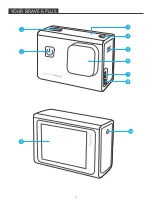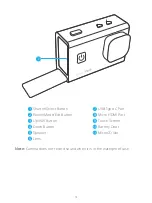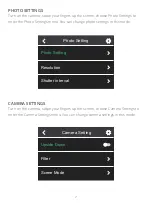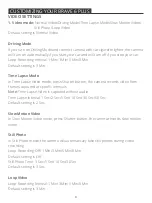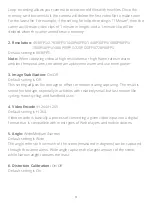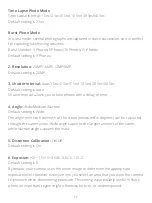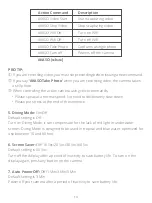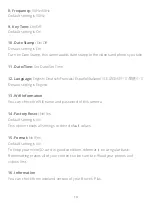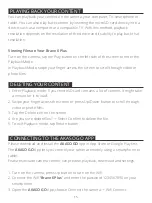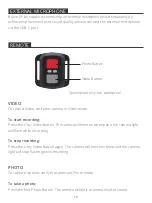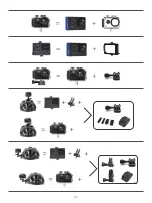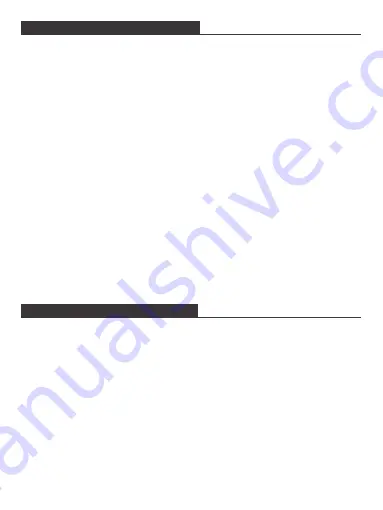
16
OFFLOADING YOUR CONTENT
Offloading Your Content to A Computer
To play back your videos and photos on a computer, you must first transfer these
files to a computer. Transferring also frees up space on your microSD card for new
content. To offload files to a computer using a card reader (sold separately) and your
computer’s file explorer, connect the card reader to the computer, then insert the
microSD card. You can then transfer files to your computer or delete selected files.
Offloading Your Content to Smartphone
1. Open the AKASO GO App. Connect the camera with the App.
2. Click Playback to see all the videos and photos.
3. Tap the photo or video you want to download.
4. Click the Share at the right upper corner, and choose Download.
Note:
1. If you cannot offload videos or photos to iPhone or iPad, please enter Setting
→
Privacy
→
Photos, find "
AKASO GO
" and select "
Read and Write
".
2. iPhone and iPad do not allow you to download 4K or 2.7K video via App, please
offload 4K or 2.7K videos via card reader.
Please follow these guidelines to get the best performance from your camera:
1. For best audio performance, shake the camera or blow on the mic to remove
debris from the microphone holes.
2. To clean the lens, wipe it with a soft, lint-free cloth. Do not insert foreign objects
around the lens.
3. Don’t touch the lens with fingers.
4. Keep the camera away from drops and bumps, which may cause damage to the
parts inside.
5. Keep the camera away from high temperature and strong sunshine to avoid
being damaged.
MAINTAINING YOUR CAMERA