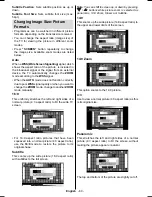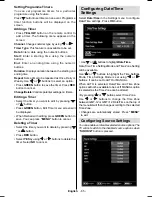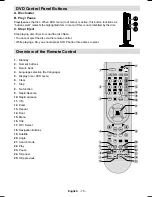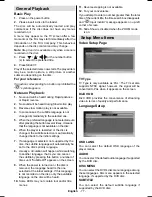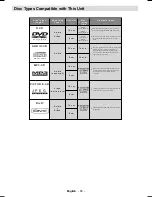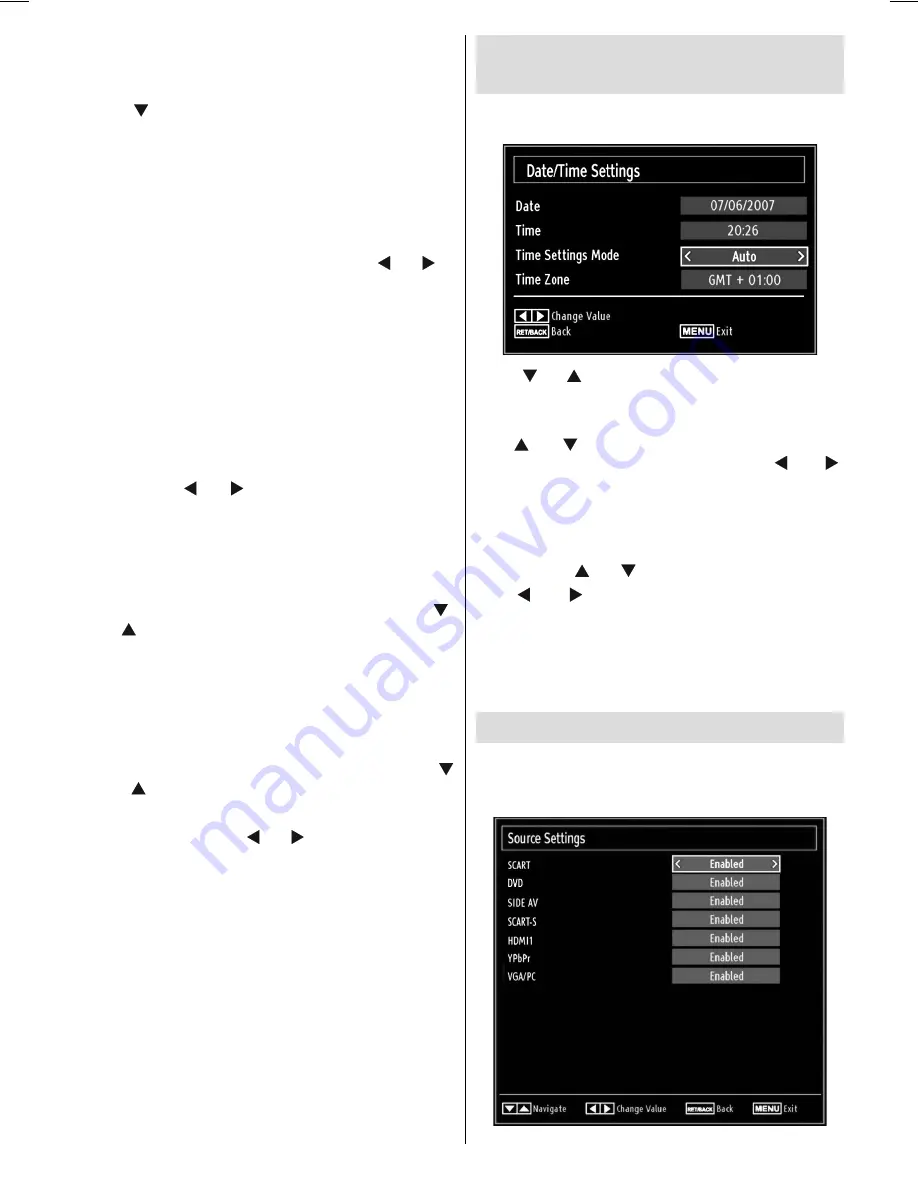
English
- 65 -
Setting Programme Timers
You can set programme timers for a particular
programme using this feature.
Press “ ” button to set timers on an event. Programme
timer function buttons will be displayed on the
screen.
Adding a Timer
Press
•
YELLOW
button on the remote control to
add a timer. The following menu appears on the
screen:
Channel
: Changes network type by using “ ” or “ ”.
Timer Type
: This feature is unavailable to be set.
Date
: Enter a date using the numeric buttons.
Start:
Enter a starting time using the numeric
buttons.
End
: Enter an ending time using the numeric
buttons.
Duration
: Displays duration between the starting and
ending time.
Repeat
: Sets a timer to be repeated as Once, Daily or
Weekly. Use “ ” or “ ” buttons to select an option.
Press
•
GREEN
button to save the timer. Press
RED
button to cancel.
Change/Delete:
Controls parental settings on timers.
Editing a Timer
Select the timer you want to edit by pressing “
•
”
or “ ” button.
Press
•
GREEN
button. Edit Timer menu screen will
be displayed.
When
fi
nished with editing, press
•
GREEN
button to
save. You can press
“MENU”
button to cancel.
Deleting a Timer
Select the timer you want to delete by pressing “
•
” or “ ” button.
Press
•
RED
button.
Select
•
YES
by using “ ” or “ ” buttons to delete the
timer. Select
NO
to cancel.
Con
fi
guring Date/Time
Settings
Select
Date/Time
in the Settings menu to con
fi
gure
Date/Time settings. Press
OK
button.
Use “
•
” or “ ” buttons to highlight
Date
/
Time.
Date,Time,Time Settings Mode and Time Zone Setting
will be available.
Use “ ” or “ ” buttons to highlight the Time Settings
Mode. Time Settings Mode is set using “ ” or “ ”
buttons. It can be set to AUTO or MANUAL.
When AUTO is selected, Date/Time and Time Zone
options will not be available to be set. If MANUAL option
is selected as the Time Zone can be altered:
• By pressing “ ” or “ ” buttons select Time Zone.
Use “ ” or “ ” buttons to change the Time Zone
between GMT-12 or GMT+12. Date/Time on the top of
the menu list will then change according to the selected
Time Zone.
Changes are automatically stored. Press
•
“MENU”
to exit.
Con
fi
guring Source Settings
You can enables or disable selected source options. The
TV will not switch to the disabled source options when
“SOURCE”
button is pressed.
A02_MB60_[GB]_(01-TV)_woypbpr_1900UK_IDTV_BRONZE17_MOB L_22912WLED_10071657_50182412.indd 65
A02_MB60_[GB]_(01-TV)_woypbpr_1900UK_IDTV_BRONZE17_MOB L_22912WLED_10071657_50182412.indd 65
26.01.2011 19:40:23
26.01.2011 19:40:23
Summary of Contents for ALED2205T
Page 1: ...43 ALED2205T 1 82...