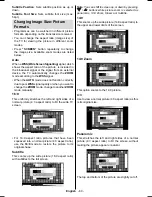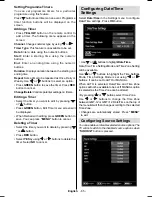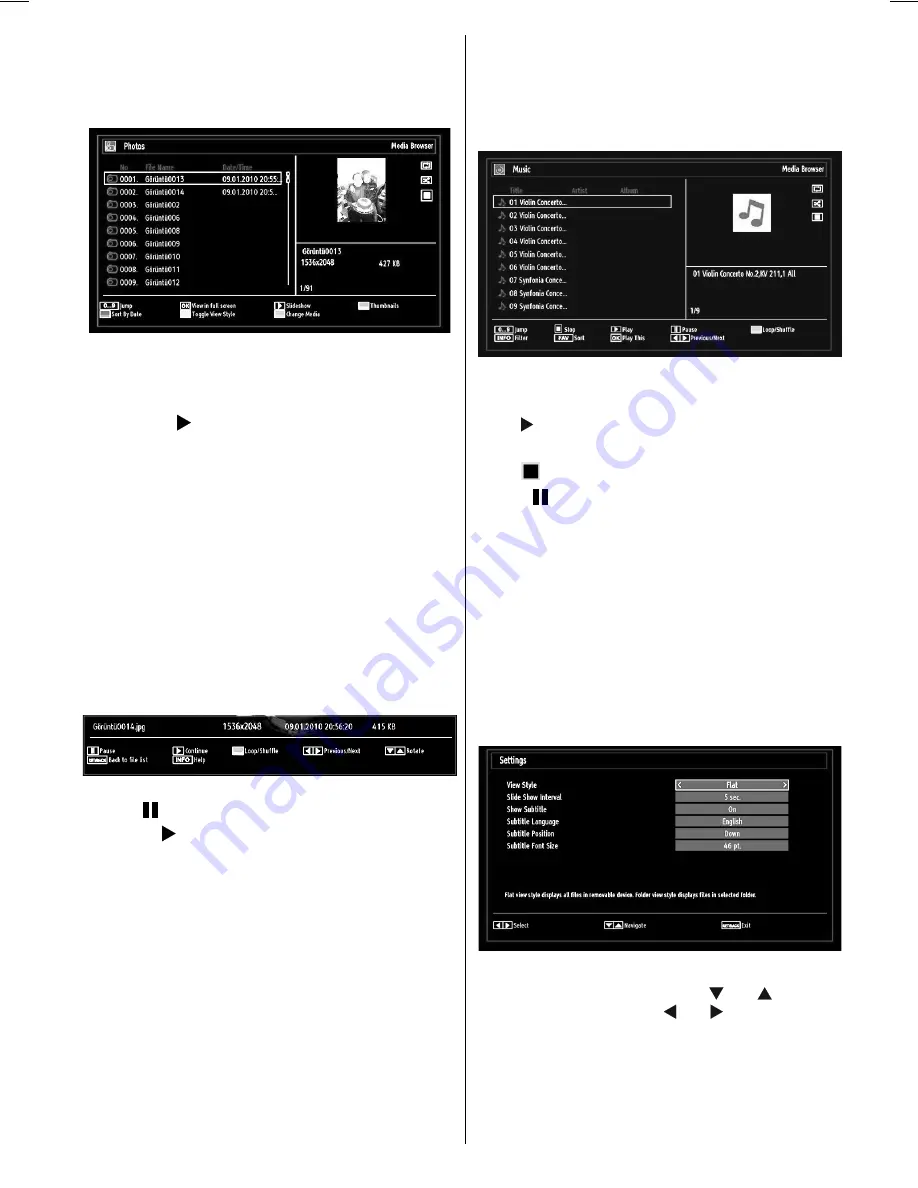
English
- 59 -
Viewing Photos via USB
When you select Photos from the main options,
available image
fi
les will be
fi
ltered and listed on this
screen.
Jump (Numeric buttons)
: Jump to selected
fi
le using
the numeric buttons.
OK
: Views the selected picture in full screen.
Slideshow ( button)
: Starts the slideshow using
all images.
Loop/Shuf
fl
e (GREEN button)
: Press once to enable
Loop. Press again to enable both Loop and Shuf
fl
e.
Press once more to enable only Shuf
fl
e. Press again
to disable all. You can follow the disabled functions
with the change of the icons.
RED
: Sorts
fi
les by date.
GREEN
: Views images in thumbnails.
INFO
: Changes
fi
lter options.
BLUE
: Switch between music,photo,video and all
YELLOW
: Change view style
Slideshow Options
Pause ( button)
: Pauses the slideshow.
Continue ( button)
: Continues the slideshow.
Zoom (RED button)
: Zooms picture.
Previous/Next (Left/Right buttons)
: Jumps to
previous or next
fi
le on slideshow.
Rotate (Up/Down buttons)
: Rotates the image using
up/down buttons.
Loop/Shuf
fl
e (GREEN button)
: Press once to disable
Loop. Press again to disable both Loop and Shuf
fl
e.
Press once more to enable only Shuf
fl
e. Press again
to enable all. You can follow the disabled functions
with the change of the icons.
RETURN
: Back to
fi
le list.
INFO
: Displays help screen.
Viewing Music via USB
When you select Music from the main options,
available audio
fi
les will be
fi
ltered and listed on this
screen.
0..9 (Numeric buttons)
: Jumps to the selected
fi
le.
Play This (OK button)
: Plays the selected
fi
le.
Play ( button)
: Plays all media
fi
les starting with
the selected one.
Stop (
button)
: Stops playback.
Pause ( button)
: Pauses the selected playback.
Previous/Next (Left/Right buttons)
: Jumps to
previous or next
fi
le to play.
FAV
: Sorts
fi
les by Title,Artist or Album.
INFO
: Changes
fi
lter options.
Loop/Shuf
fl
e (Blue button)
: Press once to disable
Loop. Press again to disable both Loop and Shuf
fl
e.
Press once more to enable only Shuf
fl
e. Press again
to enable all. You can follow the disabled functions
with the change of the icons.
Media Browser Settings
You can set your Media Browser preferences by
using the Settings dialog. Press “ ” or “ ” button to
highlight an item and use “ ” or “ ” button to set.
View Style
:
Sets default browsing mode.
Slide Show Interval
:
Sets slide show interval time.
Show Subtitle
:
Sets subtitle enabling preference.
Subtitle Language
:
Sets supported subtitle
language.
A02_MB60_[GB]_(01-TV)_woypbpr_1900UK_IDTV_BRONZE17_MOB L_22912WLED_10071657_50182412.indd 59
A02_MB60_[GB]_(01-TV)_woypbpr_1900UK_IDTV_BRONZE17_MOB L_22912WLED_10071657_50182412.indd 59
26.01.2011 19:40:20
26.01.2011 19:40:20
Summary of Contents for ALED2205T
Page 1: ...43 ALED2205T 1 82...