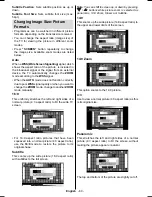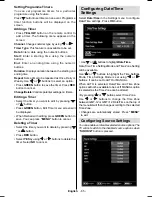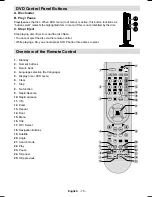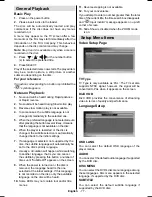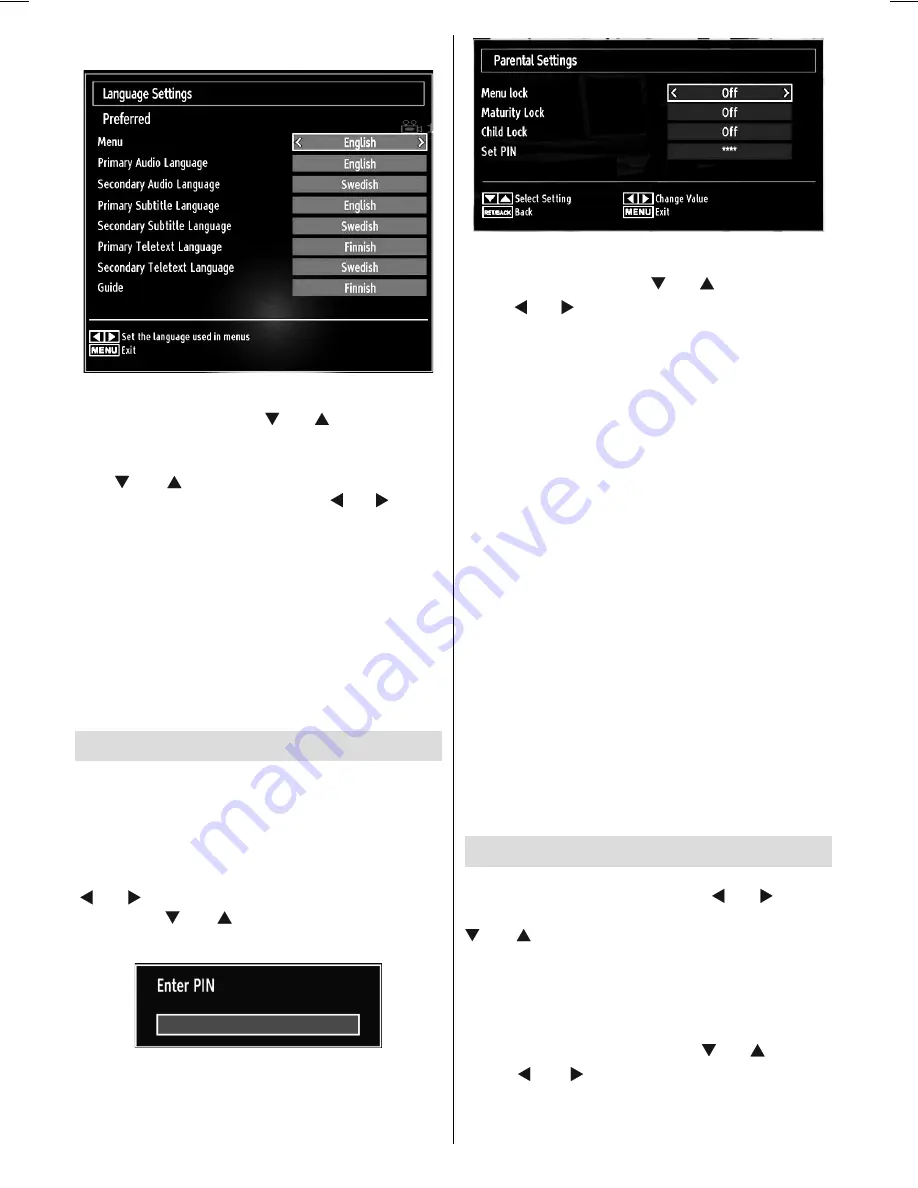
English
- 64 -
Language Settings
In the con
fi
guration menu, highlight the Language
Settings item by pressing “ ” or “ ” buttons. Press
OK and Language Settings submenu will be displayed
on the screen:
Use “ ” or “ ” buttons to highlight the menu item
that will be adjusted and then press “ ” or “ ” button
to set.
Notes:
System Language determines the on-screen menu
•
language.
Audio Language is used for selecting the soundtrack
•
of a channels.
Primary settings are the
fi
rst priority when multiple
•
choices are available on a broadcast. Secondary
settings are the alternatives when the
fi
rst options
are not available.
Parental Control
To prohibit viewing of certain programmes, channels
and menus can be locked by using the parental
control system.
This function enables or disables the menu protection
system and allows the PIN code to be changed.
Press
“MENU”
button and select the icon by using
“ ” or “ ” button. Press
OK
button to view Settings
menu. Use “ ” or “ ” button to highlight
Parental
and press
OK
to continue:
To display parental lock menu options, PIN number
should be entered. Factory default PIN number is
0000
. After coding the correct PIN number, parental
settings menu will be displayed:
Parental Settings Menu Operation
Select an item by using “
•
” or “ ” button.
Use “
•
” or “ ” button to set an item.
Press
•
OK
button to view more options.
Menu Lock
: Menu lock setting enables or disables
the menu access. You can disable access to the
installation menu or the whole menu system.
Maturity Lock (optional)
: When set, this option
gets the maturity information from the broadcast and
if this maturity level is disabled, disables access to
the broadcast.
Child Lock (optional)
: When Child Lock is set, the TV
can only be controlled by the remote control. In this
case the control panel buttons will not work, except
for the Standby Off/On button. When Child Lock is
activated you are able to switch the TV into Standby
mode with the Standby Off/On button. To switch the
TV on again, you need the remote control. Hence, if
one of those buttons is pressed,
Child Lock Is On
will be displayed on the screen when the menu screen
is not visible.
Set PIN
: De
fi
nes a new PIN number. Use numeric
buttons to enter a new pin number. You will need
to code your new pin a second time for veri
fi
cation
purposes.
IMPORTANT
: The factory default pin number is
0000
,
if you change the pin number make sure you write it
down and keep it safe.
Timers
To view Timers menu, press
“MENU”
button and
select Channel List icon by using “ ” or “ ” button.
Press
OK
button to view Channel List menu. Use
“
” or “ ”
button to highlight Timers and press
OK
to continue:
Setting Sleep Timer
This setting is used for setting the TV to turn off after
a certain time.
Highlight Sleep Timer by using “
•
” or “ ” button.
Use “
•
” or “ ” button to set. The timer can be
programmed between
Off
and
2.00
hours (120
minutes) in steps of 30 minutes.
A02_MB60_[GB]_(01-TV)_woypbpr_1900UK_IDTV_BRONZE17_MOB L_22912WLED_10071657_50182412.indd 64
A02_MB60_[GB]_(01-TV)_woypbpr_1900UK_IDTV_BRONZE17_MOB L_22912WLED_10071657_50182412.indd 64
26.01.2011 19:40:22
26.01.2011 19:40:22
Summary of Contents for ALED2205T
Page 1: ...43 ALED2205T 1 82...